-
×InformationNeed Windows 11 help?Check documents on compatibility, FAQs, upgrade information and available fixes.
Windows 11 Support Center. -
-
×InformationNeed Windows 11 help?Check documents on compatibility, FAQs, upgrade information and available fixes.
Windows 11 Support Center. -
- HP Community
- Printers
- Printing Errors or Lights & Stuck Print Jobs
- Single sided printing

Create an account on the HP Community to personalize your profile and ask a question
04-02-2020 07:46 AM
@Alan10918, Welcome to HP Support Community!
If you are using Mac OS, follow the steps below-
When you set up a duplex printing job, the settings might carry over to the next print job. Additionally, some HP printers come with a duplex printing set as the default. To change back to one-sided printing, turn off the duplex setting in the Print window.
To preserve duplex or one-sided settings for future print jobs, complete the print job with the desired settings, click the Presets menu, select Save Current Settings as Preset, and then give the preset a name such as One-Sided Documents.
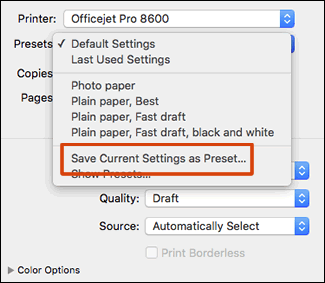
Refer to the document HP Printers - How to Print on Both Sides of the Paper (Duplex) (Mac) for more details.
If you are using Windows OS, follow the steps below-
If you previously set up a duplex printing job, the settings might carry over to the next print job. To change to one-sided printing, turn off the duplex setting in the print driver.
Depending on your driver, remove the check next to Print on Both Sides, or select None from the drop-down menu.
Refer to the document HP Printers - How to Print on Both Sides of the Paper (Windows) (Duplexing) for more details.
Hope this helps! Keep me posted.
Please click “Accepted Solution” if you feel my post solved your issue, it will help others find the solution. Click the “Kudos/Thumbs Up" on the bottom right to say “Thanks” for helping!
TEJ1602
I am an HP Employee
