-
×InformationNeed Windows 11 help?Check documents on compatibility, FAQs, upgrade information and available fixes.
Windows 11 Support Center. -
-
×InformationNeed Windows 11 help?Check documents on compatibility, FAQs, upgrade information and available fixes.
Windows 11 Support Center. -
- HP Community
- Printers
- Printing Errors or Lights & Stuck Print Jobs
- Re: Smudging of address after new HP ink cartridge installed

Create an account on the HP Community to personalize your profile and ask a question
02-20-2019 01:20 PM
The first line of the address comes out smudged on the last 2 letters.
This does not happen if we use a different printer (so it is not a Word problem) BUT it does still happen even if I move the address down by in inch or more (so it is not a smudge inside the printer which always occurs in the same place)
The rest of the document prints out fine with no smudging at all.
We have tried using the funciton on the printer "Clear ink smudge" and "clean printhead" but that hasn't solved problem.
This only started after a new genuine HP ink cartridge was installed seems more than a co-incidence
Can anyone help please?.
02-22-2019 12:46 PM
@KMSUSSEX Here are a few steps to help resolve the issue:
Step 1: Remove the black ink cartridge
If you just set up your printer and you notice that black ink is missing or faded on your printouts, remove the black ink cartridge and print only with the tri-color ink cartridge. This allows the printer to operate in single-cartridge mode, which creates composite black from the tri-color ink cartridge.
-
Turn on the printer.
-
Locate the slots on the left and right sides of the printer.
Figure : Locate the slots on the sides of the printer
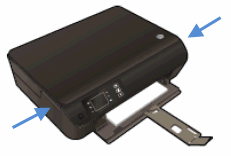
-
Slide your fingers into the two slots, and then gently lift up to open the cartridge access door. The carriage moves to the cartridge access area.
Figure : Open the cartridge access door

-
Wait until the carriage is idle and silent before you continue.
-
To release the cartridge, lift the lid on the cartridge slot, and then gently push the lid back until it stops.
-
Pull up on the black cartridge to remove it from the slot.
Figure : Remove the cartridge
-
Lift the lid
-
Gently push the lid back
-
Pull up on the cartridge
-
-
Set the black cartridge aside, with the nozzles facing up.
Figure : Cartridge with nozzles facing up

-
Close the cartridge access door.
Figure : Close the cartridge access door

-
Try the print job again.
-
If the printer operates correctly in single-cartridge mode, let the black cartridge rest with the nozzles facing up for several hours or overnight, reinstall it, and then try to print again. If you are satisfied with the print quality, you can stop troubleshooting.
- If the printer does not operate correctly in single-cartridge mode or you are not satisfied with the print quality after you reinstall the black cartridge, continue to the next solution.
-
If you've ensured genuine HP compatible ink is being used: click here for follow step 3 onward
With that said, Welcome to HP Forums! 😉
Keep us posted. Although, I hope that answers your query,
If it did, simply select "Accept as solution", to help the community grow,
And if you wish to thank us for our efforts, click on the thumbs up for kudos.
Have a great day ahead.
Riddle_Decipher
I am an HP Employee
Learning is a journey, not a destination.
Let's keep asking questions and growing together.
03-04-2019 03:42 AM
Hello Riddle-Decipher
This was really helpful, thank you
The smudging (which was on last two letters of first line of addresses) resolved completely when just using the Tri-colour cartridge.
I left out the black cartridge overnight with nozzles upright, and then re-insterted it this morning
Whilst the smudging on the last two letters has resolved there is now slight smudging appearing as a very feint line under the first line of the address
It is obviously something to do with the balck cartridge having ruled out a printer error.
The cartridge is genuine HP brand new and hasn't been used much
We can live with the slight smudging but it would be better if we could completely resolve it. However, I don't want to buy another black cartridge yet as we have only used this one a little.
Can you offer any more help or suggestions, please?
Many thanks
Katie
