-
×InformationNeed Windows 11 help?Check documents on compatibility, FAQs, upgrade information and available fixes.
Windows 11 Support Center. -
-
×InformationNeed Windows 11 help?Check documents on compatibility, FAQs, upgrade information and available fixes.
Windows 11 Support Center. -
- HP Community
- Printers
- Printing Errors or Lights & Stuck Print Jobs
- The Two-Sided option, Long-edge binding, is not available wi...

Create an account on the HP Community to personalize your profile and ask a question
07-25-2019 12:51 PM
I am using an OfficeJet Pro 6978.
It exhibits different behaviour depending on whether I print from my desktop Mac by wifi or by USB cable.
I have a two page spreadsheet that I want to print as duplex, long-edge. When I use the USB connection, the printer prints the document as I want. When I use wifi to print, I receive a dialog window with this message: "The Two-Sided option, Long-edge binding, is not available when the destination paper size is set to Index card Letter 8.5x11 inches. To scale to fit to A4, click Continue. To change Two-Sided to its previous setting, click Cancel.
Choosing "Continue" prints the document, but the second page is offset to right about one half inch when compared to the first page. I need the two pages aligned.
Choosing "Cancel" cancels the printing.
I have searched the computer and the printer for the setting Index card Letter 8.5x11 inches. I have not found it anywhere, so I cannot change it.
I tried this using Numbers and using Open Office. Both receive the same error.
I verified that my printer firmware is up to date. My MacOS is version 10.14.5
Solved! Go to Solution.
Accepted Solutions
07-28-2019 06:49 PM
Your reply enabled me to find the option I needed. I selected Paper Handling. This opened the Destination Paper Size menu, where I could replace the Index Card choice by US Letter. Problem solved.
Thank you.
07-28-2019 12:23 PM
@mtrodgers99, Welcome to the HP Support Community!
Since the printer and the MAC are up-to-date, Let us try these steps:
Refer to this document to check the print settings on your MAC
Open the document you want to print, click File, click Print, and then click Show Details, if necessary.
Click on the Unnamed menu fro the drop-down menu to appear, select Layout
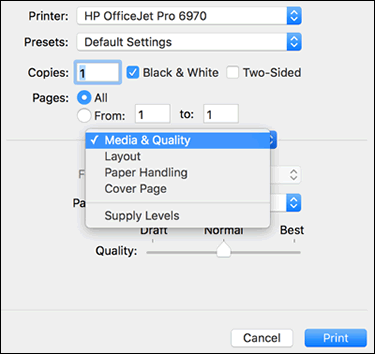
Here you will find Two-sided > Long edge binding
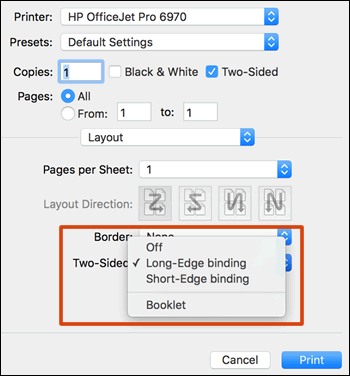
Save and print a document to make the settings as default.
Let me know how this goes.
If you feel my post solved your issue, please click “Accept as Solution”, it will help others find the solution. Click the “Kudos/Thumbs Up" on the bottom right to say “Thanks” for helping!
KUMAR0307
I am an HP Employee
07-28-2019 06:49 PM
Your reply enabled me to find the option I needed. I selected Paper Handling. This opened the Destination Paper Size menu, where I could replace the Index Card choice by US Letter. Problem solved.
Thank you.
