-
×InformationNeed Windows 11 help?Check documents on compatibility, FAQs, upgrade information and available fixes.
Windows 11 Support Center. -
-
×InformationNeed Windows 11 help?Check documents on compatibility, FAQs, upgrade information and available fixes.
Windows 11 Support Center. -
- HP Community
- Printers
- Printing Errors or Lights & Stuck Print Jobs
- The paper feed on my large format officejet 7610 is angled

Create an account on the HP Community to personalize your profile and ask a question
11-15-2018 02:18 PM
The paper feed on my large format officejet 7610 is slightly angled so the image is not in line with the paper.
Solved! Go to Solution.
Accepted Solutions
11-18-2018 11:54 AM
Thanks for the reply
I appreciate your time and effort.
I understand the issue better now.
Reset the printer.
-
Press the Power button to turn on the printer.
-
With the printer turned on, disconnect the power cord from the rear of the printer.
-
Unplug the power cord from the wall outlet.
-
Wait at least 15 seconds.
-
Plug the power cord back into the wall outlet.
-
Reconnect the power cord to the rear of the printer.
-
If the printer does not turn on by itself, press the Power button to turn it on.
Check the condition of the paper.
-
Remove the stack of paper from the tray.
-
Check for obstructions inside the tray. Use a flashlight to view the mechanism inside the tray to make sure that nothing blocks the paper from engaging with the rollers. Even small pieces of paper can cause paper feed issues.
NOTE:
If you find obstructions in the paper path, skip to the section on cleaning the rollers.
-
Examine the condition of the paper, and then replace any ripped, dusty, curled, wrinkled, or bent paper.
-
Make sure that all the paper in the stack is the same size and type. Never load mixed types of paper in the tray. The printer can only process one type of paper at a time.
-
Tap the stack of paper on a flat surface to align the edges.
-
Make sure that the stack of paper contains no fewer than 10 sheets and no more than 25 sheets of paper.
Clean the paper rollers
-
Gather the following materials:
-
A clean, lint-free cloth, or any cloth that does not come apart or leave fibers
-
Distilled, filtered, or bottled water (tap water might damage the printer)
-
-
Press the Power button to turn off the printer, if it is not already off.
-
Disconnect the power cord from the rear of the printer, if it is not disconnected already, and then unplug the power cord from the power source or electrical outlet.
WARNING:
You must disconnect the power cord before reaching inside the printer to avoid risk of injuries or electric shock.
-
Disconnect the USB or Ethernet cable from the rear of the printer, if you have a cable connection to the printer.
-
On the rear of the printer, remove the rear access door. Push in the handles on either side of the rear access door, and then pull out the door.
Figure : Remove the rear access door
-
Push in the rear access door handles.
-
Pull out the door.
-
-
Lightly dampen a clean, lint-free cloth with bottled or distilled water, and then squeeze any excess liquid from the cloth.
-
Press the cloth against the rollers, and then rotate them upward with your fingers. Apply a moderate amount of pressure to remove any dust or dirt buildup.
Figure : Clean the rollers

-
Allow the rollers to dry completely (approximately 10 minutes).
-
Reinsert the rear access door. Push in the handles on either side of the rear access door, and then push the door forward until it snaps into place.
You can refer to this HP document for more assistance:- Click here
Let me know how it goes.
To thank me for my efforts to help you, please mark my post as an accepted solution so that it benefits several others.
Cheers.
Sandytechy20
I am an HP Employee
11-16-2018 06:35 PM
Welcome to HP forums, I see that you are getting alignment issue while printing from ADF, correct me if I am wrong.
Clean the ADF pick rollers
-
Open the ADF cover.
Figure : Open the ADF cover

-
Lightly moisten a clean, lint-free cloth with distilled, filtered, or bottled water.
caution:
Do not use tap water or alcohol. Alcohol can dry out rollers. Tap water contains impurities that can damage rollers.
Press the cloth against the roller while rotating it with your fingers. Apply a moderate amount of pressure to remove dust or dirt buildup.
Figure : Example of the parts on an ADF
-
-
ADF cover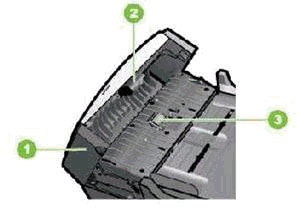
-
Rollers
-
Separator pad
-
-
Clean the separator pad using the same cloth.
-
Firmly close the ADF cover.
-
Try using the ADF again.
Reset the printer
-
Without turning the printer off, disconnect the power cord from the rear of the printer.
-
Wait 30 seconds, and then reconnect the power cord to the rear of the printer.
-
Press the power button to turn on the printer, if it did not power on automatically.
You can refer to this HP document for more assistance:- Click here
Let me know how it goes.
To thank me for my efforts to help you, please mark my post as an accepted solution so that it benefits several others.
Cheers.
Sandytechy20
I am an HP Employee
11-18-2018 11:54 AM
Thanks for the reply
I appreciate your time and effort.
I understand the issue better now.
Reset the printer.
-
Press the Power button to turn on the printer.
-
With the printer turned on, disconnect the power cord from the rear of the printer.
-
Unplug the power cord from the wall outlet.
-
Wait at least 15 seconds.
-
Plug the power cord back into the wall outlet.
-
Reconnect the power cord to the rear of the printer.
-
If the printer does not turn on by itself, press the Power button to turn it on.
Check the condition of the paper.
-
Remove the stack of paper from the tray.
-
Check for obstructions inside the tray. Use a flashlight to view the mechanism inside the tray to make sure that nothing blocks the paper from engaging with the rollers. Even small pieces of paper can cause paper feed issues.
NOTE:
If you find obstructions in the paper path, skip to the section on cleaning the rollers.
-
Examine the condition of the paper, and then replace any ripped, dusty, curled, wrinkled, or bent paper.
-
Make sure that all the paper in the stack is the same size and type. Never load mixed types of paper in the tray. The printer can only process one type of paper at a time.
-
Tap the stack of paper on a flat surface to align the edges.
-
Make sure that the stack of paper contains no fewer than 10 sheets and no more than 25 sheets of paper.
Clean the paper rollers
-
Gather the following materials:
-
A clean, lint-free cloth, or any cloth that does not come apart or leave fibers
-
Distilled, filtered, or bottled water (tap water might damage the printer)
-
-
Press the Power button to turn off the printer, if it is not already off.
-
Disconnect the power cord from the rear of the printer, if it is not disconnected already, and then unplug the power cord from the power source or electrical outlet.
WARNING:
You must disconnect the power cord before reaching inside the printer to avoid risk of injuries or electric shock.
-
Disconnect the USB or Ethernet cable from the rear of the printer, if you have a cable connection to the printer.
-
On the rear of the printer, remove the rear access door. Push in the handles on either side of the rear access door, and then pull out the door.
Figure : Remove the rear access door
-
Push in the rear access door handles.
-
Pull out the door.
-
-
Lightly dampen a clean, lint-free cloth with bottled or distilled water, and then squeeze any excess liquid from the cloth.
-
Press the cloth against the rollers, and then rotate them upward with your fingers. Apply a moderate amount of pressure to remove any dust or dirt buildup.
Figure : Clean the rollers

-
Allow the rollers to dry completely (approximately 10 minutes).
-
Reinsert the rear access door. Push in the handles on either side of the rear access door, and then push the door forward until it snaps into place.
You can refer to this HP document for more assistance:- Click here
Let me know how it goes.
To thank me for my efforts to help you, please mark my post as an accepted solution so that it benefits several others.
Cheers.
Sandytechy20
I am an HP Employee
