-
×InformationNeed Windows 11 help?Check documents on compatibility, FAQs, upgrade information and available fixes.
Windows 11 Support Center. -
-
×InformationNeed Windows 11 help?Check documents on compatibility, FAQs, upgrade information and available fixes.
Windows 11 Support Center. -
- HP Community
- Printers
- Printing Errors or Lights & Stuck Print Jobs
- The prints on my HP Envy 6234 are blurry and jumbled togther...

Create an account on the HP Community to personalize your profile and ask a question
11-18-2018 06:57 AM
The prints on my HP Envy 6234 are blurry and jumbled togther - how do I fix this?
Solved! Go to Solution.
Accepted Solutions
11-19-2018 06:27 PM
Welcome to HP Forums,
This is a great place to get support, find answers and tips to your technical queries.
To provide you with an accurate solution, I'll need a few more details:
Are you using genuine HP Ink cartridge?
Any hardware changes made in the printer?
Let's manually clean the area around the ink nozzles
If you see track marks or smears on the printouts, clean the area around the ink nozzles.
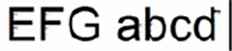
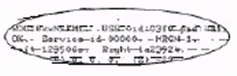
-
Gather the following materials:
-
A clean, lint-free cloth or a clean, dry cotton swab
-
Distilled or bottled water
caution:
Do not use tap water because it might contain contaminants that can damage the printhead.
-
-
Open the ink cartridge access door.

-
Wait until the printer is idle and silent before you continue.
-
Lightly press down on the ink cartridge to release it, and then pull the ink cartridge out of its slot.

caution:
Do not remove both ink cartridges at the same time. Remove and then clean each ink cartridge one at a time. Do not leave an ink cartridge outside the printer for more than 30 minutes.
-
Hold the ink cartridge by its sides.

-
Lightly dampen a clean, lint-free cloth or swab with bottled or distilled water.
-
Clean the face and edges around the ink nozzle with the cloth or swab.

caution:
Do not clean the ink nozzle plate.
-
Nozzle plate - Do not clean
-
Area surrounding ink nozzle - Do clean
-
Ink cartridge contacts - Do not clean
-
-
Wait 10 minutes for the cleaned area to dry before you continue.
-
Hold the ink cartridge by its sides with the contacts toward the printer, insert the ink cartridge into its slot, and then gently push the ink cartridge until it snaps into place.

-
Repeat these steps to clean around the nozzles on the other ink cartridge.
-
Close the ink cartridge access door.
Try to print.
Use this link: https://support.hp.com/us-en/product/hp-envy-photo-6200-all-in-one-printer-series/9073045/model/1731... for your reference.
Keep me posted, how it goes!
If the information I've provided was helpful, give us some reinforcement by clicking the Accepted Solution and Kudos buttons, that'll help us and others see that we've got the answers!
Have a great day!
Cheers:)
Raj1788
I am an HP Employee
11-19-2018 06:27 PM
Welcome to HP Forums,
This is a great place to get support, find answers and tips to your technical queries.
To provide you with an accurate solution, I'll need a few more details:
Are you using genuine HP Ink cartridge?
Any hardware changes made in the printer?
Let's manually clean the area around the ink nozzles
If you see track marks or smears on the printouts, clean the area around the ink nozzles.
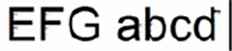
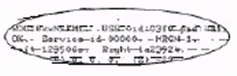
-
Gather the following materials:
-
A clean, lint-free cloth or a clean, dry cotton swab
-
Distilled or bottled water
caution:
Do not use tap water because it might contain contaminants that can damage the printhead.
-
-
Open the ink cartridge access door.

-
Wait until the printer is idle and silent before you continue.
-
Lightly press down on the ink cartridge to release it, and then pull the ink cartridge out of its slot.

caution:
Do not remove both ink cartridges at the same time. Remove and then clean each ink cartridge one at a time. Do not leave an ink cartridge outside the printer for more than 30 minutes.
-
Hold the ink cartridge by its sides.

-
Lightly dampen a clean, lint-free cloth or swab with bottled or distilled water.
-
Clean the face and edges around the ink nozzle with the cloth or swab.

caution:
Do not clean the ink nozzle plate.
-
Nozzle plate - Do not clean
-
Area surrounding ink nozzle - Do clean
-
Ink cartridge contacts - Do not clean
-
-
Wait 10 minutes for the cleaned area to dry before you continue.
-
Hold the ink cartridge by its sides with the contacts toward the printer, insert the ink cartridge into its slot, and then gently push the ink cartridge until it snaps into place.

-
Repeat these steps to clean around the nozzles on the other ink cartridge.
-
Close the ink cartridge access door.
Try to print.
Use this link: https://support.hp.com/us-en/product/hp-envy-photo-6200-all-in-one-printer-series/9073045/model/1731... for your reference.
Keep me posted, how it goes!
If the information I've provided was helpful, give us some reinforcement by clicking the Accepted Solution and Kudos buttons, that'll help us and others see that we've got the answers!
Have a great day!
Cheers:)
Raj1788
I am an HP Employee
