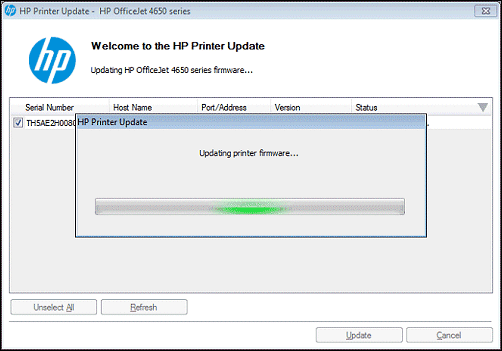There is a problem with the printer or ink system. Printer has been turned off and on as requested
Options
- Mark Topic as New
- Mark Topic as Read
- Float this Topic for Current User
- Bookmark
- Subscribe
- Mute
- Printer Friendly Page
turn on suggested results
Auto-suggest helps you quickly narrow down your search results by suggesting possible matches as you type.
Showing results for

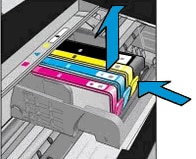




 Ink Cartridge, continue to the next step.
Ink Cartridge, continue to the next step.