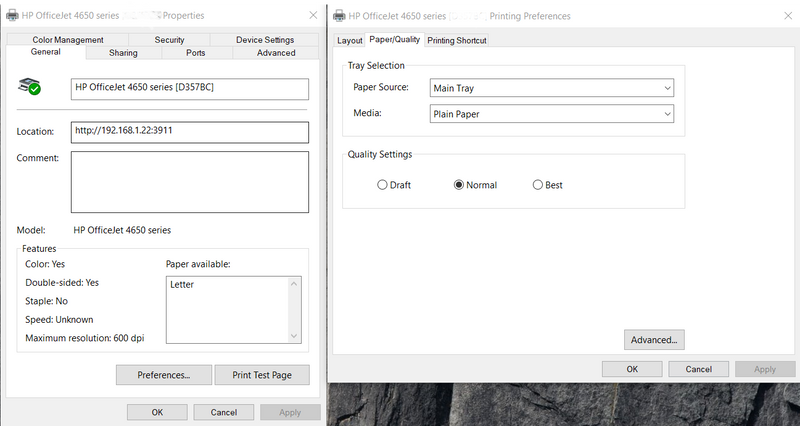-
×InformationNeed Windows 11 help?Check documents on compatibility, FAQs, upgrade information and available fixes.
Windows 11 Support Center. -
-
×InformationNeed Windows 11 help?Check documents on compatibility, FAQs, upgrade information and available fixes.
Windows 11 Support Center. -
- HP Community
- Printers
- Printing Errors or Lights & Stuck Print Jobs
- There is no color printing option on MS Word

Create an account on the HP Community to personalize your profile and ask a question
03-14-2021 04:15 PM
There is no option to change if a print should be in color or grayscale
i have checked printer properties and preferences but there is no options to enable/disable anything that would help
the printer is a Officejet 4658
03-14-2021 06:29 PM
Please try under Printer properties, select Grayscale Off
Regards.
***
**Click the KUDOS thumb up on the left to say 'Thanks'**
Make it easier for other people to find solutions by marking a Reply 'Accept as Solution' if it solves your problem.


03-14-2021 11:33 PM
Hi,
Try following below specific version of the HP Print and Scan Doctor Utility by selecting your printer:
http://ftp.hp.com/pub/printers/hppsdr/patches/HPPSdr.exe
Be sure to restart your PC and allow the utility to complete the process, then check for any difference.
Try printing and check for any change, if the same remains try printing using the newly added print queue copy (Copy1) and check for any difference.
Shlomi


Click the Yes button to reply that the response was helpful or to say thanks.
If my post resolve your problem please mark it as an Accepted Solution 🙂
03-15-2021 01:38 PM
@ShlomiL wrote:Hi,
Try following below specific version of the HP Print and Scan Doctor Utility by selecting your printer:
http://ftp.hp.com/pub/printers/hppsdr/patches/HPPSdr.exe
Be sure to restart your PC and allow the utility to complete the process, then check for any difference.
Try printing and check for any change, if the same remains try printing using the newly added print queue copy (Copy1) and check for any difference.
Shlomi
Please give it a try and let me know the results @sdfghjhgfdfghj , I believe this should sort the problem.


Click the Yes button to reply that the response was helpful or to say thanks.
If my post resolve your problem please mark it as an Accepted Solution 🙂