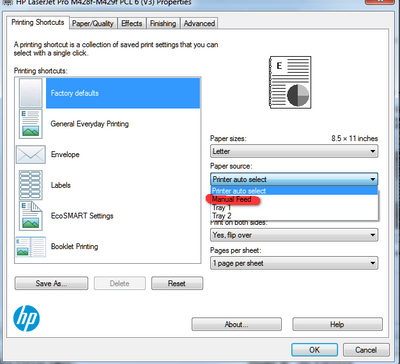-
×InformationNeed Windows 11 help?Check documents on compatibility, FAQs, upgrade information and available fixes.
Windows 11 Support Center. -
-
×InformationNeed Windows 11 help?Check documents on compatibility, FAQs, upgrade information and available fixes.
Windows 11 Support Center. -
- HP Community
- Printers
- Printing Errors or Lights & Stuck Print Jobs
- Tray 1 (single sheet priority feed slot) malfunction

Create an account on the HP Community to personalize your profile and ask a question
09-18-2020
02:17 PM
- last edited on
09-18-2020
02:22 PM
by
![]() RodrigoB
RodrigoB
I have a color laserjetpro MFP M277/Windows 10 Home
Tray 1 (single sheet priority feed slot) malfunctions as if it cannot sense if there is paper loaded into Tray 1.
If I set Preferences/Paper source/Printer Auto Select it will not feed paper from Tray1.
If I set Preferences/Paper source/Tray1 it will correctly feed single sheet paper from tray 1.
I have downloaded the latest printer drivers, but I cannot diagnose if it is a software or hardware problem. Thanks in advance. [Personal Information Removed]
Bill Roberts
Solved! Go to Solution.
Accepted Solutions
09-19-2020 04:36 PM
I deal more with Enterprise side of printers that allow more flexibility, but in glancing through the settings menus in some documentation there appears to be a tray preference selection on the printer itself, not just the driver and the options are: auto select, tray 1 or tray 2. It is possible that this setting got switched to tray 2 by accident which would explain the behaviour but I have also seen cases where the system just gets wonky and performing a factory reset puts the printer back to expected operation. Of course you lose any settings you have entered when performing a reset.
I am a volunteer, offering my knowledge to support fellow users, I do not work for HP nor speak for HP.




09-18-2020 03:25 PM
If you want to load single sheets of special paper than you need to select MP tray not tray 1
The printer will then pause and wait for you to load a sheet.
the issue with using auto-select is that the printer will pull paper first from the highest numbered tray that has media that matches the print job which may be tray 2
I am a volunteer, offering my knowledge to support fellow users, I do not work for HP nor speak for HP.




09-18-2020 04:09 PM
Thanks for the response, but I recollect that it used to work as I described. "Manual Feed" doesn't work to force tray1 feed (when loaded). There is no "MP Tray" option in " Preferences/Paper Source"
I like to use both sides of a sheet (very frugal!!). To print a single sheet (as needed), I put a (half used) plain sheet into tray1, and hit the "print" button. The printer would take the single sheet from tray1. It doesn't do that anymore, even though the Manual uses the term "single sheet priority feed slot." for tray1..
09-18-2020 08:50 PM
Make sure the paper size and type on tray 1 are plain letter.
I am a volunteer, offering my knowledge to support fellow users, I do not work for HP nor speak for HP.




09-19-2020 02:27 PM
Paper size and type are plain. I think I overloaded the problem statement. Sorry.
It seems (to me) a function of the printer software that I don’t understand. Assume there is plain/letter size paper loaded in both Tray1 and Tray2. Also assume Preferences\Paper Source\Printer Auto Select. Select “print” and I expect (and hopefully recall) the default feed is from Tray1. That is not what happens with this printer now. The feed is from Tray2 as you stated. It performs as if it does not "see" that Tray1 has paper loaded.
So what/why does “Printer Auto Select” default to Tray2? It makes more user sense for Tray1 to be the default IF it has paper in it. Why is Tray1 labeled “single sheet priority feed slot” in the User Guide? I appreciate your help/thoughts. Thanks very much. Bill.
09-19-2020 04:36 PM
I deal more with Enterprise side of printers that allow more flexibility, but in glancing through the settings menus in some documentation there appears to be a tray preference selection on the printer itself, not just the driver and the options are: auto select, tray 1 or tray 2. It is possible that this setting got switched to tray 2 by accident which would explain the behaviour but I have also seen cases where the system just gets wonky and performing a factory reset puts the printer back to expected operation. Of course you lose any settings you have entered when performing a reset.
I am a volunteer, offering my knowledge to support fellow users, I do not work for HP nor speak for HP.




09-20-2020 03:55 PM
REMARKABLE!! "Reset factory defaults" fixed the problem. I am still ticked at HP for a lousy User Guide comment re what "auto select" means, but your suggestion worked. Thank you again. Don't know why I wasn't smart enough to try that!! Bill.