-
×InformationNeed Windows 11 help?Check documents on compatibility, FAQs, upgrade information and available fixes.
Windows 11 Support Center. -
-
×InformationNeed Windows 11 help?Check documents on compatibility, FAQs, upgrade information and available fixes.
Windows 11 Support Center. -
- HP Community
- Printers
- Printing Errors or Lights & Stuck Print Jobs
- Two sided printing switched from automatic to manual

Create an account on the HP Community to personalize your profile and ask a question
09-03-2018 01:12 PM
My printer normally has the ability to print two sided documents. It prints one side, waits a few seconds to dry the page, then the page automatically gets pulled back into the machine and prints the second side.
So I was very surprised today when I tried to print two sided, and I received a popup on my screen, instructing me to wait for the page to print, then turn it over and manually put it into the loading tray, then press continue, for each page I wish to print two sided.
Would love to get it to print two sided automatically again, help much appreciated thanks.
09-04-2018 05:01 PM
Thank you for posting on HP Forums,
The Barachiel is at your service.
I understand you are in need of support,
I'll be glad to help you out, however, for an accurate solution I will need more details:
Does this happen after upgrading windows 10? If yes, follow the steps below:
If duplex printing no longer works after a Windows 10 upgrade, try using the HP Smart app to print the document.
Figure : HP Smart app for Windows 10
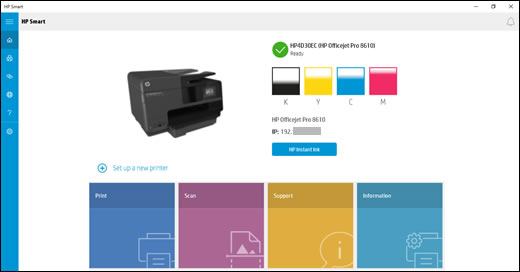
-
Search Windows Store for 'HP Smart' to locate and install the app.
-
On the app home screen, click Print, then click Print Document to navigate to the document you want to print.
note:
HP Smart currently prints PDF files only. If you want to print a Word or WordPad document, save it as a PDF file, then repeat the previous step to find and select the document.
-
Select your printer, click More settings, then select an option from the Duplex printing menu.
- Click OK, then click Print.
Please reply with the details for further assistance.
Eager to help!
Barachiel
I am an HP Employee
09-08-2018 12:27 PM
Thank you for responding,
It's great to have you back 😉
If that's the case, I recommend you delete the driver and root level and retry, follow the steps below:
1)In Windows, search for and open Programs and features
2) Select your HP Printer
3) Select Uninstall
4) In Windows, search for and open Devices and printers
5) In the Devices and Printers windows look for your HP printer. If you see it listed right-click on it and choose ‘Delete’ or ‘Remove Device’
6) Open up the run command with the “Windows key + R” key combo.
7) Type printui.exe /s and click Ok. (Note: there is a space in between “printui.exe” and “/s”)
😎 Click on the “Drivers” tab
9) Look for HP Printer driver. If you see it Click on it and click Remove at the bottom
10) Select Ok
11) Select Apply and Ok on the Print Server Properties windows
12) Close Devices and Printers
Once done, follow this link, and install the full feature driver software. 🙂
Keep me posted,
If the information I’ve provided was helpful,
Give us some reinforcement by clicking the solution and kudos buttons,
That’ll help us and others see that we’ve got the answers!
Good Luck. 🙂
Barachiel
I am an HP Employee
