-
×InformationNeed Windows 11 help?Check documents on compatibility, FAQs, upgrade information and available fixes.
Windows 11 Support Center. -
-
×InformationNeed Windows 11 help?Check documents on compatibility, FAQs, upgrade information and available fixes.
Windows 11 Support Center. -
- HP Community
- Printers
- Printing Errors or Lights & Stuck Print Jobs
- Unable to print on Avery form 1136

Create an account on the HP Community to personalize your profile and ask a question
06-24-2018 07:12 AM
I cannot get a custom paper size to be entered with the current printer driver for my OfficeJet 8710 Pro. I see no option in the printer settings to enter a custom size. I spoke with the Avery Label support and they wanted me to set my printer to a custom size. The original problem is that the PDF their online software produces shows as a valid ouput, but when I go to print, Adobe Reader prints the form 90 degress from the direction it needs, even if I change it to Landscape. Any help would be appreciated. I want to try a custom size of 8.5 x 7 first, then I can go about getting it the correct direction.
Thanks in advance.
Solved! Go to Solution.
Accepted Solutions
07-06-2018 03:34 PM
Well, rats.
I don't have any idea how / where / why the settings are interfering with each other.
I would be suspicious that a setting is (still) misconfigured, but I don't know where to have you double-check. You might check in the Properties settings to make sure the Orientation is set to Portrait. ??
OK - Try / Consider:
Open your project in Avery Design and Print
Click Preview and Print > Print
Instead of just opening the file as a PDF, Save the file to computer as a PDF

Open the saved PDF file in Adobe Reader DC and print it from there.
Still wonky?
Open the offending PDF file in Adobe Reader DC > File > Print > Advanced >>
- Set the printer select the colors (Optional)
- Print the PDF file as an image

Back on the main PDF print menu, Click Print
Thank you for participating in the HP Community Forum.
We are a world community of HP enthusiasts dedicated to supporting HP technology.


06-24-2018 07:49 AM - edited 06-24-2018 09:27 AM
As long as the custom size is within the Specifications > Paper Handling, you can create the form for it.
Paper size | Tray 1 | ADF |
76 to 216 mm (3.0 to 8.5 inches) wide and 127 to 356 mm (5.0 to 14.0 inches) long |  | |
127 to 216 mm (5.0 to 8.5 inches) wide and 241 to 305 mm (9.5 to 12.0 inches) long |  |
I do not find a template for "1136".
There is an Avery templage 11136 and I am guessing this is the one you are using.
This is a landscape template used to make Hanging Folder inserts.
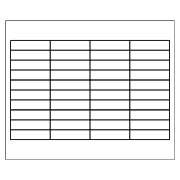
How-to
Hint:
To create your Custom form, start with a supported, standard form of the same (or similar) Media type. For example, find a form in the supported form list of type Brochure or Card.
Control Panel > icon view > Devices and Printers >
Left-Click on your Printer one time to highlight >
Left-Click Print Server Properties (along the top ribbon)
Several different methods can be used to create / print labels:
- Office Word
- HP Photo Creations
- Avery Online Design
- Avery Design and Print for Desktop (Mac and PC)
Edits
An Amazon review of the product includes how one HP printer owner managed to print the completed template using Word. See the review by "Charlie", dated February 1, 2016.
https://smile.amazon.com/Avery-WorkSaver-Inserts-Inches-11136/dp/B00006IBVR
Help and Reference
Printing Labels for Addresses, CDs, DVDs, and More
Print Driver Settings Guide (Windows)
Dragon Document – Collection of Help, suggestions, and examples:
Printing Labels_Business-Cards_Cards
Print Labels, Business Cards, Cards, Booklet
Topics / Subjects, various, including:
- Preparation
- Labels, Cards, and Business Cards
- Office Word
- HP Photo Creations and Avery Templates
- Avery Design and Print (through Windows 10) and Mac
- Print from PDF feature
- Avery Wizard for Word (through Windows 😎
- Printing and Printing Preferences – Notes
- Print Booklet
- Foxit Reader - Booklet
- Adobe Reader - Booklet
- Additional Help (Documents and Notes)
Click Thumbs Up on a post to say Thank You!
Answered? Click post "Accept as Solution" to help others find it.


06-26-2018 02:35 PM
Thank you for the response Dragon-Fur. I cannot find the Custom button to click on, by the paper size selection. It is not there on my machine's printer preferences. Should it be, and if so, why is it not there?
Thank You
06-26-2018 03:21 PM
I must be misunderstanding -
Are you saying you cannot create the custom paper size form?
Or
Can not not find the form in Printing Preferences after is it created?
I cannot promise -- assuming it is made and saved, the custom form would normally be available in most printing software programs. (I have read reports that says Office Publisher obscures or refuses to "see" custom forms. I have no idea whether that is the case or under what circumstances it might be true.)
I suppose it is possible the 8710 does not support custom paper sizes forms. ??
Create the custom form:
Control Panel > icon view > Devices and Printers >
Left-Click on your Printer one time to highlight >
Left-Click Print Server Properties (along the top ribbon)
General Example:


In Printing Preferences:
Try selecting the Media type first,
then open Advanced > Paper Sizes
Look for the new / custom form name in the list.
Caveat:
The Media (type of paper) must be selectable in combination with the paper size.
"Illegal combinations" are marked with a tiny yellow triangle.

Thank you for participating in the HP Community Forum.
We are a world community of HP enthusiasts dedicated to supporting HP technology.


06-29-2018 05:56 AM
@Dragon-Fur
I think we are getting somewhere. I created the custom form through thte print server properties. I am now getting the form to print in the correct direction, but now it seems to be shrinking it. I do not find a "fit to page" nor do the instructions recommend that. Any more help would be greatly appreciated.
Thank You
06-29-2018 12:09 PM - edited 06-30-2018 03:40 PM
Create the custom form: 8.5" wide by 7" tall.
Open the file in PDF format (easily done in Avery Design and Print after selecting Print)
Properties:
Select the Media / Paper type (Brochure / Card / whatever you have that is "thicker paper")
Select the Tray (as opposed to leaving it "Automatic")
In tab Layout > Advanced
Select the Paper Size of your custom form name (for example, Avery_11136_8.5x7)
Select Orientation Portrait
If desired, use "Save as" to create a custom shortcut you can use again later...
On PDF main print menu:
confirm/ select
Actual Size
Portrait
Print...
Suggestion: Cut some regular paper to test the setup before throwing expensive labels at the job.
An example of using Avery Design and Print for template 11136 has been added to the Dragon Document.
Dragon Document – Collection of Help, suggestions, and examples:
Printing Labels_Business-Cards_Cards
Print Labels, Business Cards, Cards, Booklet
See topic:
Example – Design and Print – Print Avery Labels – Template 11136
Click Thumbs Up on a post to say Thank You!
Answered? Click post "Accept as Solution" to help others find it.


07-06-2018 02:50 PM
@Dragon-Fur
Well, Thanks so far. I've been working on other things, so this isn't a big rush for me. I would still ike to get this working. It had it turned the correct direction when I made the custom form, but it was just shrunk. I tried changing the size of the paper like you said, switching the height and width, and switching the layout, but it went back to it being in the wrong direction. I did mention that it looks fine in Adobe Acrobat Reader, but when it goes to processing it with the HP driver, it messes up. Why would HP's driver not process the Adobe PDF wrong?
Oh, yes I have been using regular paper, and not the Avery forms, thank goodness. Thanks for watching out for me though.
07-06-2018 03:34 PM
Well, rats.
I don't have any idea how / where / why the settings are interfering with each other.
I would be suspicious that a setting is (still) misconfigured, but I don't know where to have you double-check. You might check in the Properties settings to make sure the Orientation is set to Portrait. ??
OK - Try / Consider:
Open your project in Avery Design and Print
Click Preview and Print > Print
Instead of just opening the file as a PDF, Save the file to computer as a PDF

Open the saved PDF file in Adobe Reader DC and print it from there.
Still wonky?
Open the offending PDF file in Adobe Reader DC > File > Print > Advanced >>
- Set the printer select the colors (Optional)
- Print the PDF file as an image

Back on the main PDF print menu, Click Print
Thank you for participating in the HP Community Forum.
We are a world community of HP enthusiasts dedicated to supporting HP technology.


07-22-2018 09:27 AM
@Dragon-Fur
Sorry, it has taken a while for me to get back to you. I think we are SOOOOO close. Your recommendation for using the Acrobat DC app to print, and printing from it, seems to get it going in the correct direction and dimensions. The online Acrobat viewer is a nusance then. When I compare the printout to the actual Avery form 1136, it appears to have been shrunk a little bit.
I don't have the "Fit to Page" selected and the size should be at 100%, though I'm still having trouble with the resize. Any recommendations. I'll play with it too, when I find time.
Thank You
07-22-2018 09:33 AM
@ Dragon-Fur
THANKS!!!
I'm sorry, I didn't try the "Print as Image" option. That got it to fit the form, when I followed your directions to "Print as Image" for my form.
Thank you for sticking with me through this.
V/R
MDewell
