-
×InformationNeed Windows 11 help?Check documents on compatibility, FAQs, upgrade information and available fixes.
Windows 11 Support Center. -
-
×InformationNeed Windows 11 help?Check documents on compatibility, FAQs, upgrade information and available fixes.
Windows 11 Support Center. -
- HP Community
- Printers
- Printing Errors or Lights & Stuck Print Jobs
- Unable to print, period...

Create an account on the HP Community to personalize your profile and ask a question
04-17-2020 11:15 AM
After years of successful print jobs, last week my printer stop working properly. In particular, it does not print .pdf files. It prints all test pages correctly, but that's it. I've downloaded and installed new drivers, completed all obvious troubleshooting tasks, updated Adobe, etc, but to no avail. Is anyone else experiences these problems.
04-20-2020 01:12 PM
Hi @OregonMatt
Welcome to the HP Support Community. I'd be happy to assist you.
Try adding the printer with airprint -
Add the AirPrint printer to the Mac printer queue
Confirm you are using AirPrint by adding the printer in System Preferences.
-
Click the Apple menu, click System Preferences, and then click Print & Scan or Printers & Scanners.
Figure : Example of the Printers & Scanners window

-
Check if your printer name displays in the Printers list, and then do one of the following steps.
-
If your printer is listed, remove and re-add the printer to confirm it is set up for AirPrint. Click the printer name, click the minus sign
 to delete the printer, click the plus sign
to delete the printer, click the plus sign  , click Add Printer or Scanner, click the printer name and then continue to the next step.
, click Add Printer or Scanner, click the printer name and then continue to the next step. -
If your printer is not listed, click the plus sign, click Add Printer or Scanner, click the name of your printer, and then continue to the next step.
-
If your printer is not listed in the Add Printer or Scanner window, go to the Frequently asked questions in this document to resolve connection issues, try to add the printer again, and then continue to the next step.
-
-
Confirm AirPrint or Secure AirPrint displays in the Use or Print Using menu, and then click Add.
Figure : AirPrint displays in the Use menu

-
Open a document or photo, click File, and then click Print.
If the issue persists, Print the PDF as an image
You can print a PDF file as an image.
NOTE:Printing a PDF file as an image can result in blurry images or fonts, especially along the edges of the print.
-
Open the original PDF file.
-
Click File, and then select Print from the list.
The Print window opens.
-
Click Advanced.
The Advanced Print Setup window opens.
-
Click the Print As Image checkbox, change any other settings as desired, and then click OK.
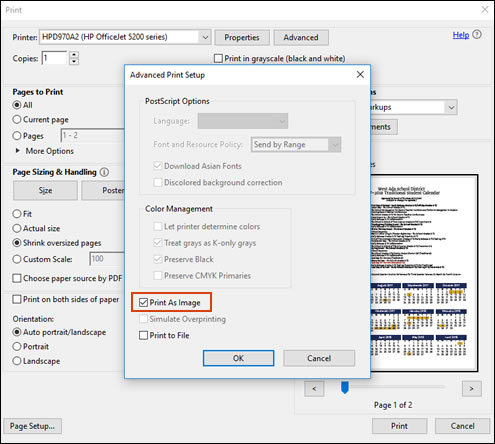
If the issue persists, continue to the next step.
update mac-Update software on Mac
Hope this helps! Keep me posted.
Please click “Accept as Solution” if you feel my post solved your issue, it will help others find the solution.
Click the “Kudos, Thumbs Up" on the bottom right to say “Thanks” for helping!
Have a great day!
