-
×InformationNeed Windows 11 help?Check documents on compatibility, FAQs, upgrade information and available fixes.
Windows 11 Support Center. -
-
×InformationNeed Windows 11 help?Check documents on compatibility, FAQs, upgrade information and available fixes.
Windows 11 Support Center. -
- HP Community
- Printers
- Printing Errors or Lights & Stuck Print Jobs
- Unable to uninstall HP Support Assistant

Create an account on the HP Community to personalize your profile and ask a question
09-11-2018 07:34 AM
Hi all,
My son bought himself an HP Office Pro 8100e printer for his use. At the time I linked my PC to the printer, however my son has since moved and I no longer have access to the 8100e. I therefore treated myself to another printer, not HP.
Whilst checking over my PC I decided to uninstall the HP programs. All well and good until I came up against HP Support Assistant. I think I have tried everything to remove it. A simple uninstall on the program comes up with a yellow ! triangle informing me that some other HP part requires it , and therefore unable to install.
Everytime my PC loads up I receive a DLL message re C/ Programs HP Support Assistant , and have the annoying blue ? on my task bar.
Whilst this may seem of little importance.......please can anyone shed any light ![]()
09-12-2018 02:34 PM
Thank you for being a part of HP Forums,
It'll be an honor to guide you through the steps needed to identify your concern and/or address your query.
I recommend you disable the HP Support assistant from turning on automatically, using the below steps & if it doesn't work, Click here for steps to remove it.
HP Support Assistant automatically downloads messages and updates, gathers configuration information, analyzes your computer system, and prepares an action list. To turn off HP Support Assistant, follow these steps:
CAUTION:
If you disable the automatic function, you should manually run HP Support Assistant on a weekly basis to keep your computer running efficiently.
-
In Windows, search for and open Task Scheduler.
-
On the left panel, double-click Task Scheduler Library
Figure: Task Scheduler Library
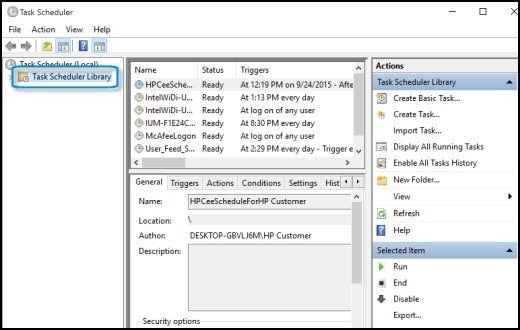
-
Double-click Hewlett-Packard, then select HP Support Assistant.
A list of tasks for HP Support Assistant displays in the top center panel.
-
Select HP Support Assistant Quick Start in the top center panel.
-
On the right panel, click Selected Item to expand the section, then select Disable.
Figure: HP Support Assistant enabled selected task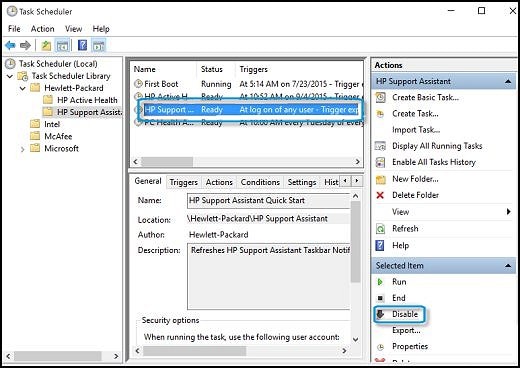
shows as disabled in the top center panel, and no longer opens automatically.
Figure : HP Support Assistant disabled
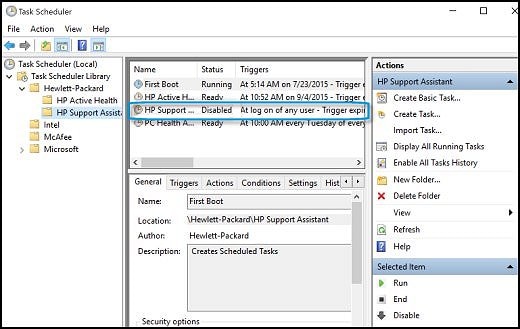
If the issue persists, try to use revo uninstaller or geek uninstaller to uninstall the previous version first.
After this, try again to install the new version of HP Support Assistant from the link that I have posted.
(Courtesy of @jorgemartins)
Keep me posted, as I (Or a trusted colleague) shall follow-up on this case to ensure the concern has been addressed,
And your device is up and running again, only in case you don't get back to us, first!
that said, If the information I've provided was helpful, give us some reinforcement by clicking the solution and kudos buttons,
that'll help us and others see that we've got the answers!
Good Luck.
Riddle_Decipher
I am an HP Employee
Learning is a journey, not a destination.
Let's keep asking questions and growing together.
09-14-2018 06:17 AM
I'm unsure at this point in time. The Run DLL message still pops up at start. It relates to C/Program not being able to locate an HP support. I have disabled the Support assistant, but the blue circuled question mark still sits on my task bar. I simply wish to remove the HP program links as I have no use for them. Now running EPson printer.
09-14-2018 11:57 AM
I am responding on behalf of @Riddle_Decipher as he is out for the day. It is great to have you back and your patience is greatly appreciated.
I recommend you follow the below steps to uninstall HP support assistant.
-
In Windows, search for an open Uninstall a program.
-
On the Programs and Features window, select HP Support Assistant, then click Uninstall.
Figure : Uninstall HP Support Assistant

-
Click Yes on the Programs and Features screen to confirm you want to uninstall HP Support Assistant.
Figure : Uninstall confirmation

-
Restart your computer to complete the process.
If you continue to face the issue, I recommend you download Ccleaner or Revo uninstaller and uninstall HP support assistant.
Let me know how it goes and you have a great day!
If you wish to show appreciation for my efforts, mark my post as Accept as Solution. Your feedback counts!
Cheers!
The_Fossette
I am an HP Employee
