-
×InformationNeed Windows 11 help?Check documents on compatibility, FAQs, upgrade information and available fixes.
Windows 11 Support Center. -
-
×InformationNeed Windows 11 help?Check documents on compatibility, FAQs, upgrade information and available fixes.
Windows 11 Support Center. -
- HP Community
- Printers
- Printing Errors or Lights & Stuck Print Jobs
- Re: Use SETUP Cartridges for HP Tango

Create an account on the HP Community to personalize your profile and ask a question
11-15-2018 01:29 PM
Just purchased my HP Tango, when I try and complete the printer setup, it says I must use the setup cartridges. The setup cartridges are already in and the printing app sees the fluid level but it still says use the setup cartridges to complete setup.
I also tried installing some brand new HP ink cartridges that I bought but it looks like I MUST use the SETUP cartridges first. What do I do? I've already tried unplugging the power, waiting 30 seconds, plugging it back in, and the issue still persists.
11-16-2018 05:38 PM
Welcome to HP Forums,
This is a great place to get support, find answers and tips to your technical queries.
To provide you with an accurate solution, I'll need a few more details:
Remove the cartridge and check what is the error?
Let's try to clean the electrical contacts of the cartridge and the cartridge slot.
The printer might display an ink cartridge error if the ink cartridge contacts are dirty. Unplug any cords or cables, remove the ink cartridges, and then clean the electrical contacts on the ink cartridges and print carriage.
-
Gently press down on the Ink Door button to release the ink cartridge access door, and then lift the door until it stays in place.
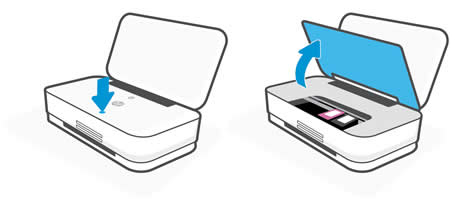
-
Wait until the printer is idle and silent before you continue.
-
Disconnect the power cord from the rear of the printer.
-
Lift up the ink cartridge latch to release it, and then remove the ink cartridge.
caution:
Do not remove both ink cartridges at the same time. Remove and then clean each ink cartridge one at a time. Do not leave an ink cartridge outside the printer for more than 30 minutes.
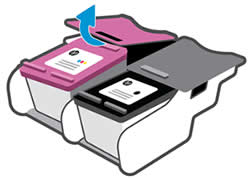
-
Hold the ink cartridge by its sides.

-
Dip a clean foam-rubber swab or lint-free cloth into distilled water, and then squeeze any excess water from it.
-
Clean only the copper-colored contacts.

-
Lightly moisten another foam-rubber swab or lint-free cloth with distilled water, and then squeeze any excess water from the swab or cloth.
-
Use the swab or cloth to clean the electrical contacts in the carriage, located inside the printer.

-
Wait 10 minutes to allow the cleaned areas to dry, or use a dry swab or cloth to dry it.
-
With the nozzles toward the printer, insert the ink cartridge into its slot, and then squeeze the ink cartridge until it snaps into place.
note:
Install the color ink cartridge on the left and the black ink cartridge on the right.

-
Repeat these steps to clean and reinsert the other ink cartridge.
-
Close the ink cartridge access door.
-
Reconnect the power cord, and then turn on the printer.
Try to print. If the error persists, continue to the next step.
Reset the printer
Resetting the printer can sometimes resolve an ink cartridge error.
-
Turn the printer on, if it is not already on.
-
Wait until the printer is idle and silent before you continue.
-
With the printer turned on, disconnect the power cord from the rear of the printer.
-
Unplug the power cord from the wall outlet.
-
Wait at least 60 seconds.
-
Plug the power cord back into the wall outlet.
note:
HP recommends connecting the printer power cord directly to the wall outlet.
-
Reconnect the power cord to the rear of the printer.
-
Turn on the printer, if it does not automatically turn on.
-
Wait until the printer is idle and silent before you proceed.
Try to print. If the error persists, continue to the next step.
Clean the ink cartridge contacts again
Cleaning the ink cartridge contacts again can help resolve the issue. Repeat the steps you performed previously in this document to clean the ink cartridge contacts.
Try to print.
Keep me posted, how it goes!
If the information I've provided was helpful, give us some reinforcement by clicking the Accepted Solution and Kudos buttons, that'll help us and others see that we've got the answers!
Have a great day!
Cheers:)
Raj1788
I am an HP Employee
