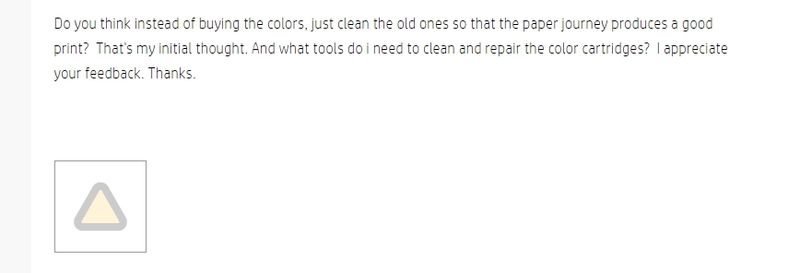-
×InformationNeed Windows 11 help?Check documents on compatibility, FAQs, upgrade information and available fixes.
Windows 11 Support Center. -
-
×InformationNeed Windows 11 help?Check documents on compatibility, FAQs, upgrade information and available fixes.
Windows 11 Support Center. -
- HP Community
- Printers
- Printing Errors or Lights & Stuck Print Jobs
- Want to Use Only CM1415fnw black cartridge in the absence o...

Create an account on the HP Community to personalize your profile and ask a question
07-04-2020 08:25 AM
How do I configure the printer to ignore the color cartridges and only print from the black cartridge?
Because of the high cost for each color cartridge ($78), which i rarely use, I"m unable to print UNLESS all cartridges are in place.
Is there a way to configure the printer in SW or HW (jumper settings, etc.) to ignore the color cartridges?
Thanks.
Solved! Go to Solution.
Accepted Solutions
07-04-2020 08:48 AM
No, you can configure the driver to print only black but you still will have some color used for calibration. For 78 you can probably get a cheap monochrome laser printer.
I am a volunteer, offering my knowledge to support fellow users, I do not work for HP nor speak for HP.




07-04-2020 08:48 AM
No, you can configure the driver to print only black but you still will have some color used for calibration. For 78 you can probably get a cheap monochrome laser printer.
I am a volunteer, offering my knowledge to support fellow users, I do not work for HP nor speak for HP.




07-04-2020 11:02 AM
Yes, you can only print with only black toner but you you still need the other three color toners installed inside even there are empty.
All you need to do is to change the settings from touch panel.
Setup Menu -> System Setup -> At Very Low -> Black Cartridge -> Continue*
-> Color Cartridges -> Print Black*
After all these settings you can print with only black and ignore all other three colors with or without any toner left inside.
But you need all four toner cartridges inside HP CM1415 at the same time.
07-04-2020 11:14 AM
Thanks, i did that.
However, because the color cartridges are old, it looks like the paper travels through the color cartridges and the black cartridge before producing a printed paper. During that journey, the bad cartridges cause bad printing.
As you can see from the pic, the bottom cartridge is the new black , the others are old.
Do you think instead of buying the colors, just clean the old ones so that the paper journey produces a good print? That's my initial thought. And what tools do i need to clean and repair the color cartridges? I appreciate your feedback. Thanks.

07-04-2020 11:33 AM - edited 07-04-2020 11:50 AM
I can't see your picture and it's the community's problem, below is what l'm seeing.
But i know what's your problem is.
You can try to empty the waste toner bin from the toner cartridge to see if it'll be getting better.
You'll need three business cards and a garbage can to collect the waste toner.
Do it all over with three color toners and hope it'll help.

After doing that if you can empty all toner out of the cartridge it'd much batter.
You'll need to take the toner cartridge apart to dump all the toner left out and It's easy.
There're two screws respectively at left and right side of the cartridge, screw all four of them then you can separate the cartridge totally and if you do so then you will not have to do what i taught before to dump the waste toner you can do it much more easily now.
Dump all toner out of the cartridge without caring whether its used or unused and assembly all them back.
There're two parts of the cartridge which one is for the used toner and another one is for the unused.
Hope it'll help.