-
×InformationNeed Windows 11 help?Check documents on compatibility, FAQs, upgrade information and available fixes.
Windows 11 Support Center. -
-
×InformationNeed Windows 11 help?Check documents on compatibility, FAQs, upgrade information and available fixes.
Windows 11 Support Center. -
- HP Community
- Printers
- Printing Errors or Lights & Stuck Print Jobs
- What counts as one page for Instant Ink?

Create an account on the HP Community to personalize your profile and ask a question
04-05-2018 04:01 AM
If I print 2 pages per sheet (or more) on the same side of the paper, does Instant Ink count that as one page or two?
Can't find anywhere that addresses this - I would hope it only counts as one page
Solved! Go to Solution.
Accepted Solutions
04-05-2018 04:24 AM
Hi,
It is counted as a single page.
HP Instant Ink counts per the printer page counter, any sheet of paper counts as a page regardless its design or layout.
Printing on both sides of the paper as example would be count as 2 pages, however if you print a booklet as example (2 pages per sheet) on both sides of the paper, that would be count as 2 sheets as every side would count as a page..
You may check the 'Is the cost the same for photos, color, black and white pages?' section below:
http://m.hp.com/us/en/ads/instant-ink/faqs.html
Shlomi


Click the Yes button to reply that the response was helpful or to say thanks.
If my post resolve your problem please mark it as an Accepted Solution 🙂
04-05-2018 04:24 AM
Hi,
It is counted as a single page.
HP Instant Ink counts per the printer page counter, any sheet of paper counts as a page regardless its design or layout.
Printing on both sides of the paper as example would be count as 2 pages, however if you print a booklet as example (2 pages per sheet) on both sides of the paper, that would be count as 2 sheets as every side would count as a page..
You may check the 'Is the cost the same for photos, color, black and white pages?' section below:
http://m.hp.com/us/en/ads/instant-ink/faqs.html
Shlomi


Click the Yes button to reply that the response was helpful or to say thanks.
If my post resolve your problem please mark it as an Accepted Solution 🙂
02-18-2019 02:40 AM
Thanks for this answer, so what happens if a blank page is printed? Do you get charged? For example, you have a PDF that has a blank page at the end. Send it to print and you get a blank page at the end of your document.
Is this charged for, or not??
02-19-2019 09:41 AM
Hey there! @drlmiles, Thanks for stopping by the HP Support Community!
Yes, a Printed page is a page on which ink has been added to the page.
“Your Instant Ink account page has data on past deliveries and estimated shipments. It also helps you understand what state your cartridges are in based on HP’s data. Any issues will be shown with steps to fix. Please check your account page to see the latest cartridge information by signing into your account at “instantink.com”.
The number of printer pages listed on your HP Instant Ink Account summary does not match the actual number of pages you have printed for the billing cycle. HP Instant Ink page counts are not recorded in real time. As long as your printer is connected to the Internet and has Web Services turned on, printed pages are automatically recorded approximately once per day and display in your Print History on the date they were recorded. Any pages you print when the printer is not connected to the Internet are recorded on the date the printer is reconnected to the Internet. Sign in to your HP Instant Ink account to update your page count.
NOTE:
Only pages printed using HP Instant Ink cartridges are recorded in your printing history.
-
Go to hpinstantink.com/signin (the HP Connected website) to sign in to your HP Instant Ink account, if you are not signed in already.
Your HP Instant Ink account page opens.
-
At the top of the Status area on your HP Instant Ink account page, click the refresh icon
 to obtain the most current information about your monthly fees. Look for a green checkmark and Online to make sure your printer is connected to the HP Instant Ink service.
to obtain the most current information about your monthly fees. Look for a green checkmark and Online to make sure your printer is connected to the HP Instant Ink service.If the printer status is not online, make sure your printer is turned on and connected to the network, then click the refresh icon again.
Figure : Clicking the refresh icon and making sure the printer is online
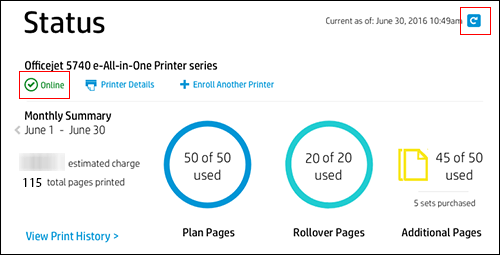
-
Note the Plan, Rollover, and any Additional pages printed. If no Additional pages have been printed, that icon does not appear.
Figure : Reviewing Plan, Rollover, and Additional pages
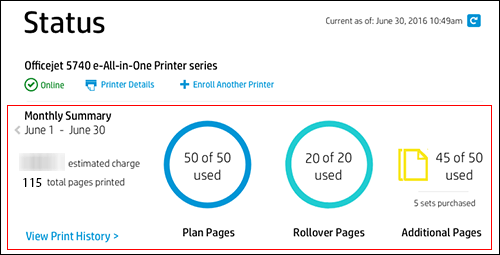
-
Click View Print History in the Status area for more information about each print job, such as the date and number of pages printed.
The printing history for the current billing cycle displays. To view a previous billing cycle, click the Billing Cycle drop-down menu, and then select a billing cycle.
Figure : Viewing Print History
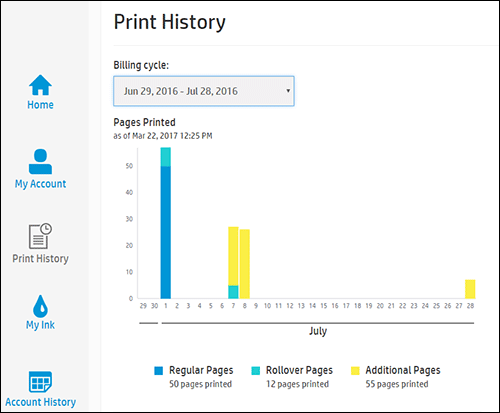
If you want to make sure your print jobs have been recorded, you can send a print job to the printer, and then repeat the steps.
Refer this article to know more information about instant ink page count issues. Click Here
Also, Please share few details in a private message, if you think the above statement didn't answer your query, so I can check the account details and help you with the issue.
Instant ink Email Address
Instant Ink Account Number
I hope you have a great day! 🙂
Please click “Accept as Solution” if you feel my post solved your issue, it will help others find the solution.
Click the “Kudos, Thumbs Up" on the bottom right to say “Thanks” for helping!
A4Apollo
I am an HP Employee
