-
×InformationNeed Windows 11 help?Check documents on compatibility, FAQs, upgrade information and available fixes.
Windows 11 Support Center. -
-
×InformationNeed Windows 11 help?Check documents on compatibility, FAQs, upgrade information and available fixes.
Windows 11 Support Center. -
- HP Community
- Printers
- Printing Errors or Lights & Stuck Print Jobs
- What is Print Quality Diagnostics page on HP Deskjet 3520 su...

Create an account on the HP Community to personalize your profile and ask a question
03-29-2020 02:31 PM - edited 03-29-2020 02:32 PM
What is Print Quality Diagnostics page on HP Deskjet 3520 supposed to look like? How do I know if something is missing? My black ink (even with a brand new cartridge just installed) isn't printing at all. I found a video on YouTube where someone cleaned it with alcohol, let it dry, and problem fixed. However, even after doing that, mine is only printing (black ink) very lightly. Thank you for any assistance.
Solved! Go to Solution.
Accepted Solutions
04-01-2020 07:11 PM
Welcome to HP support community.
This is how print quality report looks like and steps to print it:
-
Load plain, white paper into the paper tray.
-
On the printer control panel, press the Down Arrow
 to select Settings, and then press OK.
to select Settings, and then press OK. -
Press the Down Arrow to select Tools, and then press OK.
-
Press the Down Arrow to select Print Quality Report, and then press OK.
The report prints.
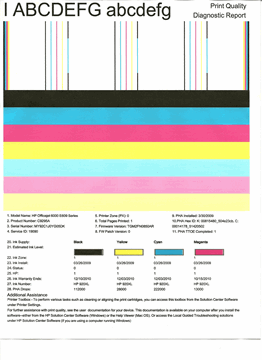
If you are getting print quality issues, try the steps mentioned in this HP document to fix it:- Click here
I hope that helps.
To thank me for my efforts to help you, please mark my post as an accepted solution so that it benefits several others.
Cheers.
Sandytechy20
I am an HP Employee
04-01-2020 07:11 PM
Welcome to HP support community.
This is how print quality report looks like and steps to print it:
-
Load plain, white paper into the paper tray.
-
On the printer control panel, press the Down Arrow
 to select Settings, and then press OK.
to select Settings, and then press OK. -
Press the Down Arrow to select Tools, and then press OK.
-
Press the Down Arrow to select Print Quality Report, and then press OK.
The report prints.
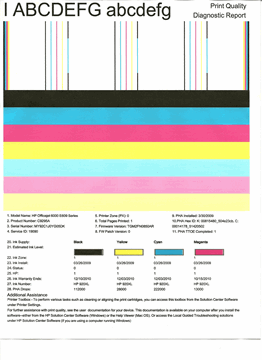
If you are getting print quality issues, try the steps mentioned in this HP document to fix it:- Click here
I hope that helps.
To thank me for my efforts to help you, please mark my post as an accepted solution so that it benefits several others.
Cheers.
Sandytechy20
I am an HP Employee
04-03-2020 10:43 AM
Good to know that issue is resolved.
Feel free to contact us in the future if you need any assistance.
Cheers.
Sandytechy20
I am an HP Employee
