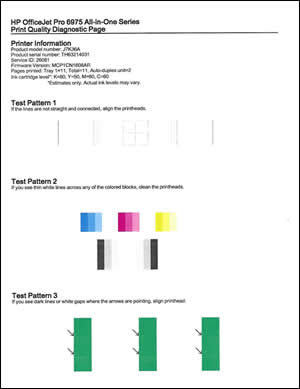-
×InformationNeed Windows 11 help?Check documents on compatibility, FAQs, upgrade information and available fixes.
Windows 11 Support Center. -
-
×InformationNeed Windows 11 help?Check documents on compatibility, FAQs, upgrade information and available fixes.
Windows 11 Support Center. -
- HP Community
- Printers
- Printing Errors or Lights & Stuck Print Jobs
- What should the cleaning test page for the 6970 look like?

Create an account on the HP Community to personalize your profile and ask a question
03-25-2020 04:50 AM
I am troubleshooting a green cast in my printouts.
When I print a "print quality diagnostic page" the HP Smart software includes an image of what the page *should* look like.
When I clean the printheads and print the post-cleaning sample page, there is nothing to refer to - did it print correctly? Are the colors what they should be? Is there anything missing from the page?
Is there a sample image for the "post cleaning" test page for the HP Officejet 6970 series printers?
Thanks!
Solved! Go to Solution.
Accepted Solutions
03-27-2020 11:51 AM
Welcome to HP Community
I have gone through your Post and would like to help
Try cleaning the Printhead
-
From the printer control panel, open the Setup
 menu.
menu. -
Open the Printer Maintenance menu.
-
If necessary, open the Tools menu, and then touch Clean Printhead.
A test page prints.

-
Examine the test page.
-
If the print quality is unacceptable, touch Clean Again to continue the next level of cleaning. If necessary, repeat these steps for the third cleaning cycle.
NOTE: If the printhead is badly clogged, it might require another cleaning cycle. If so, wait 30 minutes before you perform all three levels of cleaning again.
-
Also print a Quality Diagnostic Page and check how it prints
Load plain white paper in the input tray.
From the printer control panel, open the Setup
menu.
Open the Reports or Tools menu.
Touch Print Quality Report.
A Print Quality Diagnostic Page prints.
Keep me posted
If the information I've provided was helpful, give us some reinforcement by clicking the "Solution Accepted" on this Post and it will also help other community members with similar issue.
KrazyToad
I Am An HP Employee
03-27-2020 11:51 AM
Welcome to HP Community
I have gone through your Post and would like to help
Try cleaning the Printhead
-
From the printer control panel, open the Setup
 menu.
menu. -
Open the Printer Maintenance menu.
-
If necessary, open the Tools menu, and then touch Clean Printhead.
A test page prints.

-
Examine the test page.
-
If the print quality is unacceptable, touch Clean Again to continue the next level of cleaning. If necessary, repeat these steps for the third cleaning cycle.
NOTE: If the printhead is badly clogged, it might require another cleaning cycle. If so, wait 30 minutes before you perform all three levels of cleaning again.
-
Also print a Quality Diagnostic Page and check how it prints
Load plain white paper in the input tray.
From the printer control panel, open the Setup
menu.
Open the Reports or Tools menu.
Touch Print Quality Report.
A Print Quality Diagnostic Page prints.
Keep me posted
If the information I've provided was helpful, give us some reinforcement by clicking the "Solution Accepted" on this Post and it will also help other community members with similar issue.
KrazyToad
I Am An HP Employee
03-28-2020 12:41 PM - edited 03-28-2020 12:44 PM
Thank you, this is good information!
Suggestion:
Can these images be placed somewhere in the help for the 6970, (and its relatives) so that people can find it? Perhaps uploaded as larger, higher resolution images (with serial numbers redacted)?
Thanks again for your help!
03-28-2020 04:50 PM
You can also refer to this HP Link: https://support.hp.com/in-en/document/c05076934 for more information
Thank you 😊
KrazyToad
I Am An HP Employee