-
×InformationNeed Windows 11 help?Check documents on compatibility, FAQs, upgrade information and available fixes.
Windows 11 Support Center. -
-
×InformationNeed Windows 11 help?Check documents on compatibility, FAQs, upgrade information and available fixes.
Windows 11 Support Center. -
- HP Community
- Printers
- Printing Errors or Lights & Stuck Print Jobs
- Where can I see the usage of my ink for my HP printer

Create an account on the HP Community to personalize your profile and ask a question
06-02-2021 01:10 PM
I'm on a ink plan - where can i find out my usage to ensure that i'm on plan?
Also my printer won't print paper just comes out blank or prints in pink only. Is this because the ink has run out? Should I not get an alert to advise that the ink on my printer is running out? Sorry if these are silly questions - grateful for any advice
06-05-2021 05:57 AM
Hi @Jas_To,
I'd like to help!
Please send us a private message with your Instant Ink account details or you may also respond to the private message I've sent out and I'll help you out, accordingly. Check next to your profile name, you should see a little blue envelope, please click on it.
To check the printer, follow the below steps -
-
Sign in to hpinstantink.com/signin.
Your HP Instant Ink account page opens.
-
At the top of the Status area on your HP Instant Ink account page, click the refresh icon
 to obtain the most current information about your monthly fees. Look for a green checkmark and Online to make sure your printer is connected to the HP Instant Ink service.
to obtain the most current information about your monthly fees. Look for a green checkmark and Online to make sure your printer is connected to the HP Instant Ink service.If the printer status is not online, make sure your printer is turned on and connected to the network, then click the refresh icon again.
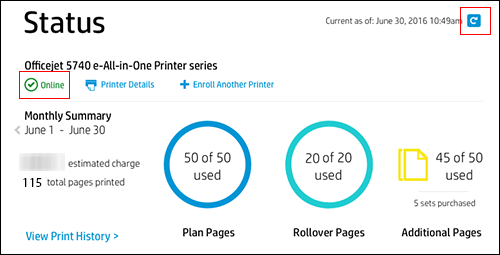
-
In the Status section, review the Plan, Rollover, and any Additional pages printed. If no Additional pages have been printed, that icon will not appear.
-
Total Pages Printed: The total number of pages printed for the month, including plan, rollover, and additional pages.
-
Plan Pages: The number of pages printed in your monthly plan.
-
Rollover Pages: The number of pages not printed from the previous month’s plan pages, which are rolled over to the next month.
You can roll over up to a maximum that depends on your plan. In the following months, your plan pages are used first. When you reach your plan total, your rollover pages become available so you can avoid additional charges to your account.
-
Additional Pages: After you print your plan pages and any rollover pages from the previous billing cycle, you can keep printing with additional pages. There is an additional fee for using additional pages. The number of sets of additional pages purchased are shown, along with the number of additional pages used. Any additional pages you purchased that were not printed will be added to your rollover pages to be used in future months.

If you find you regularly exceed your plan pages, continue to the next section to review options for monthly plans.
-
-
On your HP Instant Ink account page, click Print History in the left navigation area for more information about each print job, such as the date and number of pages printed.
The printing history for the current billing cycle displays. To view a previous billing cycle, click the Billing Cycle drop-down menu, and then select a billing cycle. Click Download Invoice to see a detailed invoice for a completed billing cycle.
NOTE:
Pages are not recorded if the printer is offline. Pages printed while the printer is offline are recorded on the date the printer is reconnected to the network.

You may also refer to-Managing Your Account
Let me know.
And, Welcome to the HP Support Community
Please click “Accept as Solution” if you feel my post solved your issue, it will help others find the solution.
Click the “Kudos, Thumbs Up" on the bottom right to say “Thanks” for helping!
Have a great day!
