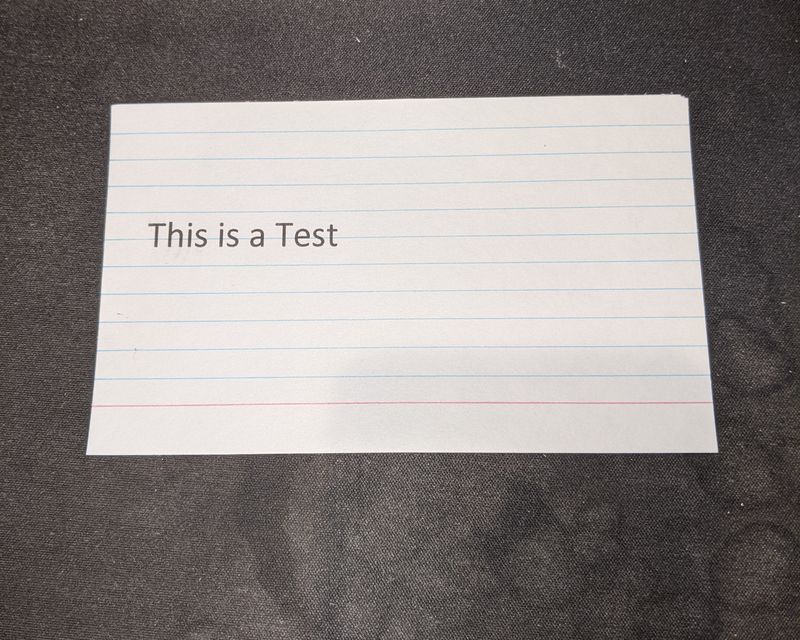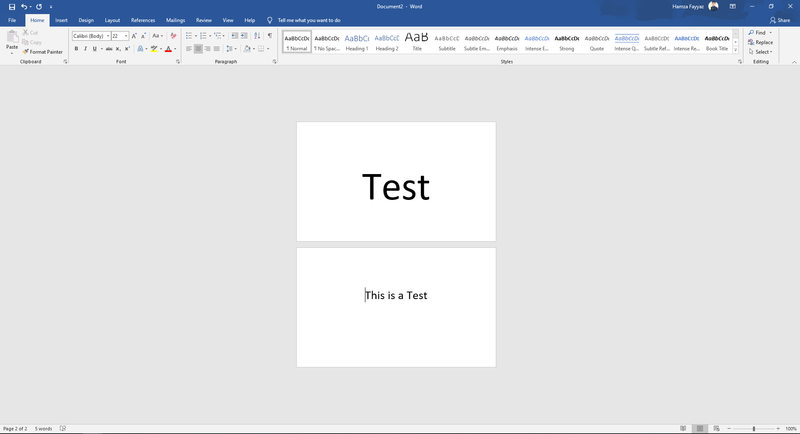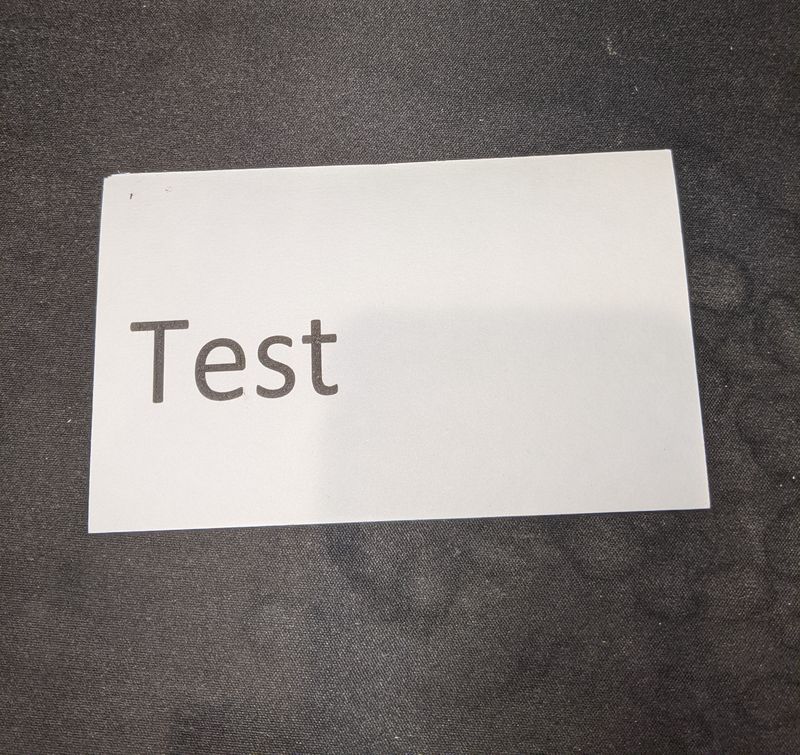-
1
×InformationNeed Windows 11 help?Check documents on compatibility, FAQs, upgrade information and available fixes.
Windows 11 Support Center. -
-
1
×InformationNeed Windows 11 help?Check documents on compatibility, FAQs, upgrade information and available fixes.
Windows 11 Support Center. -
- HP Community
- Printers
- Printing Errors or Lights & Stuck Print Jobs
- Re: Why is my it printing like this on Index Cards? A far as...

Create an account on the HP Community to personalize your profile and ask a question
08-20-2020 03:02 PM
08-20-2020 04:20 PM - edited 08-21-2020 09:57 AM
None of your settings are included in the examples or your message content.
Edits - Add section for Full Feature Software
@LodSb wrote:It's an HP Officejet 3830. I'm using the Windows 10 drivers, the ones from HP smart.
Speculation and an Example
HP Smart does not support printing directly from Word. (Known limitation)
Normally, though, the document and structure settings you use in Word will be saved when you use "Save As" to create / save the Word document as a PDF file for the purpose of printing that file using HP Smart.
That said, a file this small (page size 3x5 inches) may end up being mangled if PDF printing cannot manage the original document structure or margins, or even the exact paper size. It should not happen, but it might - there are several steps and settings between the original Word document and the print options in HP Smart for Windows.
The fix might be as simple as printing the PDF file as an image using Adobe Reader DC (not using HP Smart to print).
General Example
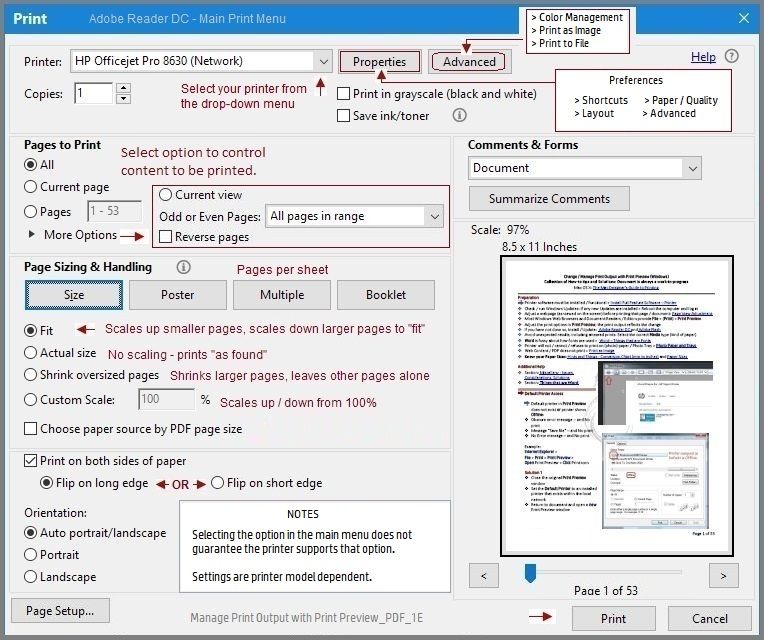
What about the Word document?
I would GUESS that the printer is disregarding the margins and perhaps (as well) the document page size (in Layout).
There might be an incorrectly adjusted setting, in other words.
For example,
- The Page Size (document structure) does not match the selected Paper Size later used in HP Smart for Windows. HP Smart handles sizes available in the Paper Size list in the application.
- It is possible the printer is substituting fonts - and the substitutions are not an exact match to the document content - this is unlikely since it is not usually necessary when you use standard font types.
- It is possible the margin settings are incorrect - for example, the printer requires minimum margins (no borderless)
- It is possible the margin settings are being disregarded down the line (when printed). One way to help manage text placement is to coral the text inside a Text Box - place the box where you want it on the document page and adjust the Text Box formatting (for example, tight, left, right, back (behind))
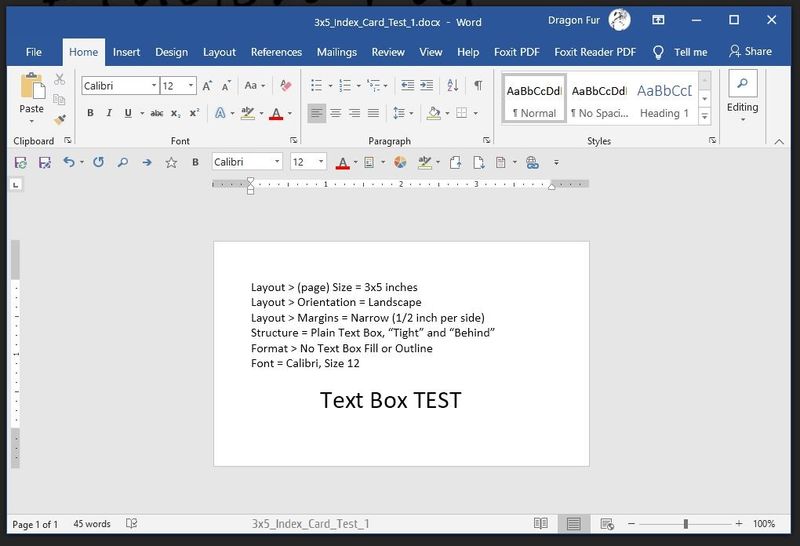
- Finally, using HP Smart can produce different results if you select (slide to right) the setting for
"Let the app change my printing preferences"
Full Feature Software and printing in Word
Full Feature Software / Full Driver software for the printer / Printer Assistant
HP OfficeJet 3830 series Print and Scan Driver and Accessories
Word documents can be printed from within the open document.
Word pulls initial printer settings from the structure of the document.
Adjust additional settings in Printer Properties.
The document structure must not impinge on the ability of the printer to accept the instructions, that is, some options are printer dependent regardless of whether the option is selected in the print submission.
- Consider using the Text Box solution - watch out for the borders and positioning (Tight, left, right, behind...)
- Watch out for the margins - Do not set the margins smaller than what the printer can support
- Set line size (in the document) to single spaced (No spacing)
General Example - Portrait 3x5 inch card
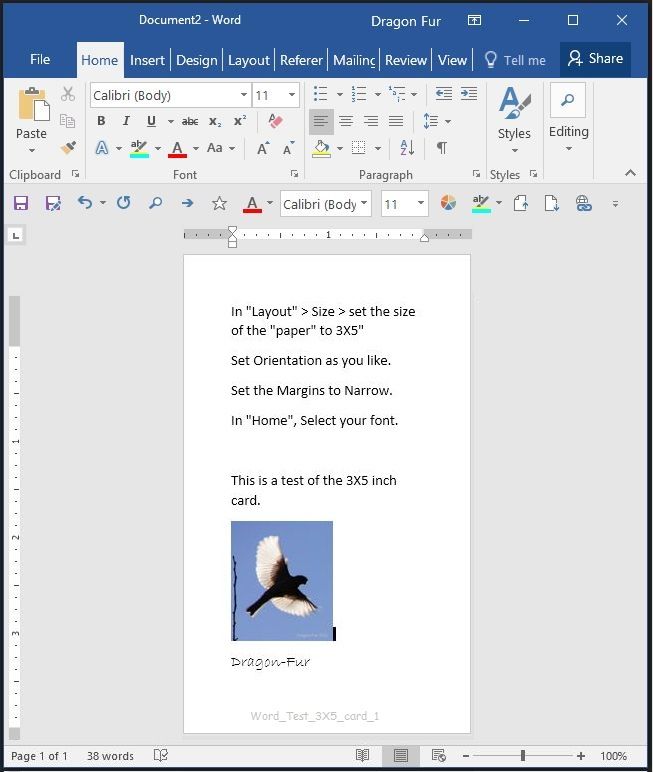
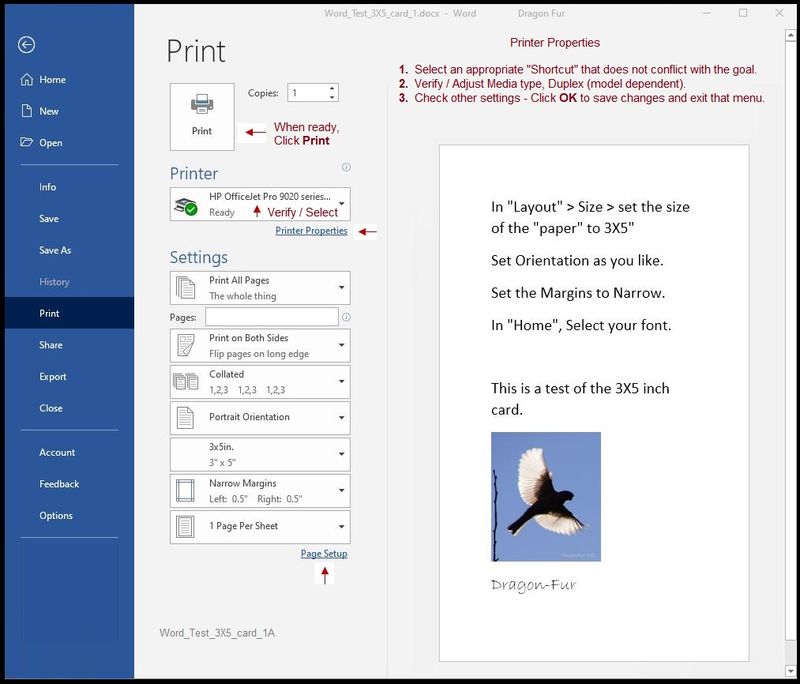
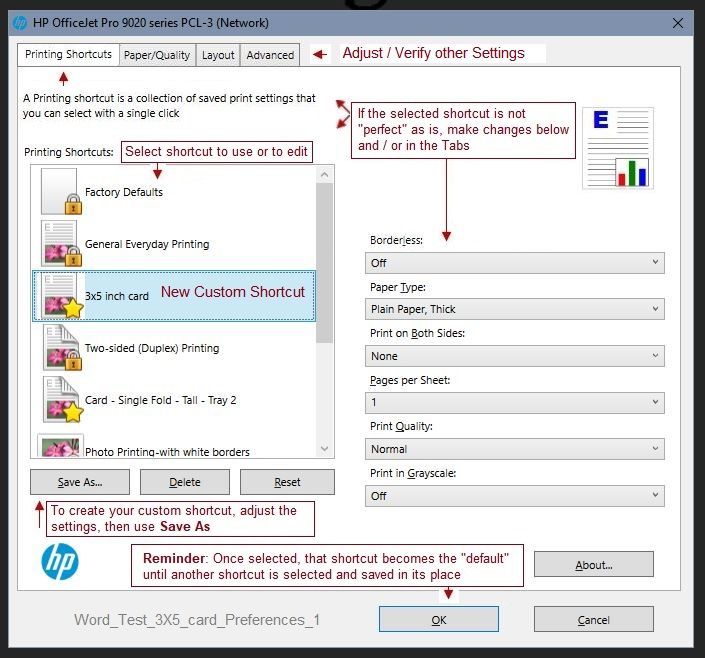
References
Printer Specifications for HP OfficeJet 3830, DeskJet 3830, 5730 All-in-One Printers
HP Printers - Printing Documents (Windows)
Adobe Reader DC – Needed Whether You Use It or Not
If you have not done so,
Reinstall / Update your PDF Reader (Adobe Reader DC /Optional Foxit Reader)
HINT: Watch out for and UNCHECK unwanted extra software
NOTE: Adobe Reader DC software should be installed even if you do not normally open / view / print PDF files directly from the Adobe Reader DC software.
HP Smart for Windows
HP Smart is an application available in the Microsoft Windows Store
Learn how to use HP Smart on your Windows 10 computer.
Open the Software and Drivers Support Website for your printer > Check the Box Get the App
OR
HP Printers - Using the HP Smart App (Windows 10)
NOTE: Website includes the HP Smart software for Windows and Mobile devices, plus an FAQ section to assist with questions / issues
Printer Home Page - References and Resources – Learn about your Printer - Solve Problems
“Things that are your printer”
NOTE: Content depends on device type and Operating System
Categories: Alerts, Access to the Print and Scan Doctor (Windows), Warranty Check, HP Drivers / Software / Firmware Updates, How-to Videos, Bulletins/Notices, Lots of How-to Documents, Troubleshooting, User Guides / Manuals, Product Information (Specifications), more
When the website support page opens, Select (as available) a Category > Topic > Subtopic
HP OfficeJet 3830 All-in-One Printer series
Thank you for participating in our HP Community.
We are a world community of volunteers dedicated to supporting HP technology
Click Thumbs Up to say Thank You.
Answered? Click "Accept as Solution" to help others find it.