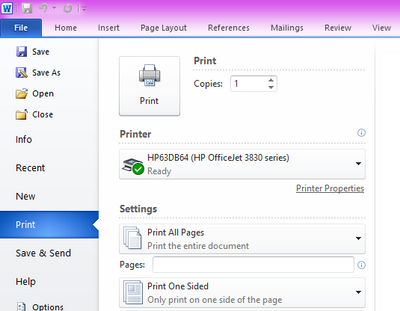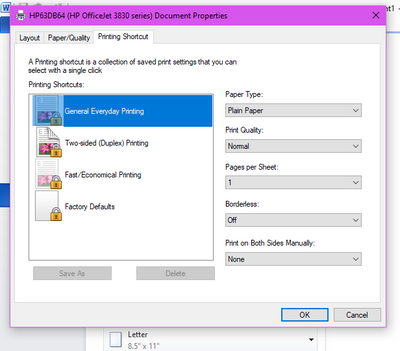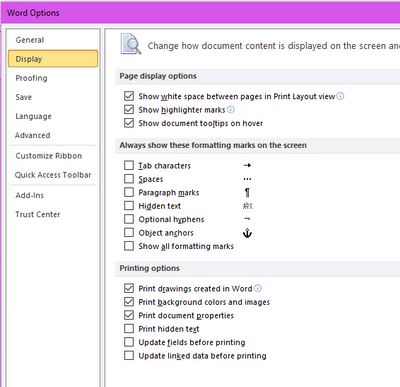-
×InformationNeed Windows 11 help?Check documents on compatibility, FAQs, upgrade information and available fixes.
Windows 11 Support Center. -
-
×InformationNeed Windows 11 help?Check documents on compatibility, FAQs, upgrade information and available fixes.
Windows 11 Support Center. -
- HP Community
- Printers
- Printing Errors or Lights & Stuck Print Jobs
- Windows 10 wont print in color

Create an account on the HP Community to personalize your profile and ask a question
08-05-2020 07:22 PM
I just bought an HP OfficeJet 8300 all in one printer. For some reason I cannot print anything in color from my laptop. I downloaded the HP App on my iPhone and was able to print something in color. When I use Microsoft Word and print something it does not give me the option to select color. I made sure the box was checked for "print background color/images" but that did not work. I uninstalled my printer and reinstalled but that did not work. Below you can see my printer is available and ready. I clicked on "Printer Properties":
But there is not a "Color" tab to select
As you can see below, "Print background color/images" is selected in Microsoft Word.
Can someone please help me to get my laptop to print in color? I currently have Windows 10 Home edition. Thank you.
Solved! Go to Solution.
Accepted Solutions
08-06-2020 08:06 AM
@keishyb, Welcome to the HP Support Community!
Follow below version of the HP Print and Scan Doctor Utility by selecting your printer:
http://ftp.hp.com/pub/printers/hppsdr/patches/HPPSdr.exe
Be sure to restart your PC and allow the utility to complete the process, then check for any difference. If the issue persists, proceed to the next step.
Install the printer using the TCP/IP port:
- On the PC, go to Control panel > Devices and printers > Add a printer(at the top)
- Under 'Choose a device or printer', click on 'The printer I want isn't listed'.
- Select 'Add a printer using a TCP/IP address'
- Find the IP address of the printer by tapping on the wireless/ethernet icon on the printer screen
- Type in the 'IP address in Hostname or IP address' box, click next
- Proceed to the next steps by following the on-screen instructions.
- Try printing in color.
If the issue persists, Install the printer using Windows built-in driver
Refer to this document to know how. Try printing.
Hope this helps! Keep me posted.
Please click “Accept as Solution” if you feel my post solved your issue, it will help others find the solution.
Click the “Kudos, Thumbs Up" on the bottom right to say “Thanks” for helping!
Have a great day!
KUMAR0307
I am an HP Employee
08-06-2020 08:06 AM
@keishyb, Welcome to the HP Support Community!
Follow below version of the HP Print and Scan Doctor Utility by selecting your printer:
http://ftp.hp.com/pub/printers/hppsdr/patches/HPPSdr.exe
Be sure to restart your PC and allow the utility to complete the process, then check for any difference. If the issue persists, proceed to the next step.
Install the printer using the TCP/IP port:
- On the PC, go to Control panel > Devices and printers > Add a printer(at the top)
- Under 'Choose a device or printer', click on 'The printer I want isn't listed'.
- Select 'Add a printer using a TCP/IP address'
- Find the IP address of the printer by tapping on the wireless/ethernet icon on the printer screen
- Type in the 'IP address in Hostname or IP address' box, click next
- Proceed to the next steps by following the on-screen instructions.
- Try printing in color.
If the issue persists, Install the printer using Windows built-in driver
Refer to this document to know how. Try printing.
Hope this helps! Keep me posted.
Please click “Accept as Solution” if you feel my post solved your issue, it will help others find the solution.
Click the “Kudos, Thumbs Up" on the bottom right to say “Thanks” for helping!
Have a great day!
KUMAR0307
I am an HP Employee