-
×InformationNeed Windows 11 help?Check documents on compatibility, FAQs, upgrade information and available fixes.
Windows 11 Support Center. -
-
×InformationNeed Windows 11 help?Check documents on compatibility, FAQs, upgrade information and available fixes.
Windows 11 Support Center. -
- HP Community
- Printers
- Printing Errors or Lights & Stuck Print Jobs
- can't print double sided

Create an account on the HP Community to personalize your profile and ask a question
03-21-2019 09:24 AM - edited 03-21-2019 09:25 AM
@Azza5610
Welcome to the HP Support Community!
- HP DeskJet 2632 All-in-One Printer does not support Auto duplex printing
- Click here to check the printing specifications
However, Manual duplex printing can be performed using the Drivers
Step 1: Open the document you want to print, click File, click Print, and then click Show Details, if necessary.
Step 2: Select Paper Handling from the unnamed menu at the center of the window, and then select Odd Only from the Pages to Print menu.
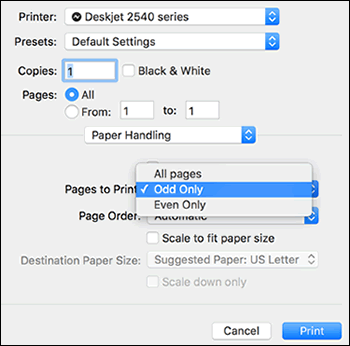
Step 3: from the Page Order menu Select Automatic
Step 4: Click Print.
Step 5: When all the pages are printed, remove any remaining unprinted paper from the input tray, and then continue to the next step.
Step 6: Print the other side of your pages
Decide if you want to read the two-sided document like a booklet (flip pages along the long edge) or like a tablet (flip pages on the short top edge).
Booklet style
Tablet style
Remove the first side pages from the output tray, tap the stack on a flat surface to align the pages, and then load them into the input tray.
For booklet reading, flip the pages over so that the printed side is facing down and load them top edge down.
For tablet reading, flip the pages over so that the printed side is facing down and load them top edge up.
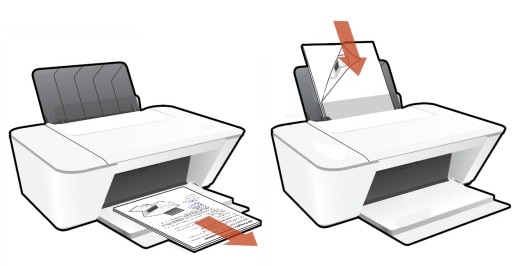
Return to the Print menu in the document, and then select Even Only from the Pages to Print menu.
Select Automatic from the Page Order menu.
Click Print.
Let me know how this goes.
Please click “Accept as Solution” if you feel my post solved your issue, it will help others find the solution. Click the “Kudos/Thumbs Up" on the bottom right to say “Thanks” for helping!
KUMAR0307
I am an HP Employee
