-
×InformationNeed Windows 11 help?Check documents on compatibility, FAQs, upgrade information and available fixes.
Windows 11 Support Center. -
-
×InformationNeed Windows 11 help?Check documents on compatibility, FAQs, upgrade information and available fixes.
Windows 11 Support Center. -
- HP Community
- Printers
- Printing Errors or Lights & Stuck Print Jobs
- change from landscape to portrait mode

Create an account on the HP Community to personalize your profile and ask a question
04-04-2019 08:13 AM - edited 04-04-2019 08:15 AM
Hi
i have some pictures i want to print on my HP 10x15 photo paper. but I want to have the pictures printet i portrait and not in landscape, where do i change that?
my printer i a officejet 5230
regards
henrik
04-05-2019 04:02 PM - edited 04-05-2019 04:03 PM
Welcome to the HP Support Community!
Changing the print settings and using AirPrint driver may resolve this issue. Let us try these steps:
Click here to know the paper handling specifications for HP OfficeJet 5230 All-in-One Printer
Step 1: Check the print settings
Open the photo, click File, and then click Print. For the Photos app, select a layout, and then click Print.
The print settings window opens.
If you do not see the following options in the window, click Show Details.

Select your printer from the Printer menu.
Some printers offer predefined Presets for photo printing. From the Presets menu, select an option that applies to your print job or paper type.
From the Paper Size menu, select the paper you are printing on. If necessary, click the arrow at the top or bottom of the pop-up menu to display more sizes.
Some paper sizes have multiple options. Make sure to select the correct borderless paper size, such as 4x6 in/10x15 cm Borderless, if you want to print a borderless photo.
Select the Orientation of the photo (portrait for vertical or landscape for horizontal).
Click the unnamed print options menu at the center of the dialog to access more print settings.
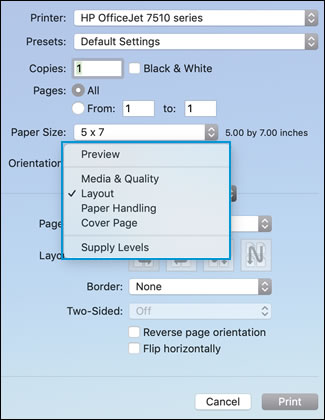
Make any print job settings changes. Refer to the following list for more information.
Paper type: Selecting the correct paper type ensures the printer properly applies the ink to the paper you loaded in the printer. Click Media & Quality, and then click the Paper Type menu.
Paper tray: Select the tray you loaded the photo paper into, if your printer has more than one tray. Click Media & Quality, and then select an option from the Feed from menu.
Print in color or black and white: Select or de-select Black & White on the main dialog. The Presets menu also includes color and black and white options.
Adjust print quality: Click Media & Quality, and then move the Quality slider to the desired setting.
Add or remove a border: Click Layout, and then click the Border menu to select a border width or select None for borderless prints.
Mirror printing: Reverse an image or document for printing iron-on transfers. Click Layout, and then select the Flip horizontally option.
Click Print. proceed to the next step if the issue persists.
Step 2: Update software on Mac and add AirPrint drivers
- Click the Apple menu, click System Preferences, and then click Print & Scan or Printers & Scanners.
- Check if your printer name displays in the Printers list, If your printer is listed, click the printer name, click the minus sign
 to delete the printer.
to delete the printer. - If you see multiple printer queues for the same printer, remove all extra printers by selecting them one at a time, and then clicking the minus button
 at the bottom of the list.
at the bottom of the list. - Click the plus sign
 , click Add Printer or Scanner, click the printer name.
, click Add Printer or Scanner, click the printer name. - Click the Use or Print Using menu, select AirPrint in the pop-up menu. Then click Add.

- Try to print using the above print settings.
Let me know how this goes.
Please click “Accept as Solution” if you feel my post solved your issue, it will help others find the solution. Click the “Kudos/Thumbs Up" on the bottom right to say “Thanks” for helping!
KUMAR0307
I am an HP Employee
04-07-2019 03:03 AM
hi super thanks. My mac didn’t have installed the original hp printer driver that’s was the problem.
but how to make portrait print on the hp smart app on iPad or iPhone that doesn’t seems possible?
best regards
Henrik
04-08-2019 03:06 PM
- Unfortunately, we do not have an option to change the orientation of the image using HP Smart or AirPrint driver.
- However, you can edit the image or use the rotate option in the app.
Keep me posted for further assistance.
Please click “Accept as Solution” if you feel my post solved your issue, it will help others find the solution. Click the “Kudos/Thumbs Up" on the bottom right to say “Thanks” for helping!
KUMAR0307
I am an HP Employee
