-
×InformationNeed Windows 11 help?Check documents on compatibility, FAQs, upgrade information and available fixes.
Windows 11 Support Center. -
-
×InformationNeed Windows 11 help?Check documents on compatibility, FAQs, upgrade information and available fixes.
Windows 11 Support Center. -
- HP Community
- Printers
- Printing Errors or Lights & Stuck Print Jobs
- communication error and printer not found

Create an account on the HP Community to personalize your profile and ask a question
07-27-2018 03:01 PM
My printer no longer works with my Mac. I kept getting "communication error". I uninstalled and reinstalled the printer but with a catch: The computer never "found" the 8600 to reinstall, AND trying to search for drivers on hp.com gives me a 404 error! So I dragged the uninstalled file from the trash and reinstalled that. Worked for a few days, but not anymore.
Now I unplugged router, printer and computer and then restarted. Now my computer finds the 8600 fax, which is a different ip address from the printer. Please help!
Solved! Go to Solution.
Accepted Solutions
10-23-2018 02:10 PM - edited 10-23-2018 02:10 PM
It looks like you were interacting with @DavidSMP, but he is out for the day & I'll be glad to help you out.
Resetting the printer network settings and re-connecting it to your home WiFi may resolve the issue. Let's try these steps:
1.) Unplug your modem/router and leave it powered off.
2.) Restart your printer, from the printer control panel, touch (right arrow), touch Setup, and then touch Network. Touch Restore Network Defaults, and then select Yes.
3.) Power off your printer
4.) Reconnect your modem/router and wait for it to re-establish its internet connection.
5.) Power on your printer.
6.) Run Wireless setup wizard on the printer to connect it back to your network.
7.) On the printer control panel, touch (right arrow), touch Setup, and then touch Network.
8.) Touch Wireless, touch Wireless Setup Wizard, and then touch OK.
9.) Follow the display instructions to connect the printer to your home wireless network.
Once the printer is connected, use the steps below to remove and add the printer driver:
1.) Click the Apple menu, click System Preferences, and then click Print & Scan or Printers & Scanners.
2.) Check if your printer name displays in the Printers list, If your printer is listed, click the printer name, click the minus sign  to delete the printer.
to delete the printer.
3.) If you see multiple printer queues for the same printer, remove all extra printers by selecting them one at a time, and then clicking the minus button  at the bottom of the list.
at the bottom of the list.
4.) Click the plus sign  , click Add Printer or Scanner, click the printer name.
, click Add Printer or Scanner, click the printer name.
5.) Click the Use or Print Using menu, select the name of your printer in the pop-up menu. Then click Add.
6.) Try to print and scan.
Let me know how it goes!
I am an HP Employee
07-28-2018 07:09 PM - edited 07-28-2018 07:10 PM
Welcome to HP Forums, I see that you are getting communication error while printing.
Update the printer firmware
Refer this HP document to update the printer firmware:- Click here
Update the Mac OS, Click here to know how to update the Mac OS.
If the issue persists, delete the existing print queue and add the printer
Make sure your Mac is connected to the Internet.
In the Printers list, click your HP printer, and then click the Minus button
 to delete it.
to delete it.Click the Add button
 .
.Find and select the name of your printer from the Printer list, and then click Add to add your printer. Do not select an HP Fax driver.
note:
If your printer does not display in the list, make sure the printer is connected, turned on, has power, and is ready to print.
Figure : Example of the printer selection list

Click Print Using or Use.
Select the name of your printer (if available) or AirPrint.
Figure : Menu showing AirPrint selected

Your new printer queue displays in the Printers list in an Idle status
 .
.Figure : Example of a newly added printer in the Printers & Scanners list

Try printing again.
To thank me for my efforts to help you, please mark my post as an accepted solution so that it benefits several others and please give the same post a Kudos.
Keep me posted.
Cheers.
Sandytechy20
I am an HP Employee
07-29-2018 05:53 PM
Thank you for answering, but that did not help. Eprint icon says printer is updated, and hp.com says either no updates are available or 400 (sorry, not 404) error depending on how I get to downloading driver options. Other ideas?
07-30-2018 10:56 AM
In case it helps here is more info: Trying to print gives me this message:
This printer has been paused. Do you want to resume printing?
And then opening the printer dialog box and un-pausing shows me the communication error and nothing prints. (I have deleted the queue.)
Wierdly, opening the web address for the printer and going to "tools" "print test page" does print!!!
07-30-2018 01:39 PM
Thanks for the reply.
I appreciate your time and effort.
I understand the issue better now.
Disable IPv6 on the printer
Use the menu on your printer control panel to set IPv4.
-
From the home screen on the printer control panel, touch the Wireless icon
 .
. -
Touch the Settings icon
 , and then touch Advanced Settings.
, and then touch Advanced Settings.Figure : Advanced Settings menu

-
If IPv6 is set to Off, the printer is already using IPv4. Skip to the next step.
-
If IPv6 is set to On, touch to turn it off, and then touch Yes to confirm.
-
-
Try printing from AirPrint.
Turn off Internet Printing Protocol over HTPPS (IPPS)
-
Print a Network Configuration Page, and then locate the URL(s) for Embedded Web Server.
Figure : Example of the EWS URL on the Network Configuration Page

-
From a computer connected to your network, type the entire URL into an Internet browser, and then press Enter. If the webpage remains blank, try a different Internet browser.
Figure : Example IP address in the browser

The EWS displays.
-
Click Network, and then click Internet Printing Protocol.
The Internet Printing Protocol screen displays.
-
Clear the Internet Printing Protocol over HTPPS (IPPS) box, and then click Save.
Figure : Internet Printing Protocol screen
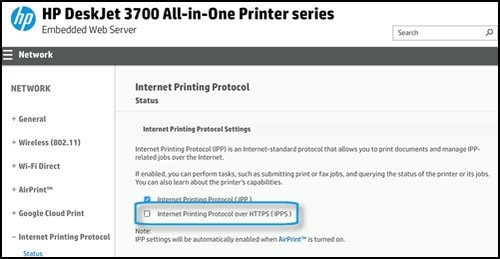
-
Try printing from AirPrint.
You can refer this HP document for more assistance:- https://support.hp.com/us-en/document/c05737475
Keep me posted.
To thank me for my efforts to help you, please mark my post as an accepted solution so that it benefits several others and please give the same post a Kudos.
Cheers.
Sandytechy20
I am an HP Employee
07-30-2018 03:12 PM
Oh dear now I'm really in worse shape. My 8600 had different options than what you were describing. I couldn't do anything you listed on the printer's led screen, but when I logged into the ip address for it on my computer, I did stumble upon selecting ipv4,6, or both. My bad, thinking it wouldn't matter I selected "both"....and now my printer can't connect to the internet at all.
When I hit "apply" I lost connection between computer and printer. Tried to reset printer's wireless connection to no avail, finally I just reset factory settings but still no wireless connection. Going to buy a printer cable now. Will I be able to download printer software thru my computer?
07-30-2018 05:04 PM
Whew, got the printer reconnected to the internet via wire. Uninstalled and reinstalled it as well as updated software.
I turned off ipv6, but under internet printing protocol my choices were enable or disable "IPP". I tried both but neither worked. But now instead of "communication error" the printer app says the printer is "not connected". What now? Thank you for your ideas so far!
BTW the software searching for the printer to reinstall at first only found the fax part, not the multifunction printer. After 7 tries the printer finally showed up. Also it said Bonjour if that helps.
07-31-2018 02:42 PM - edited 07-31-2018 02:45 PM
Thanks for writing back to us.
Move the router closer to the printer
Move the router away from household items that can interfere with the wireless signal, such as microwave ovens and cordless phones.
Move the printer closer to the wireless router.
Make sure your router is set at 2.4 GHz.
Make sure AirPrint is enabled
Open the Embedded Web Server (EWS), and then make sure AirPrint is enabled.
Print a Network Configuration page to obtain the printer IP address needed to view the EWS webpage.
On your computer, open an Internet browser.
Type the printer IP address in the browser address bar, and then press Enter.
If a website security certificate displays in the Internet browser, click Continue.
The EWS information page for the printer opens.
Click the Settings tab.
Click Security, and then click Administrator Settings.
Under Network Settings, select AirPrint, if it is not already selected, and then click Apply.
Figure : Selecting AirPrint

Restart the printer.
Make sure the router can forward Bonjour packets
Since Bonjour is the default method for discovering printers on a network, you must first make sure your wireless router supports Bonjour, and then turn the Apple device off and on.
Check the specifications or support documentation for your router or contact the router manufacturer to make sure your router supports Bonjour. It must also support forwarding Bonjour packets.
If your router supports Bonjour, skip to the next step.
If your router does not support Bonjour, use a router that supports Bonjour or add the printer to your printer list using the IP tab and the printer IP address.
Let me know how it goes.
If this helps, please mark the public post as an accepted solution so that it benefits several others.
Cheers.
Sandytechy20
I am an HP Employee
08-08-2018 07:37 PM
Thank you for continuing to help. After a brief hiatus I have rejoined the battle.
I cannot enter the settings tab on my printer's ip address because I receive a pop up saying this connection is not private and may be trying to steal my info when I click on password or administrator settings. It does not allow me to continue.
Also, I think my router is 2.4 GHZ but I don't know how to confirm. And it must be compatible with Bonjour because it worked until a few weeks ago.
EWS still says the printer is connected, it is when I try to print that the Mac pops up "unable to communicate"
How else can I proceed?
Thanks for your efforts!
08-09-2018 05:34 PM
Glad to have you back.
As @sandytechy20 is out of the office today, I'm replying to you.
You will need to check with the router manufacturer to confirm if the router is on 2.4 GHz and let us know. Based on this information we can guide you further.
Cheers!
