-
×InformationNeed Windows 11 help?Check documents on compatibility, FAQs, upgrade information and available fixes.
Windows 11 Support Center. -
-
×InformationNeed Windows 11 help?Check documents on compatibility, FAQs, upgrade information and available fixes.
Windows 11 Support Center. -
- HP Community
- Printers
- Printing Errors or Lights & Stuck Print Jobs
- error message for HP deskjet 3633

Create an account on the HP Community to personalize your profile and ask a question
07-16-2022 04:58 AM
@yellowdeskjet
Welcome to the HP support community.
I understand that you are getting E3 paper jam error, I am glad to assist you.
Reset the printer
Sometimes a paper jam error persists even though there is no jammed paper (false paper jam). Reset the printer, which might clear a false paper jam error, and then try to print again.
- With the printer turned on, disconnect the power cord from the printer.
- Unplug the power cord from the power source.
- Wait 60 seconds.
- Reconnect the power cord to a wall outlet and to the printer.
Manually clean the paper rollers inside the input tray
Dust, paper fiber, and other debris might accumulate on the paper feed rollers and cause paper jams and paper feed issues. Clean the rollers inside the printer, and then try to print again.
- Turn off the printer, and then disconnect the power cord and any other cables.
- Raise the input tray.
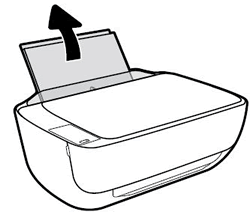
- Lift and hold the input tray shield.
- NOTE: Do not remove the input tray shield. The input tray shield prevents foreign debris from falling into the paper path and causing paper jams.
- Look down through the open input tray and find the gray paper pick rollers. You might need a flashlight to illuminate the area.

- Lightly dampen the cotton swab with water, and then squeeze any excess liquid from the swab.
- Press the swab against the rollers, and then rotate them upward with your fingers. Apply a moderate amount of pressure to remove dust or dirt buildup.
- Lower the input tray shield.
- Allow the rollers to dry completely (approximately 10 minutes).
- Reconnect the power cord and any other cables, and then turn on the printer.
Refer to this HP document for further assistance:- Click here
Keep me posted.
If this helps, please mark the public post as an accepted solution so that it benefits several others.
Cheers.
Sandytechy20
I am an HP Employee
