-
×InformationNeed Windows 11 help?Check documents on compatibility, FAQs, upgrade information and available fixes.
Windows 11 Support Center. -
-
×InformationNeed Windows 11 help?Check documents on compatibility, FAQs, upgrade information and available fixes.
Windows 11 Support Center. -
- HP Community
- Printers
- Printing Errors or Lights & Stuck Print Jobs
- f4580 printer not printing colour

Create an account on the HP Community to personalize your profile and ask a question
11-16-2018 08:47 AM
hi , my printer ran out of black ink and the colour was low so i fitted two new hp cartridges, now it wont print colour,
i have uninstalled and reinstalled the drivers but it made no difference,
ive done all the align cartridges and cleaning but still only prints in black.
i had another new tri colour so i fitted that just incase the first one was a duuff one but again still no colour print.
any ideas would be helpfull before i bin the whole thing.......
thanks kev
11-17-2018 06:29 PM
Welcome to HP forums, I see that your printer is not printing in black.
- Did you make a copy and check if that prints in black?
Meanwhile:
Print an extended self-test report
-
Make sure you have plain white, letter-size paper loaded in the input tray.
-
Press and hold the Power button (
 ) and the Cancel button (
) and the Cancel button ( ) for 10 seconds. The extended self-test report prints.
) for 10 seconds. The extended self-test report prints.Figure : Example extended self-test report
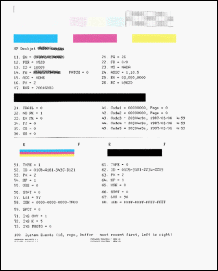
If that does not print in black, try the steps mentioned in this HP document to fix this issue:- Click here
Let me know how it goes.
To thank me for my efforts to help you, please mark my post as an accepted solution so that it benefits several others.
Cheers.
Sandytechy20
I am an HP Employee
11-18-2018 12:43 PM
Thanks for the reply.
I appreciate your time and effort.
I understand the issue better now.
Clean the area around the ink nozzles
-
Gather the following materials:
-
Dry foam-rubber swabs, lint-free cloth, or any soft material that will not come apart or leave fibers (coffee filters work well)
-
Clean sheets of paper
CAUTION:
Do not use platen cleaners or alcohol to clean the area. These can damage the cartridge or the product.
-
-
Press the Power button (
 ) to turn on the product, if it is not already on.
) to turn on the product, if it is not already on. -
Open the front access door.
Figure : Open the front access door

-
Wait for the carriage to move to the center of the product.
-
Press down on one of the cartridges to release it, and then pull it out from its slot.
Figure : Remove the cartridge
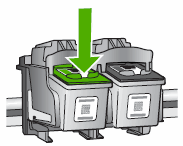
CAUTION:
Do not remove both cartridges at the same time. Do not leave a cartridge outside the product for more than 30 minutes.
CAUTION:
Do not touch the cartridge contacts or nozzles.
Figure : Do not touch the contacts
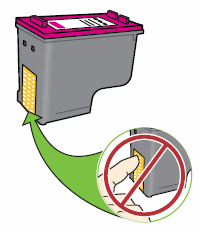
-
Set the cartridge on a piece of paper with the ink nozzles facing up.
-
Lightly moisten a clean, foam-rubber swab with distilled water.
-
Clean the face and edges around the ink nozzle with the swab.
CAUTION:
Do not clean the ink nozzle plate.
Figure : Clean the area around the ink nozzle
-
-
Nozzle plate - DO NOT CLEAN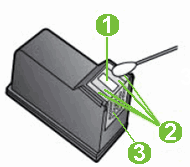
-
Area surrounding ink nozzle - Do clean
-
Cartridge contacts - Do not clean
-
-
Either let the cartridge sit for 10 minutes to allow the cleaned area to dry, or use a new swab to dry it.
-
Insert the cartridge into its designated slot. The black parallelogram icon (
 ) designates the slot for the black cartridge, and the magenta half circle icon (
) designates the slot for the black cartridge, and the magenta half circle icon ( ) designates the slot for the color cartridge.
) designates the slot for the color cartridge.Figure : Insert cartridge

The cartridge rests in its slot at a slight upward angle.
Figure : Cartridge rests at upward angle

-
Press the cartridge in to snap it into place.
Figure : Snap cartridge into place
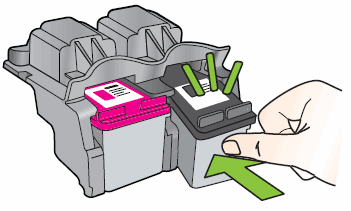
-
Repeat these steps to clean the area surrounding the ink nozzle on the other cartridge.
-
Close the front access door.
Figure : Close the front access door

-
Try printing again.
You can refer to this HP document for more assistance:- Click here
Let me know how it goes.
To thank me for my efforts to help you, please mark my post as an accepted solution so that it benefits several others
Cheers.
Sandytechy20
I am an HP Employee
11-20-2018 11:32 AM
It looks like you were interacting with @sandytechy20, but he is out for the day & I'll be glad to help you out.
I'm Raj1788 & I'm at your service.
Appreciate all your time and efforts, this could be a hardware issue with the printer.
I have sent you a private message, to contact HP Phone support depending on the printer that cannot be shared in a public post.
Can you please check your inbox on the forums page for the private message.
Have a great day!
Raj1788
I am an HP Employee
