-
×InformationNeed Windows 11 help?Check documents on compatibility, FAQs, upgrade information and available fixes.
Windows 11 Support Center. -
-
×InformationNeed Windows 11 help?Check documents on compatibility, FAQs, upgrade information and available fixes.
Windows 11 Support Center. -
- HP Community
- Printers
- Printing Errors or Lights & Stuck Print Jobs
- Re: he indicated cartridges are not intended for use in this...

Create an account on the HP Community to personalize your profile and ask a question
07-18-2018 08:05 AM
Once again I have the same issue as my last 2 support posts:
"The indicated cartridges are not intended for use in this printer"
This message is showing for the black cartridge.
I am sure this is related to my HPInstantInk account!
I get billed monthly and after 3 months or so, this error occurs.
Solved! Go to Solution.
Accepted Solutions
08-30-2018 12:49 PM - edited 09-05-2018 12:16 PM
Thank you for responding,
When you mentioned you were just trying to understand the process I thought the issue was resolved,
Since you are still getting the errors, please respond to my private message ( Click here to know how ) and I'll be happy to get this sorted out for you.
Also, remember - your HP Instant Ink account page contains the data on past deliveries and estimated shipments.
It also helps you understand what state your cartridges are in based on HP's data,
Any issues will be shown with its solution using a step by step approach, to make it easier for you!
Please check your account page to see the latest cartridge information by signing into your account at "instantink.com".
If the above doesn't help, check out the private message, I've sent out with my requirements to make this easier for you.
Once I complete the validation of your account, I should be able to place an order for replacement cartridges to be shipped out to you, and that in turn, should resolve the issue.
Keep us posted,
(We shall troubleshoot as a team, fight till the end and emerge - "victorious")
If you would like to thank us for our efforts to help you,
feel free to give us a virtual high-five by clicking the 'Thumbs Up' icon below,
Have a great day!
Riddle_Decipher
I am an HP Employee
Learning is a journey, not a destination.
Let's keep asking questions and growing together.
07-19-2018 01:48 PM
Welcome to HP Forums,
This is a great place to get support, find answers and tips to your technical queries.
I see that you are facing the issue with the cartridge, let's follow the below steps that could fix the issue.
Use this link: https://support.hp.com/us-en/product/hp-officejet-4650-all-in-one-printer-series/5447930/document/c0... to update the firmware for the printer and restart the printer.
Manually clean the area around the ink nozzles
Do not perform these steps unless the printout specifically shows smeared text or track marks. Clean the area around the ink nozzles if you see track marks or smears on the printouts.
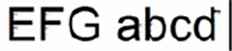
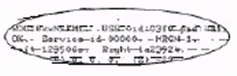
-
Gather the following materials:
-
Dry foam-rubber swabs, lint-free cloth, or any soft material that does not come apart or leave fibers (coffee filters work well)
-
Distilled, filtered, or bottled water (tap water might contain contaminants that can damage the ink cartridges)
caution:
Do not use platen cleaners or alcohol to clean the ink cartridge contacts. These can damage the ink cartridge or the printer.
-
-
Turn on the printer, if it is not already on.
-
Gently grasp the handles on either side of the printer, then raise the ink cartridge access door until it locks into place.
The carriage moves to the center of the printer.

-
Wait until the carriage is idle and silent before you continue.
-
Disconnect the power cord from the rear of the printer.
-
Disconnect the USB cable, if it is connected.
-
To release the ink cartridge, lift the lid on the ink cartridge slot, then gently push the lid back until it stops.
-
Pull up on the ink cartridge to remove it from the slot.
caution:
Do not remove both ink cartridges at the same time. Remove and then clean each ink cartridge one at a time. Do not leave an ink cartridge outside the printer for more than 30 minutes.
-
Lift the lid
-
Gently push the lid back
-
Pull up on the ink cartridge
-
-
Hold the ink cartridge by its sides.

caution:
Do not touch the copper-colored contacts or the ink nozzles. Touching these parts can result in clogs, ink failure, and bad electrical connections.

-
Lightly moisten a foam-rubber swab or lint-free cloth with distilled water, and then squeeze any excess water from it.
-
Clean the face and edges around the ink nozzle with the swab.
caution:
Do not clean the ink nozzle plate.
-
Nozzle plate - Do not clean
-
Area surrounding ink nozzle - Do clean
-
Ink cartridge contacts - Do not clean
-
-
Either let the ink cartridge sit for 10 minutes to allow the cleaned area to dry, or use a new swab to dry it.
-
Hold the ink cartridge by its sides with the nozzles toward the printer, then slide the ink cartridge forward into the slot.
-
Close the lid on the ink cartridge slot to secure the ink cartridge into place.
-
Insert the ink cartridge
-
Close the lid
-
The color ink cartridge is on the left, and the black ink cartridge is on the right
-
-
Repeat these steps to clean, then reinsert the other ink cartridge.
-
Close the ink cartridge access door.
-
Reconnect the power cord to the rear of the printer.
-
Turn on the printer, if it does not turn on automatically.
-
Try to print again
Keep me posted, how it goes!
If the information I've provided was helpful, give us some reinforcement by clicking the Accepted Solution and Kudos buttons, that'll help us and others see that we've got the answers!
Have a great day!
Cheers:)
Raj1788
I am an HP Employee
08-29-2018 04:25 PM
08-30-2018 11:51 AM
(Switching to public post to avoid delay in response)
I'm the Riddle_Decipher & I'm writing on behalf of my colleague @Barachiel, as the tech is out for the day, That said, I have reviewed your concern and the entire conversation, did some research and here's what I recommend:
Here's what you need to know:
HP will send you replacement cartridges before you run out of ink. When your enrolled printer is connected to the Internet, your printer automatically orders ink for you because it knows when you are low on ink. Your printer orders ink when your cartridges have enough ink to print twice the number of average pages included in your monthly plan. Cartridges are sent using standard shipping, so they might take up to 10 days to arrive, however, your printer will take shipping time and regular ink usage into account when it orders your ink. Customers with high volume print needs may call Support to request expedited shipping if they feel their cartridges will not arrive before running out of ink. (Additional shipping charges may apply.)
Keep us posted,
(We shall troubleshoot as a team, fight till the end and emerge - "victorious")
If you would like to thank us for our efforts to help you,
feel free to give us a virtual high-five by clicking the 'Thumbs Up' icon below,
Followed by clicking on the "Accept as solution" button.
Have a great day!
Riddle_Decipher
I am an HP Employee
Learning is a journey, not a destination.
Let's keep asking questions and growing together.
08-30-2018 12:15 PM
I appreciate your reply.
But I am 100% sure that if I leave t for another month, I will not hear anything from HP related to a new cartridge.
Actually I had had this message for 3 weeks already, I just have not had the time to deal with it.
I would not say I am a high volume user. So do I now continue waiting until the auto process kicks in?
08-30-2018 12:49 PM - edited 09-05-2018 12:16 PM
Thank you for responding,
When you mentioned you were just trying to understand the process I thought the issue was resolved,
Since you are still getting the errors, please respond to my private message ( Click here to know how ) and I'll be happy to get this sorted out for you.
Also, remember - your HP Instant Ink account page contains the data on past deliveries and estimated shipments.
It also helps you understand what state your cartridges are in based on HP's data,
Any issues will be shown with its solution using a step by step approach, to make it easier for you!
Please check your account page to see the latest cartridge information by signing into your account at "instantink.com".
If the above doesn't help, check out the private message, I've sent out with my requirements to make this easier for you.
Once I complete the validation of your account, I should be able to place an order for replacement cartridges to be shipped out to you, and that in turn, should resolve the issue.
Keep us posted,
(We shall troubleshoot as a team, fight till the end and emerge - "victorious")
If you would like to thank us for our efforts to help you,
feel free to give us a virtual high-five by clicking the 'Thumbs Up' icon below,
Have a great day!
Riddle_Decipher
I am an HP Employee
Learning is a journey, not a destination.
Let's keep asking questions and growing together.
