-
×InformationNeed Windows 11 help?Check documents on compatibility, FAQs, upgrade information and available fixes.
Windows 11 Support Center. -
-
×InformationNeed Windows 11 help?Check documents on compatibility, FAQs, upgrade information and available fixes.
Windows 11 Support Center. -
- HP Community
- Printers
- Printing Errors or Lights & Stuck Print Jobs
- hp deskjet 8610 printer failure error

Create an account on the HP Community to personalize your profile and ask a question
08-21-2019 03:43 AM
HP Officejet pro8610. Printer Failure error. Tried shutting down & removing the power cord. dislay will not go back to home screen. How do I advance reset the printer?
08-23-2019 02:41 PM
Welcome to HP support community.
Update the printer firmware
-
From the home screen on the printer control panel, touch the ePrint icon (
 ).
). -
Wait for the printer to connect to the ePrint server. The ePrint status displays.
-
Touch Settings on the bottom left corner of the screen.
-
Touch Printer Update, and then touch Check for Update Now.
Reseat the printhead up to three times
Step 1: Remove the printhead
Open the ink cartridge access door, disconnect the power cord from the rear of the printer, and then remove the printhead.
-
Press the Power button to turn on the printer, if it is not already on. Wait until the warm-up period finishes and your printer is idle and silent before you proceed.
-
Place your fingers into the slot on the left side of the printer, and then pull to open the cartridge access door. Allow the carriage to move to the cartridge access area, and the carriage stops moving.
Figure : The slot on the side of the printer
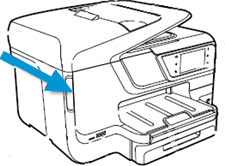
-
Disconnect the power cord from the rear of the printer. Unplugging the printer prevents the carriage from moving.
WARNING:
You must disconnect the power cord before reaching inside the printer to avoid risk of injuries or electric shock.
-
Lift the carriage latch.
Figure : Lift the carriage latch

-
Grasp the sides of the printhead, gently lift and remove the printhead from the carriage.
NOTE:
Do not remove the cartridges from the printhead. You can safely remove the printhead with all of the cartridges inserted.
Figure : Remove the printhead

CAUTION:
The nozzle area on the bottom of the printhead is fragile! Make sure that the bottom of the printhead does not bump or rub on the printer. Do not touch the nozzles or electrical contacts. Touching these areas can cause electrical failures or print quality problems.
Figure : Nozzles and electrical contacts
-
-
Nozzles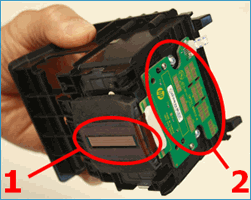
-
Electrical contacts
-
-
Place the printhead assembly (with the cartridges still installed) upside down on a clean sheet of paper.
CAUTION:
Do not leave the printhead assembly outside of the printer for an extended period. Doing so can result in damage to the printhead or the printer.
Figure : Printhead upside down on a clean sheet of paper

Step 2: Inspect the carriage path inside the printer
Inside the printer, look for and remove any obstructions from the printhead compartment. If necessary, use a flashlight to thoroughly check for any obstructions.
Figure : Check for paper jammed in the carriage path

Step 3: Reinsert the printhead, and then lower the carriage latch
After checking the carriage path for jammed paper, reinsert the printhead into the carriage, and then lower the carriage latch.
-
Grasp the sides of the printhead and turn it right side up with the nozzles facing down and the electrical contacts facing away from you.
-
On the front of the printer, insert the printhead into the carriage, ensuring that the electrical contacts face the inside of the printer. As you guide the printhead into the carriage, it lowers into the carriage as it seats.
CAUTION:
The nozzle area on the bottom of the printhead is fragile! Make sure that the bottom of the printhead does not bump or rub on the printer. Do not touch the nozzles or electrical contacts. Touching these areas can cause electrical failures or print quality problems.
Figure : Insert the printhead

-
Gently rock the printhead to the left and right to make sure that the printhead fully seats in the carriage.
-
Carefully lower the carriage latch to secure the printhead.
Figure : Lower the carriage latch

-
Verify that the carriage latch is down.
Figure : Carriage latch positions
-
Carriage latch is up
-
Carriage latch is down
-
-
Close the cartridge access door.
-
Reconnect the power cord to the rear of the printer.
-
If the printer does not turn on by itself, press the Power button to turn it on.
NOTE:
The printer might go through a warm-up period. The printer lights might flash, and the carriage might move.
-
Wait until the warm-up period finishes and your printer is idle and silent before you proceed.
You can refer this HP document for more assistance:- Click here
I hope that helps.
To thank me for my efforts to help you, please mark my post as an accepted solution so that it benefits several others.
Cheers.
Sandytechy20
I am an HP Employee
