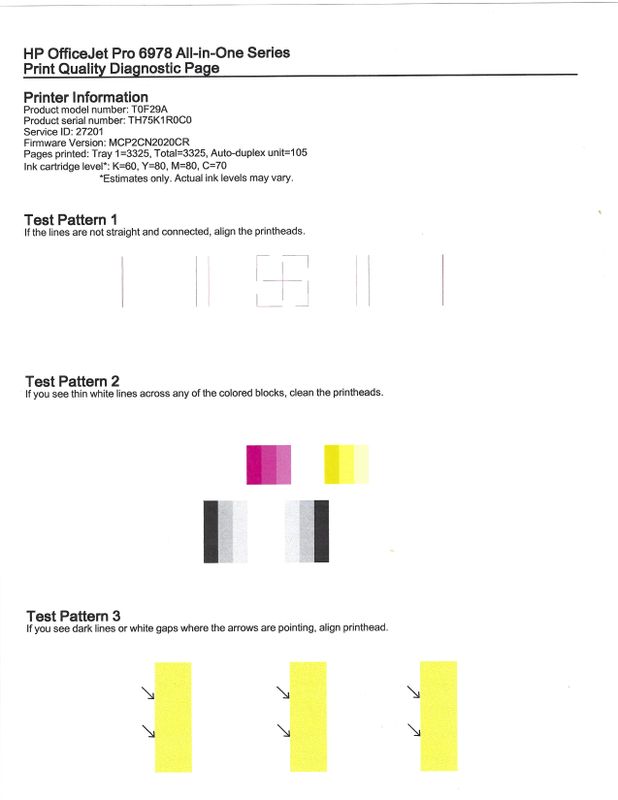-
×InformationNeed Windows 11 help?Check documents on compatibility, FAQs, upgrade information and available fixes.
Windows 11 Support Center. -
-
×InformationNeed Windows 11 help?Check documents on compatibility, FAQs, upgrade information and available fixes.
Windows 11 Support Center. -
- HP Community
- Printers
- Printing Errors or Lights & Stuck Print Jobs
- Re: hp officejet pro 6978 will not print blue cyan

Create an account on the HP Community to personalize your profile and ask a question
06-13-2020 11:31 AM
@gideonfell Welcome to HP Community!
I understand that you are unable to print cyan.
Please let us know are you able to make the color photocopy without any issue.
To better assist you -
1) Are you using a genuine HP ink?
2) Are you experiencing this issue while making a photocopy as well?
3) What's the application or software (Word, Adobe, etc.) that you are printing from? Have you tried printing from a different application or maybe from a different device to the printer?
4) How's the printer connected - wired or wireless?
While you respond to that, let's these steps to reset the printer -
1) Take out the cartridges.
2) Unplug the power cord from the printer & wall.
3) Wait for 30 seconds.
4) Plug the power cord back into the printer and wall, ensure the printer is plugged into the wall & not to a surge protector.
5) Insert the cartridges back into the printer.
Also, try updating the printer's firmware. Refer to this document for step by step instructions - HP Printers - Updating or Upgrading Printer Firmware
If the issue still persists, I'd suggest, printing a Print Quality Diagnostics Report as this will help us isolate the issue. To print the Print Quality Diagnostics Report -
1) Load plain white paper in the input tray.
2) From the printer control panel, open the Setup menu.
3) Open the Reports or Tools menu.
4) Touch Print Quality Report.
Once the report is printed, please post a picture of the report here.
Keep us posted,
If you would like to thank us for our efforts to help you,
Give us a virtual high-five by clicking the 'Thumbs Up' icon below, followed by clicking on the "Accept as solution" on this post,
Have a great day!
06-13-2020 12:27 PM
Thank you for helping.
1) Are you using a genuine HP ink? YES
2) Are you experiencing this issue while making a photocopy as well? YES
3) What's the application or software (Word, Adobe, etc.) that you are printing from? Have you tried printing from a different application or maybe from a different device to the printer? ANY
4) How's the printer connected - wired or wireless? WIRELESS
I followed your instructions...no changes. The firmware is up to date.
06-13-2020 02:58 PM - edited 06-13-2020 03:00 PM
Thank you for the update.
Have you replaced the cyan ink cartridge?
When you print the diagnostic print. It will show the cyan color or not?
If the issue still persists, please contact our phone support and check for the support option. They will help you.
Here is how you can get in touch with phone support.
1)Click on this link - www.hp.com/contacthp/
2)Select the product type.
3)Enter the serial number of your device or select let HP detect your product option.
4)Select the country from the drop-down.
5)You should see the HP phone support number or Chat option listed.
We are experiencing longer than expected wait times to reach an agent due to the CoViD-19 impact and there might have been issues in you getting the expected resolution on the issue.
Have a nice day!!
06-14-2020 08:19 AM
Please let us know which printer model you are using.
Please print the print diagnostic page and check.
To print the Print Quality Diagnostics Report -
1) Load plain white paper in the input tray.
2) From the printer control panel, open the Setup menu.
3) Open the Reports or Tools menu.
4) Touch Print Quality Report.
Have a nice day!!