-
×InformationNeed Windows 11 help?Check documents on compatibility, FAQs, upgrade information and available fixes.
Windows 11 Support Center. -
-
×InformationNeed Windows 11 help?Check documents on compatibility, FAQs, upgrade information and available fixes.
Windows 11 Support Center. -
- HP Community
- Printers
- Printing Errors or Lights & Stuck Print Jobs
- hp photosmart 7520 printer won't wake up

Create an account on the HP Community to personalize your profile and ask a question
03-05-2020 02:11 PM
hp photosmart 7520 printer won't wake up. I have to unplug the printer and then plug it in for it to work. Once I do that it works fine until it goes to sleep again.
Solved! Go to Solution.
Accepted Solutions
04-15-2020 11:03 AM
Hi @GFR27
Welcome to the HP Support Community. Apologies for the inconvenience.
Have you tried updating the printer firmware and assigning a static IP address to the printer as mentioned in one of the posts by a HP representative to check if the issue persists?
Keep me posted for further assistance.
KUMAR0307
I am an HP Employee
03-08-2020 01:10 PM
@DV1 Greetings from the HP Community!
Create a TCP IP port:
- 1. Print a Configuration Page to get the printer's IPv4 address (you can also tap on the wireless icon on the front panel of your Printer to get the IP address
- 2. On your PC, go to Control Panel, from Devices and Printers, right-click the printer and left-click Printer Properties, select the Ports tab.
- 3. Click Add Port, select Standard TCP/IP Port, then select New Port and follow the wizard.
- 4. Type in the proper IP address for the printer.
This video resource will show you how to do it: Click here to watch
Keep us posted,
If you would like to thank us for our efforts to help you,
Give us a virtual high-five by clicking the 'Thumbs Up' icon below, followed by clicking on the "Accept as solution" on this post,
Have a great day!
Riddle_Decipher
I am an HP Employee
Learning is a journey, not a destination.
Let's keep asking questions and growing together.
03-10-2020 01:39 AM
@DV1, Welcome to HP Support Community!
When printing from an Apple phone or tablet, a No AirPrint Printers Found message displays. Check the network connection and resolve any printer setup issues.
AirPrint requires a wireless connection to discover your printer. Make sure the printer and your Apple device are connected to the same local Wi-Fi network and check for any network-related issues.
Update the printer firmware
Download available firmware updates from the HP website
With the printer on and connected to the computer, go to HP Customer Support - Software and Driver Downloads, and then identify your printer. Look for and install any available firmware updates. Refer to the document HP Printers - Updating or Upgrading Printer Firmware
Make sure AirPrint is enabled on the printer
Your printer has its own website for printer configuration called the Embedded Web Server (EWS). Open the EWS to check if AirPrint is enabled.
-
In the Wireless menu on the printer or on the Wireless Test Report you previously printed, find the printer IP Address.
-
Open the Safari browser on your Apple device.
-
Type the IP address in the search bar, and then tap Go to open the EWS.
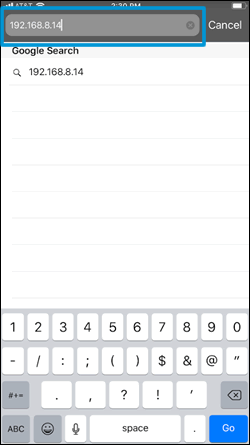
-
Tap Network, tap AirPrint, and then tap Status.
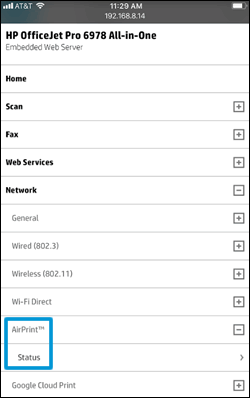
-
In the Redirecting to Secure Page message, tap OK.
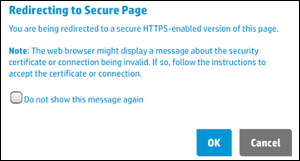
-
In the This Connection is Not Private window, tap Show Details, and then tap visit this website to view the AirPrint status settings.
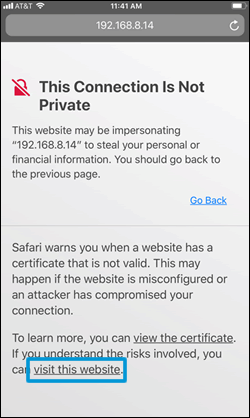
-
If the status is Off, tap Turn on AirPrint.
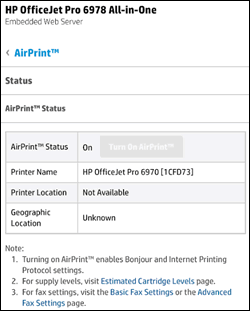
Try to print. If the issue persists, continue to the next step.
Use an alternate printing method
Go to 123.hp.com to install the HP Smart app. Follow the guided setup to connect and use the printer.
If the printer connection fails over the local wireless network, continue with these steps to set up the Wi-Fi Direct printer connection to your Apple device.
NOTE:The following steps temporarily disconnect your Apple device from the Internet. If you are printing web-based content such as a webpage, cloud-based document, or an email, open it before proceeding.
-
On the printer, touch the Wi-Fi Direct/HP wireless direct icon
 to confirm the feature is on.
to confirm the feature is on. -
On your Apple device, tap Settings, and then tap Wi-Fi.
-
Under Choose a network, select your printer with DIRECT in the name.
-
If prompted for a password, type 12345678. This is the default password to log in.
-
Try to print.
-
Reconnect to your local Wi-Fi network after the print job completes.
Hope this helps! Keep me posted.
Please click “Accept as Solution” if you feel my post solved your issue, it will help others find the solution. Click the “Kudos/Thumbs Up" on the bottom right to say “Thanks” for helping!
TEJ1602
I am an HP Employee
03-18-2020 05:58 AM
Thanks for replying!
- Have you tried the WiFi Direct printing option?
- Also if the mobile has cellular data, disable, connect to the wireless network and try printing.
Keep me posted.
TEJ1602
I am an HP Employee
