-
×InformationNeed Windows 11 help?Check documents on compatibility, FAQs, upgrade information and available fixes.
Windows 11 Support Center. -
-
×InformationNeed Windows 11 help?Check documents on compatibility, FAQs, upgrade information and available fixes.
Windows 11 Support Center. -
- HP Community
- Printers
- Printing Errors or Lights & Stuck Print Jobs
- lines in color prints

Create an account on the HP Community to personalize your profile and ask a question
12-11-2018 01:40 PM
I have horizontal lines in my color prints. I noticed this right after I installed a new color cartraige. I already calabrated, cleaned and realigned more than 5 times in a row. How do I get rid of these line?
12-12-2018 04:02 PM
Welcome to HP Forums,
This is a great place to get support, find answers and tips to your technical queries.
To provide you with an accurate solution, I'll need a few more details:
Try to make a copy and check if you are facing the same issue.
If the issue persists while copying follow the below steps,
Clean the ink cartridges
Follow these steps to clean the ink cartridges from the printer control panel.
NOTE:To avoid issues that require cleaning, always turn the printer off with the Power button.
-
Load U.S. letter or A4 size, unused, plain white paper into the input tray.
-
On the printer control panel, swipe the display to the left, and then touch Setup
 .
.The Setup menu displays.
-
Swipe the display up, and then touch Printer Maintenance.
-
Touch Clean Cartridges.
A Print Quality Diagnostic report prints.
-
Examine the Print Quality Diagnostic report.
-
If the print quality is unacceptable, touch Proceed when prompted to continue the next level of cleaning. Repeat these steps for the third cleaning stage, if necessary.
NOTE:
If the printhead is badly clogged, it might require another cleaning cycle. If so, wait 30 minutes before you perform all three levels of cleaning again.
-
If the print quality is acceptable, touch Done when prompted to continue the next level of cleaning. You do not need to continue troubleshooting.
-
- Examine the print quality on the Print Diagnostic report.
If the issue persists, Clean the area around the ink nozzles
-
Gather the following materials:
-
Dry foam-rubber swabs, lint-free cloth, or any soft material that does not come apart or leave fibers (coffee filters work well)
-
Distilled, filtered, or bottled water (tap water might contain contaminants that can damage the ink cartridges)
CAUTION:
Do not use platen cleaners or alcohol to clean the ink cartridge contacts. These can damage the ink cartridge or the printer.
-
-
Turn on the printer.
-
Open the ink cartridge access door by placing two fingers under one or both of the small handles on the sides of the ink cartridge access door and then lifting it up. Wait until the carriage is idle and silent before you continue.

The Door Open screen displays on the printer control panel with the message, 'The cover or door must be closed to print. Check that it is completely closed.' A Change Ink option also displays on the bottom right corner of the touchscreen. You do not need to select this option at this time.
-
Lightly press down on one of the ink cartridges to release it, and then pull the ink cartridge toward you out of its slot.

CAUTION:
Do not remove both ink cartridges at the same time. Remove and clean each ink cartridge one at a time. Do not leave an ink cartridge outside the printer for more than 30 minutes.
-
Hold the ink cartridge by its sides.

-
Inspect the ink cartridge contacts for ink and debris buildup.
CAUTION:
Do not touch the copper-colored contacts or the ink nozzles. Touching these parts can result in clogs, ink failure, and bad electrical connections.

-
Lightly moisten a foam-rubber swab or lint-free cloth with distilled water, and then squeeze any excess water from it.
-
Clean the face and edges around the ink nozzle with the swab.
CAUTION:
Do not clean the ink nozzle plate.

-
Nozzle plate - Do not clean
-
Area surrounding ink nozzle - Do clean
-
Cartridge contacts - Do not clean
-
-
Either let the ink cartridge sit for 10 minutes to allow the cleaned area to dry, or use a new swab to dry it.
-
Reinsert the ink cartridge by sliding it at a slight upward angle into the empty slot, and then gently pushing up on the ink cartridge until it snaps into place.
-
Reinsert the tri-color ink cartridge into the left slot.
-
Reinsert the black ink cartridge into the right slot.
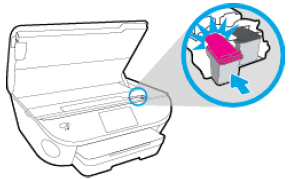
-
-
Repeat these steps to clean around the nozzles on the other ink cartridge.
-
Close the ink cartridge access door.
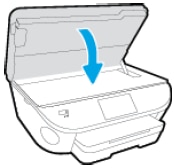
-
Turn on the printer.
Try to print.
Keep me posted, how it goes!
If the information I've provided was helpful, give us some reinforcement by clicking the Accepted Solution and Kudos buttons on the public post, that'll help us and others see that we've got the answers!
Have a great day!
Cheers:)
Raj1788
I am an HP Employee
12-13-2018 02:01 PM
Appreciate all your time and efforts.
I have sent you a private message, for more details that cannot be shared in a public post.
Can you please check your inbox on the forums page for the private message.
Have a great day!
Raj1788
I am an HP Employee
