my printer often uses whole page to print a few lines very large text hp 4523 envy
Options
- Mark Topic as New
- Mark Topic as Read
- Float this Topic for Current User
- Bookmark
- Subscribe
- Mute
- Printer Friendly Page
turn on suggested results
Auto-suggest helps you quickly narrow down your search results by suggesting possible matches as you type.
Showing results for

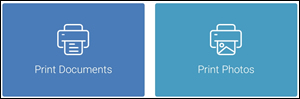
 .
. or
or  .
. to open Printer Options.
to open Printer Options.
