-
×InformationNeed Windows 11 help?Check documents on compatibility, FAQs, upgrade information and available fixes.
Windows 11 Support Center. -
-
×InformationNeed Windows 11 help?Check documents on compatibility, FAQs, upgrade information and available fixes.
Windows 11 Support Center. -
- HP Community
- Printers
- Printing Errors or Lights & Stuck Print Jobs
- officejet 8210 error code 0XB8E2C394

Create an account on the HP Community to personalize your profile and ask a question
02-05-2018 07:45 AM - edited 02-05-2018 07:50 AM
Model: D9L63A
I have recently installed HP support assistant (see image) and noticed a Printer Home Page option. From there I configured email notifications for low printer ink.
A few hours later I noticed error code 0XB8E2C394 displayed on the printer display and the power button flickering. I pressed the power button and the light went out but no change with the display.
What is this? And a solution if possible, please?
Solved! Go to Solution.
Accepted Solutions
02-08-2018 09:40 AM
Hi @stephen_ford,
Thank you for responding,
It's great to have you back 😉
This error code 0XB8E2C394 does not describe the cause of an error. You could refer to this article.
Thank you for the update,
I appreciate your time and efforts,
I'm glad you found the solution for this concern.
You've been great to work with and it has been a genuine pleasure interacting with you.
I hope both you and your product works great and remain healthy for a long time 😉
Take care now and do have a fabulous week ahead. 🙂
02-06-2018 11:06 AM
Hi @stephen_ford,
Welcome to HP Forums,
This is a great place to get support, find answers and tips,
Thank you for posting your query, I'll be more than glad to help you out 🙂
As I understand, your printer is giving an error message.
Don't worry as I'll be glad to help, however, to provide an accurate resolution, I need a few more details:
Does copy function work?
Let's perform Reset:
Step 1: Reset the printer
In some cases, removing the ink cartridges and resetting the printer can clear the error message.
-
Turn on the printer.
-
Wait until the printer is idle and silent before you continue.
-
Disconnect the USB cable from the rear of the printer. If your printer has a network or wireless connection, leave it connected.
-
Remove the ink cartridges from the printer.
-
With the printer turned on, disconnect the power cord from the rear of the printer and from the wall outlet or power strip.
-
Wait at least 60 seconds.
-
Plug the power cord back into the wall outlet.
note:
HP recommends connecting the printer power cord directly to a wall outlet.
-
Reconnect the power cord to the rear of the printer.
-
Turn on the printer, if it does not automatically turn on.
The printer might go through a warm-up period. The printer lights might flash, and the carriage might move.
-
Wait until the warm-up period finishes and your printer is idle and silent before you proceed.
-
Reinsert the ink cartridges, and then close the ink cartridge access door.
-
If you receive a prompt to print a calibration page, do so.
-
If you disconnected the USB cable, reconnect it to the rear of the printer.
-
Try to print.
Clean the ink cartridges
Clean the ink cartridge contacts, and then check the printer control panel for an error message.
-
Find a clean, lint-free cloth (eyeglass wipes or coffee filters work well) that you can use to clean the ink cartridge contacts.
-
Lightly dampen a clean, lint-free cloth with bottled or distilled water.
-
Gently wipe the copper-colored contact on the ink cartridge.
Figure: Example of copper-colored contact
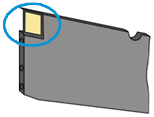
-
Wipe the contact with a dry, lint-free cloth.
-
Wait for the ink cartridge to dry before you continue (approximately 10 minutes).
-
Reinsert the ink cartridge into its slot, and then push the ink cartridge forward until it snaps into place.
Figure: Reinserting the ink cartridge

-
Repeat these steps for all of the ink cartridges.
-
Close the ink cartridge access door.
-
Check the control panel to see if the error message persists.
If the error message persists, I suggest you contact our phone support.
HP Support can be reached by clicking on the following link:
* Open link: www.hp.com/contacthp/
* Enter Product number or select to auto detect
* Scroll down to "Still need help? Complete the form to select your contact options"
* Scroll down and click on HP contact options - click on Get a Case & phone number.
They will be happy to assist you immediately.
If the unit is under warranty repair services under the manufacturer's warranty will be free of charge.
02-07-2018 01:25 AM
I pulled out the power cord (even though I was really worried that the firmware was damaged) and thankfully it started up ok.
I decided to leave this question open becasue I'm curious to know the details of the error code: So if there's anyone out there who is privy to them I would be interested to know.
I had used the Support Assistant to set up email notifications. I noticed the error about an hour later but I don't know exactly when it occurred. The power button was flickering.
I toggled the power button but with no change.
I was accessing the printer home page for the first time and decided to experiment... So I set up email notifications. The test worked, so I carried on with other work and forgot about it - until I saw the error code...
After toggling the power button I was then concerned the firmware had been damaged. And I imagined the scenario of pulling the power cord, the printer being dead, and then someone posting "oh what a shame - if you hadn't pulled the power cord we could have saved the printer..."!
What does the error code me please?
02-08-2018 09:40 AM
Hi @stephen_ford,
Thank you for responding,
It's great to have you back 😉
This error code 0XB8E2C394 does not describe the cause of an error. You could refer to this article.
Thank you for the update,
I appreciate your time and efforts,
I'm glad you found the solution for this concern.
You've been great to work with and it has been a genuine pleasure interacting with you.
I hope both you and your product works great and remain healthy for a long time 😉
Take care now and do have a fabulous week ahead. 🙂
02-08-2018 03:45 PM
Hi @stephen_ford,
There are different types of an error code. If the error code is related to any hardware on your printer, it will mention something like "Ink System Failure" or "Printer Failure". On the other hand, some error code which does not describe the cause of the problem.
I am glad to hear your printer is working now.
If you need any further assistance, feel free to reach out to us.
Cheers 🙂

