-
×InformationNeed Windows 11 help?Check documents on compatibility, FAQs, upgrade information and available fixes.
Windows 11 Support Center. -
-
×InformationNeed Windows 11 help?Check documents on compatibility, FAQs, upgrade information and available fixes.
Windows 11 Support Center. -
- HP Community
- Printers
- Printing Errors or Lights & Stuck Print Jobs
- paper empty in tray

Create an account on the HP Community to personalize your profile and ask a question
01-28-2024 01:57 AM
Hi @razwdc,
Welcome to the HP Support Community.
I'd be happy to help you!
I understand that you are getting a paper tray empty error.
A Paper is empty in tray message displays and the printer does not pick up paper from the input tray.
Step 1: Check the paper, and then reload it
Paper feed issues might result from using ripped, dusty, curled, wrinkled, or bent paper. The quality of the paper can also make a difference. Follow these guidelines to help avoid the issue.
Use only good quality paper that meets printer specifications.
Store all paper in a dry, cool place. Paper feed issues occur more often in humid climates.
Wait for the printer to complete a job or the Attention light to blink before you reload the paper.
Make sure the paper you are using is in good condition, stacked neatly in the tray, and the paper path and tray are free from obstructions.
Remove the paper stack from the input tray.
Remove any severely bent, wrinkled, or torn paper from the stack.
Holding the paper stack in both hands, flex the stack to form a U shape, and then flex the stack in the opposite direction to loosen stuck paper sheets.

Load up to 150 sheets of paper with the print side up with the top edge towards the printer.

Slide in the paper guide until it touches the edge of the stack of paper.
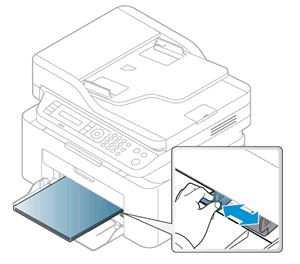
Try to print. If the error persists, continue to the next step.
Click here for the remaining steps.
Update firmware. Click here
Hope this helps! Keep me posted for further assistance.
Please click “Accepted Solution” if you feel my post solved your issue, it will help others find the solution. Click the “Kudos/Thumbs Up" on the bottom right to say “Thanks” for helping!
Nal_NR-Moderator
I am an HP Employee
