-
×InformationNeed Windows 11 help?Check documents on compatibility, FAQs, upgrade information and available fixes.
Windows 11 Support Center. -
-
×InformationNeed Windows 11 help?Check documents on compatibility, FAQs, upgrade information and available fixes.
Windows 11 Support Center. -
- HP Community
- Printers
- Printing Errors or Lights & Stuck Print Jobs
- paper tray won't close

Create an account on the HP Community to personalize your profile and ask a question
12-17-2017 02:13 PM
Thank you for posting on HP Forums,
Riddle_Decipher is at your service.
As I understand the paper tray is stuck or won't close,
Don't worry as I'll be glad to help, however, to provide an accurate resolution, I need a few more details:
Have you reload the paper in the tray to ensure it's not stuck?
Or check for obstructions that prevent the tray from closing?
While you respond to that, here's what you need to do:
Solution one: Make sure that the input tray is completely closed
Make sure that you have properly closed the main input tray by pushing the tray into the printer as far as possible.
-
Grasp the handle on the input tray, and then pull the tray toward you to open it.
Figure : Pull out the input tray
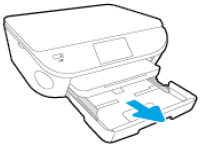
-
Close the input tray by pushing it into the printer until it locks into place.
Figure : Push in the input tray

NOTE:
The tray clicks into place when it is completely closed, and the printer makes noise.
-
Check the control panel for the Have You Changed the Paper? message. If you see it and do not touch an option, the message fades after several seconds, and the printer returns to the Home screen. If you do not see the message, continue to the next solution.
Solution two: Reload the paper in the input tray
Paper that is loaded incorrectly in the input tray might prevent the tray from closing completely. Remove any paper from the input tray, and then reload the paper correctly before closing the input tray.
-
Grasp the handle on the input tray, and then pull the tray toward you to open it.
Figure : Pull to open the paper tray
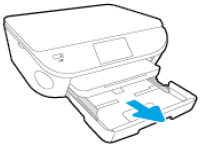
-
With the paper tray pulled out, push in the photo tray as far as possible.
Figure : Push in the photo tray
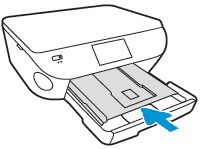
-
Remove any paper that is loaded into the input tray, and then slide out the paper width guides as far as possible.
Figure : Slide out the paper width guides
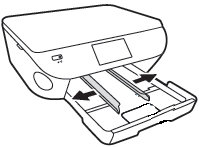
-
With both hands, hold the stack of paper that you removed from the input tray, or a new stack of paper that you want to load, and then tap the bottom edge of the stack on a flat surface so that the stack is even on all sides.
NOTE:
Load only one type of paper at a time. Do not mix different types, weights, or sizes of paper.
-
Insert the stack of paper into the input tray.
CLICK HERE FOR MORE STEPS AND INSTRUCTIONS.
(By the end of this article all the issues should be resolved)
Let me know how that pans out
feel free to give me a virtual high-five by clicking the 'Thumbs Up' icon,
followed by clicking on 'Accepted as Solution' as it would help the community gain more knowledge,
And Have a great day Ahead!
Riddle_Decipher
I am an HP Employee
Learning is a journey, not a destination.
Let's keep asking questions and growing together.
11-12-2018
11:53 AM
- last edited on
11-12-2018
11:59 AM
by
![]() kevin-t
kevin-t
did you ever resolve the paper tray not closing??
I'm having the same problem after a paper jam; tried with and without paper,the paper tray stops 2-3 inches from closing.
9mlCould you please tell me the fix?? the readings I see don't make sense (make sure notches are equal). not using photo add on; Do I need a new printer??
thank you,
alan levine; [Personal Information Removed]
11-12-2018 11:59 AM
Hello,
Thank you for posting in this thread. Unfortunately based on when the last response was made, I have closed this thread to help keep comments current and up to date. We recommend starting a new thread for your issue.
To be more helpful with your post, you can add key information if you desire:
1. Product Name and Number (please do not post Serial Number)
• Example: HP Pavilion DV2-1209AX or HP Deskjet 3000 Printer CH393A
2. Operating System installed (if applicable)
• Example: Windows XP, Windows Vista 32-bit, Windows 7 64-bit
3. Error message (if any)
• Example: ""Low disk space"" error in Windows
4. Any changes made to your system before the issue occurred
• Examples: Upgrading your Operating System or installing a new software; or installing new hardware like a printer, modem, or router.
If you have any other questions about posting in the community, please feel free to send me a private message!
Thank you
I work on behalf of HP
