-
×InformationNeed Windows 11 help?Check documents on compatibility, FAQs, upgrade information and available fixes.
Windows 11 Support Center. -
-
×InformationNeed Windows 11 help?Check documents on compatibility, FAQs, upgrade information and available fixes.
Windows 11 Support Center. -
- HP Community
- Printers
- Printing Errors or Lights & Stuck Print Jobs
- paper won’t feed through and makes an awful noise

Create an account on the HP Community to personalize your profile and ask a question
09-09-2019 02:32 PM
I have a printer which has been very lightly used and then stored in a wardrobe for about a year. It won’t feed paper through and is making a really loud grinding noise like the feeder is trying but not gripping the paper. Any ideas on quick fixes?
09-12-2019 01:33 PM
@Ebonyah, Welcome to HP Support Community!
Clean the paper rollers
Use an automated utility to clean the paper feed rollers inside the printer.
-
Press the Power button to turn on the printer.
-
Remove paper from the input tray.
-
Press and hold the Power button, press the Cancel button
 three times, press the Start Copy Color button
three times, press the Start Copy Color button  seven times, and then release the Power button.
seven times, and then release the Power button.The printer makes some noise for approximately one minute.
-
Wait until the printer is silent before you proceed.
Manually clean the paper rollers inside the input tray
Dust, paper fiber, and other debris might accumulate on the paper feed rollers and cause paper jams and paper feed issues. Clean the rollers inside the printer, and then try to print again.
-
Turn off the printer, and then disconnect the power cord and any other cables.
-
Raise the input tray.
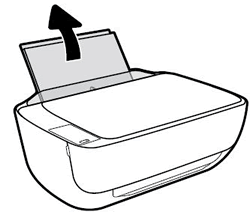
-
Lift and hold the input tray shield.
NOTE:
Do not remove the input tray shield. The input tray shield prevents foreign debris from falling into the paper path and causing paper jams.
-
Look down through the open input tray and find the gray paper pick rollers. You might need a flashlight to illuminate the area.

-
Lightly dampen the cotton swab with water, and then squeeze any excess liquid from the swab.
-
Press the swab against the rollers, and then rotate them upward with your fingers. Apply a moderate amount of pressure to remove dust or dirt buildup.
-
Lower the input tray shield.
-
Allow the rollers to dry completely (approximately 10 minutes).
-
Reconnect the power cord and any other cables, and then turn on the printer.
Hope this helps! Keep me posted.
Please click “Accept as Solution” if you feel my post solved your issue, it will help others find the solution. Click the “Kudos/Thumbs Up" on the bottom right to say “Thanks” for helping!
TEJ1602
I am an HP Employee
