-
×InformationNeed Windows 11 help?Check documents on compatibility, FAQs, upgrade information and available fixes.
Windows 11 Support Center. -
-
×InformationNeed Windows 11 help?Check documents on compatibility, FAQs, upgrade information and available fixes.
Windows 11 Support Center. -
- HP Community
- Printers
- Printing Errors or Lights & Stuck Print Jobs
- photo prints with overall pink colour

Create an account on the HP Community to personalize your profile and ask a question
10-11-2017 08:17 AM
My photos print with an overall pink colour. Print cartridges contain sufficient ink but are I admit not Hp genuine items. Not had this problem printing with colour before.
Solved! Go to Solution.
Accepted Solutions
10-12-2017 01:28 PM
Welcome to the HP Forums. I would be happy to help you with your HP Photosmart 5520 Printer. I understand that you are getting print quality issues and you have already done some preliminary troubleshooting.
Don't worry though as I have a few steps to determine the issue and find a solution as well.
Check the paper.
Check the print settings.
Print a Print Quality Diagnostic report.
-
Load plain, white paper in the tray.
-
From the control panel home screen, touch the Settings icon
 .
. -
Touch Tools, and then touch Print Quality Report.
The printer prints the Print Quality Diagnostic report.
Figure : Example of a Print Quality Diagnostic report with no defects
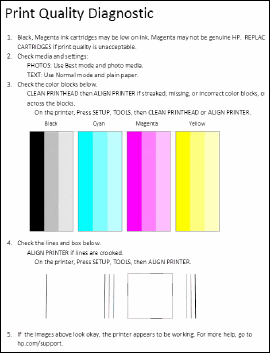
Examine the Print Quality Diagnostic report for defects.
Make sure the ink cartridges are properly vented and correctly seated.
Clean the printhead.
Align the Printer.
Click here and refer the document to perform the above steps.
Let me know how it goes.
Cheers.
Sandytechy20
I am an HP Employee
10-12-2017 01:28 PM
Welcome to the HP Forums. I would be happy to help you with your HP Photosmart 5520 Printer. I understand that you are getting print quality issues and you have already done some preliminary troubleshooting.
Don't worry though as I have a few steps to determine the issue and find a solution as well.
Check the paper.
Check the print settings.
Print a Print Quality Diagnostic report.
-
Load plain, white paper in the tray.
-
From the control panel home screen, touch the Settings icon
 .
. -
Touch Tools, and then touch Print Quality Report.
The printer prints the Print Quality Diagnostic report.
Figure : Example of a Print Quality Diagnostic report with no defects
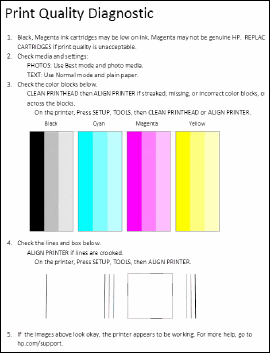
Examine the Print Quality Diagnostic report for defects.
Make sure the ink cartridges are properly vented and correctly seated.
Clean the printhead.
Align the Printer.
Click here and refer the document to perform the above steps.
Let me know how it goes.
Cheers.
Sandytechy20
I am an HP Employee
10-15-2017 04:28 AM
Thanks Sandytechy20 for your quick response. The first of the steps to check print quality revealed that both yellow and cyan cartridges had expired (or very nearly) despite the estimated ink level screen showing they were OK. A new set of cartridges has corrected the original problem. Many thanks for your help.
10-15-2017 11:11 AM
Thanks for the reply.
I appreciate your time and effort.
Good to know that issue is resolved.
Feel free to contact us in feature if you need any assistance.
Cheers.
Sandytechy20
I am an HP Employee
