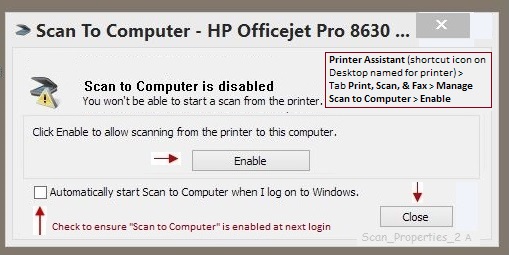-
×InformationNeed Windows 11 help?Check documents on compatibility, FAQs, upgrade information and available fixes.
Windows 11 Support Center. -
-
×InformationNeed Windows 11 help?Check documents on compatibility, FAQs, upgrade information and available fixes.
Windows 11 Support Center. -
- HP Community
- Printers
- Printing Errors or Lights & Stuck Print Jobs
- printer Envy 4520 won't scan documents

Create an account on the HP Community to personalize your profile and ask a question
03-31-2017 11:56 AM
Just purchased the Envy 4520 and it prints okay but I can't scan. The message I get is there is no computer associated with it. I have the CD and that's not helping. I downloaded the various options for help, didn't get any. I'm ready to pack it up and send it back.
Solved! Go to Solution.
Accepted Solutions
03-31-2017 03:59 PM
Excellent news!
If you are lucky, when the tech closes the case (and perhaps sends you a final email on the subject); he will have included documentation on the fix so you have it for later reference.
If you still have the tech's contact information, you might request this kind of closure -- ie., ask for an email with the essential "this is how we fixed the problem" synopsis.
Always good to have the "Doctor's notes" as it were. Smiling.
Happy Printing!
Thank you for participating in the HP Community Forum.
We are a community of HP enthusiasts dedicated to supporting HP devices and technology.



03-31-2017 01:48 PM
@BevSpra wrote:Just purchased the Envy 4520 and it prints okay but I can't scan. The message I get is there is no computer associated with it. I have the CD and that's not helping. I downloaded the various options for help, didn't get any. I'm ready to pack it up and send it back.
I have not heard of this particular error; you may have to dig at this a bit to find the solution.
Preparation
The printer software does support Vista; the CD (that came with the printer?) may not have the latest software. Please download drivers and software from your Printer's Driver Page
Reminder:
Please install and configure the Full Feature Software before you consider updating the Firmware.
Try / Consider
Assuming you have downloaded, installed, and configured the Full Feature Software (printer program), ensure "Scan to computer" is enabled in the printer software.
- Scan to Computer – Enable
Video: Enable "Scan to Computer" on your HP Printer
Printer Assistant (shortcut icon on Desktop named for printer) >
Tab Print, Scan, & Fax > Manage Scan to Computer > Enable
More Help:
- Videos courtesy of @greenturtle: Scan to Computer How to use "Scan to Computer" properly
From the How-to document list:
How to Scan from the Computer (Windows)
Scanning From the Control Panel (Email, JPEG, PDF)
Click the Thumbs Up to say Thanks!
Click Post that answers your question "Accept as Solution" to help others find it.



03-31-2017 03:51 PM
I got hold of a tech at HP, who very patiently solved my problem. It was certainly beyond the scope of my abilities computer-wise. I think we were on the phone for over 2 hours. It is now scanning. Thank you for your suggestions.
03-31-2017 03:59 PM
Excellent news!
If you are lucky, when the tech closes the case (and perhaps sends you a final email on the subject); he will have included documentation on the fix so you have it for later reference.
If you still have the tech's contact information, you might request this kind of closure -- ie., ask for an email with the essential "this is how we fixed the problem" synopsis.
Always good to have the "Doctor's notes" as it were. Smiling.
Happy Printing!
Thank you for participating in the HP Community Forum.
We are a community of HP enthusiasts dedicated to supporting HP devices and technology.



01-06-2020 01:38 PM
Hello,
Thank you for posting in this thread. Unfortunately based on when the last response was made, I have closed this thread to help keep comments current and up to date. We recommend starting a new thread for your issue by clicking here.
To be more helpful with your post, you can add key information if you desire:
1. Product Name and Number (please do not post Serial Number)
• Example: HP Pavilion DV2-1209AX or HP Deskjet 3000 Printer CH393A
2. Operating System installed (if applicable)
• Example: Windows XP, Windows Vista 32-bit, Windows 7 64-bit
3. Error message (if any)
• Example: ""Low disk space"" error in Windows
4. Any changes made to your system before the issue occurred
• Examples: Upgrading your Operating System or installing a new software; or installing new hardware like a printer, modem, or router.
If you have any other questions about posting in the community, please feel free to send me a private message!
Thank you
I work on behalf of HP