-
×InformationNeed Windows 11 help?Check documents on compatibility, FAQs, upgrade information and available fixes.
Windows 11 Support Center. -
-
×InformationNeed Windows 11 help?Check documents on compatibility, FAQs, upgrade information and available fixes.
Windows 11 Support Center. -
- HP Community
- Printers
- Printing Errors or Lights & Stuck Print Jobs
- printer shows as idle mac

Create an account on the HP Community to personalize your profile and ask a question
04-21-2021 02:16 AM
Hi, my printer keep showing idle and I can't print.
I have checked, I don't have antivirus installed, and my printer has already connected to my USB. (checked under system information)
Please help. thank you
Solved! Go to Solution.
Accepted Solutions
05-05-2021
03:47 AM
- last edited on
10-28-2025
09:56 AM
by
![]() Irfan_06
Irfan_06
If the Mac cannot detect the printer, you will have to check the connectivity between the devices.
Check for any software updates on Mac
Click the Apple icon > About This Mac > Software Update and install any available update.
Make sure the cable is directly connected between the Mac and the printer.
The use of a USB hub is not recommended. Also, make sure the cable is connected to a USB 2.0 port on your Mac.
Do you have an Anti-virus/firewall installed on the Mac? If yes, disable the same for time being.
You may check this in System Information > Applications.
- Check if the printer is getting recognized by your Mac:
- From the Apple menu, choose About This Mac.
- Click System Report.
- Under the Hardware heading on the left side of the System Information window, click USB.
USB 3 devices appear under USB 3.0 Bus, and USB 2 devices appear under USB 2.0 Bus. The printer should be under the USB 2.0 Bus
This model printer is not compatible with the HP App. use the link in my previous post to download the printer driver from HP site.
Keep me posted.
KUMAR0307
I am an HP Employee
04-24-2021 06:46 AM
@Amythew, Welcome to HP Support Community!
I'd suggest you follow the steps below-
Ensure that the printer is up to date with its firmware and Mac is up to date with its software. If you are unsure you may use the links below to update the printer firmware and Mac software:
Try printing, if the issue persists, we can uninstall and reinstall the printer software-
-
Go to 123.hp.com/setup, and then click Download.
-
After the software downloads, open HP Easy Start.
-
Click File, and then select Uninstall HP Software... from the menu.
Figure : Select Uninstall HP Software...
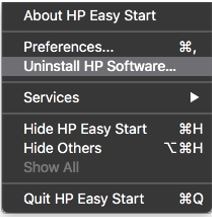
-
Read any warnings that display, and then click Continue.
-
When prompted, type your administrator user name and password.
-
HP Uninstaller removes all HP printer software previously installed.
-
If you are reinstalling the HP printer software, click Set Up New Device, and then follow the instructions to install the printer with HP EasyStart.
Hope this helps! Keep me posted.
Please click “Accepted Solution” if you feel my post solved your issue, it will help others find the solution. Click the “Kudos/Thumbs Up" on the bottom right to say “Thanks” for helping!
TEJ1602
I am an HP Employee
05-04-2021 03:06 AM
05-05-2021
03:47 AM
- last edited on
10-28-2025
09:56 AM
by
![]() Irfan_06
Irfan_06
If the Mac cannot detect the printer, you will have to check the connectivity between the devices.
Check for any software updates on Mac
Click the Apple icon > About This Mac > Software Update and install any available update.
Make sure the cable is directly connected between the Mac and the printer.
The use of a USB hub is not recommended. Also, make sure the cable is connected to a USB 2.0 port on your Mac.
Do you have an Anti-virus/firewall installed on the Mac? If yes, disable the same for time being.
You may check this in System Information > Applications.
- Check if the printer is getting recognized by your Mac:
- From the Apple menu, choose About This Mac.
- Click System Report.
- Under the Hardware heading on the left side of the System Information window, click USB.
USB 3 devices appear under USB 3.0 Bus, and USB 2 devices appear under USB 2.0 Bus. The printer should be under the USB 2.0 Bus
This model printer is not compatible with the HP App. use the link in my previous post to download the printer driver from HP site.
Keep me posted.
KUMAR0307
I am an HP Employee
