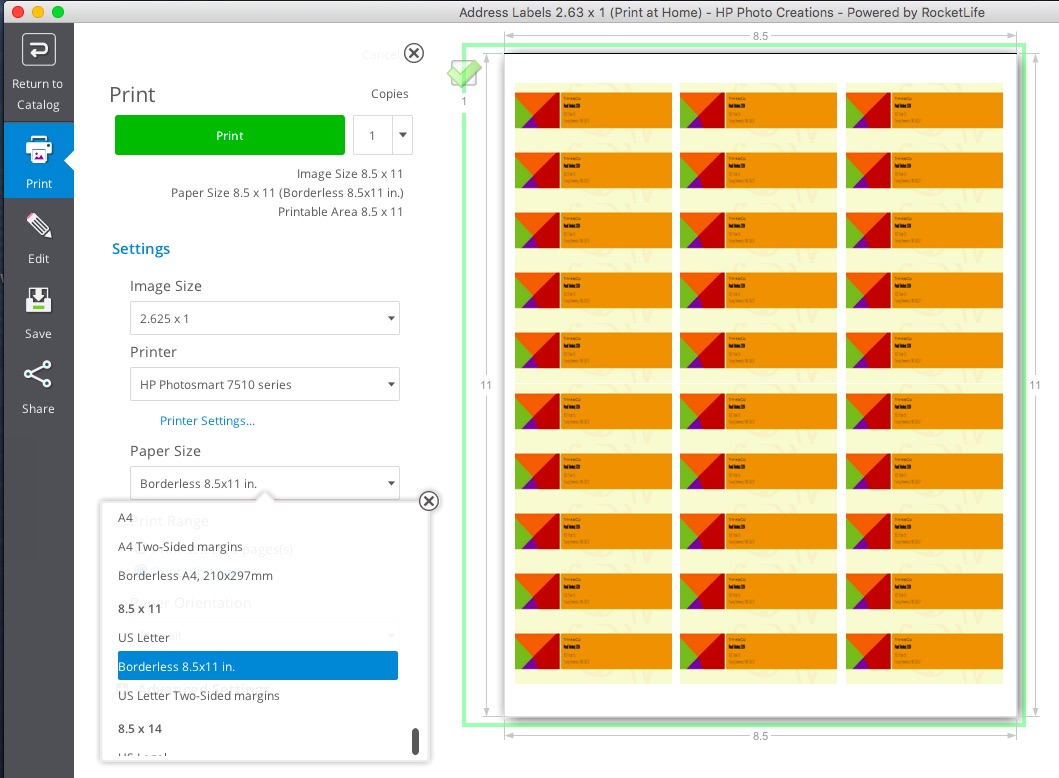-
×InformationNeed Windows 11 help?Check documents on compatibility, FAQs, upgrade information and available fixes.
Windows 11 Support Center. -
-
×InformationNeed Windows 11 help?Check documents on compatibility, FAQs, upgrade information and available fixes.
Windows 11 Support Center. -
- HP Community
- Printers
- Printing Errors or Lights & Stuck Print Jobs
- printing avery 8160 labels - correcting alignment

Create an account on the HP Community to personalize your profile and ask a question
09-12-2016 02:56 PM
Can anyone suggest where/how to get help with printing Avery8160 labels on my Officejet 4635. I've tried using Avery templates and other options on the Avery website, downloaded Avery onto Word 2010, used HP Photo Creations with Avery labels, tried using formerly successful templates on this printer which I haven't used for labels yet.
Everything looks great for the labels on the computer screen with everything fitting and centered, but when it prints out the text is not lined up within the label placement and not all three columns are centered. I am lucky if three or six labels out of thirty are usable. It is @#$%& frustrating. I'm wasting too much paper, labels, and ink, not to mention my time! I also tried using brochure matte as suggested in one post. That didn't help either...
My last 3in1 HP printer did great with labels - they were a breeze.
Solved! Go to Solution.
Accepted Solutions
09-13-2016 06:10 PM
Hi Trinkie.
We retested Avery 8160 label printing with HP Photo Creations and two different Officejet printers and couldn't duplicate the misalignment issue. (We used the default device and HP Photo Creations print panel settings.)
To be clear, the scaling options I mentioned above would be in the control panel for the printer itself, which you can reach by clicking the blue Printer Settings link on the printing screen in HP Photo Creations. (That link is between the Printer and Paper Size menus in my screenshot.) I believe you did check that. However, if you haven't installed the full-feature drivers for your printer, you may see fewer options there. So that's a possibility.
This is a long shot, but our techs thought it might be possible you were using J8160 stock. That’s an A4 paper size and would produce misaligned output.
Hope this helps,
RocketLife
09-12-2016 11:27 PM
Hi Trinkie.
Is borderless printing selected? When I switch between borderless and bordered, the image shifts.
Another possibility is that the printer preferences are set to scale the image. Click the Printer Settings link in HP Photo Creations to check.
And you've probably thought of this, but while testing, you might start with a simple black-and-white design, print on plain paper, and then hold the print up to the label sheet near a bright light to confirm it lines up.
Let us know how it goes,
RocketLife
09-13-2016 07:08 AM
Thank you for your advice. I tried setting to borderless printing and also set the scale to "fit to page," but neither of these suggestions helped. Avery suggested scaling be set to "none" but fill page, fit to page, 100%, 50% and 25% were my only options on photo creations. I can find neither a scaling option nor an option to use labels on the HP printer preferences. I would think a printer with the word "office" in the name would be programmed to print labels as most offices use a significant amount of labels. Unfortunately my warranty ran out in July so no free support for me.
I have been using a very simple black and white design which I have repeatedly printed on plain paper and then lined up to the label sheet. The first issue is that printing starts about 1/2" below the top of the first label. The second is that even if the first issue is corrected, the remaining rows do not align with the remaining labels. They are compressed so that one row of labels would remain blank. My third issue is that while the first two colums look like they are centered on the labels, the third column is not.
I am feeling that this is an impossible task at this point. There is probably a simple solution to the problem, but I have no clue what it is.
09-13-2016 06:10 PM
Hi Trinkie.
We retested Avery 8160 label printing with HP Photo Creations and two different Officejet printers and couldn't duplicate the misalignment issue. (We used the default device and HP Photo Creations print panel settings.)
To be clear, the scaling options I mentioned above would be in the control panel for the printer itself, which you can reach by clicking the blue Printer Settings link on the printing screen in HP Photo Creations. (That link is between the Printer and Paper Size menus in my screenshot.) I believe you did check that. However, if you haven't installed the full-feature drivers for your printer, you may see fewer options there. So that's a possibility.
This is a long shot, but our techs thought it might be possible you were using J8160 stock. That’s an A4 paper size and would produce misaligned output.
Hope this helps,
RocketLife
09-13-2016 07:15 PM
Thank you VERY much for your assistance. I went to HP, downloaded and installed every available driver update which seems to have resolved much of my problem. Most of the labels come out great with the exception of the first two rows which hug the top of the label, but I'm okay with that. I have been using the regular 8160 labels so that wasn't the issue. You have saved me time, money, and most importantly, my sanity! Kudos to you. trinkie52
09-13-2016 08:06 PM
Excellent! Thanks for the kudos, and happy printing. We'll add a suggestion to our FAQ about installing updated drivers. That's helped a number of people.
RocketLife