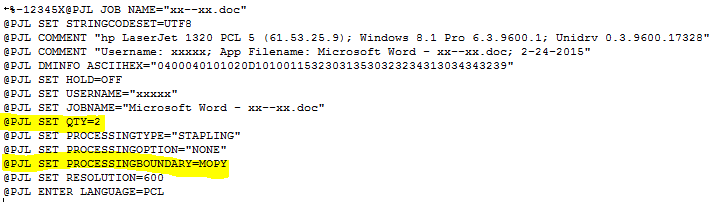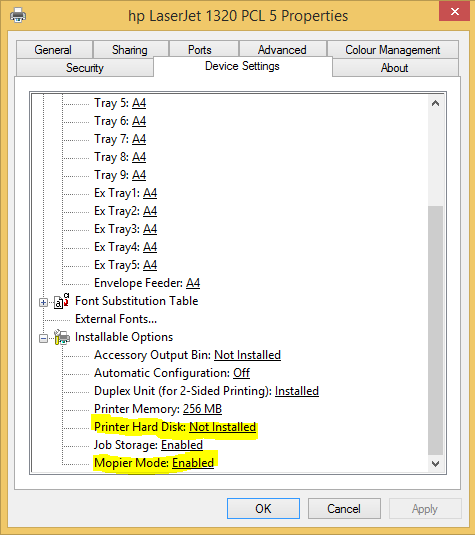-
×InformationNeed Windows 11 help?Check documents on compatibility, FAQs, upgrade information and available fixes.
Windows 11 Support Center. -
-
×InformationNeed Windows 11 help?Check documents on compatibility, FAQs, upgrade information and available fixes.
Windows 11 Support Center. -
- HP Community
- Printers
- Printing Errors or Lights & Stuck Print Jobs
- printing multiple copies

Create an account on the HP Community to personalize your profile and ask a question
02-23-2015 12:07 PM
Regardless of how many copies I specify to print on my Laserjet 1320, it will only print a single copy. I'm using Word 2010, Windows 8.1
Solved! Go to Solution.
Accepted Solutions
02-24-2015 04:29 AM - edited 02-24-2015 04:30 AM
I suspect that the following is the case:
- Your document is a multiple page document (i.e. not just a single page).
- You are selecting that copies be printed 'collated' (i.e. pages 1,2,3,..,1,2,3,...,1,2,3,...) rather than 'uncollated' (i.e. pages 1,1,1,...,2,2,2,...,3,3,3,...).
- The driver assumes that the printer can produce the multiple copies from a single copy source - this is known as MOPYing (I think that it stands for 'multiple original copying').
- But the printer does not have MOPY capability - this is usually only available if the printer has a hard disk and/or a large RAM disk - I don't think that the LJ1320 supports either of these.
You can confirm that the above is occurring by:
- 'Capturing' a sample print job to a file (using the 'print to file' option in the Word and/or driver Print dialogue
- Then examing the beginning of the resultant .prn file (you should be able to open it in NotePad).
- Most of the file may be unintelligible, but the beginning will look something like:
If the SET QTY command is there, this confirms that the driver thinks that the printer will perform the copies.
If so, check the Device Settings for the printer:
to check whether or not the system thinks that a hard disk is installed on the printer, and whether or not Mopier mode is enabled.
If the Printer Hard disk is set to Installed, change it to Not installed.
If the Mopier Mode is set to Enabled, change it to Disabled.
Then repeat the tests to see whether or not that makes any difference.
It should do, although the print jobs sent to the printer will be larger (they will contain multiple copies).
02-24-2015 04:29 AM - edited 02-24-2015 04:30 AM
I suspect that the following is the case:
- Your document is a multiple page document (i.e. not just a single page).
- You are selecting that copies be printed 'collated' (i.e. pages 1,2,3,..,1,2,3,...,1,2,3,...) rather than 'uncollated' (i.e. pages 1,1,1,...,2,2,2,...,3,3,3,...).
- The driver assumes that the printer can produce the multiple copies from a single copy source - this is known as MOPYing (I think that it stands for 'multiple original copying').
- But the printer does not have MOPY capability - this is usually only available if the printer has a hard disk and/or a large RAM disk - I don't think that the LJ1320 supports either of these.
You can confirm that the above is occurring by:
- 'Capturing' a sample print job to a file (using the 'print to file' option in the Word and/or driver Print dialogue
- Then examing the beginning of the resultant .prn file (you should be able to open it in NotePad).
- Most of the file may be unintelligible, but the beginning will look something like:
If the SET QTY command is there, this confirms that the driver thinks that the printer will perform the copies.
If so, check the Device Settings for the printer:
to check whether or not the system thinks that a hard disk is installed on the printer, and whether or not Mopier mode is enabled.
If the Printer Hard disk is set to Installed, change it to Not installed.
If the Mopier Mode is set to Enabled, change it to Disabled.
Then repeat the tests to see whether or not that makes any difference.
It should do, although the print jobs sent to the printer will be larger (they will contain multiple copies).