-
×InformationNeed Windows 11 help?Check documents on compatibility, FAQs, upgrade information and available fixes.
Windows 11 Support Center. -
-
×InformationNeed Windows 11 help?Check documents on compatibility, FAQs, upgrade information and available fixes.
Windows 11 Support Center. -

Create an account on the HP Community to personalize your profile and ask a question
04-03-2019 04:12 PM
All foto's i print are red , what i do wrong ?
Solved! Go to Solution.
Accepted Solutions
04-04-2019 11:23 AM
Welcome to HP support community.
Did you make a copy and check if that prints fine?
Meanwhile:
Print a Print Quality Diagnostic Page
-
Load plain white paper in the input tray.
-
From the printer control panel, open the Setup
 menu.
menu. -
Open the Reports or Tools menu.
-
Touch Print Quality Report.
A Print Quality Diagnostic Page prints.
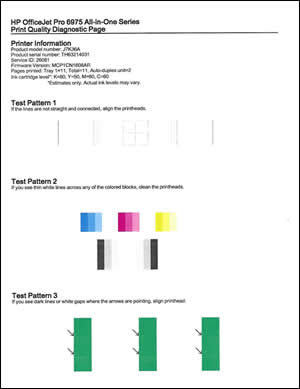
If the print quality is not good, follow the below steps:
Clean the printhead
-
From the printer control panel, open the Setup
 menu.
menu. -
Open the Printer Maintenance menu.
-
If necessary, open the Tools menu, and then touch Clean Printhead.
A test page prints.

-
Examine the test page.
-
If the print quality is unacceptable, touch Clean Again to continue the next level of cleaning. If necessary, repeat these steps for the third cleaning cycle.
NOTE:
If the printhead is badly clogged, it might require another cleaning cycle. If so, wait 30 minutes before you perform all three levels of cleaning again.
-
If the print quality is acceptable, touch Done.
-
Refer this HP document for more assistance:- Click here
Let me know how it goes.
To thank me for my efforts to help you, please mark my post as an accepted solution so that it benefits several others.
Cheers.
Sandytechy20
I am an HP Employee
04-04-2019 11:23 AM
Welcome to HP support community.
Did you make a copy and check if that prints fine?
Meanwhile:
Print a Print Quality Diagnostic Page
-
Load plain white paper in the input tray.
-
From the printer control panel, open the Setup
 menu.
menu. -
Open the Reports or Tools menu.
-
Touch Print Quality Report.
A Print Quality Diagnostic Page prints.
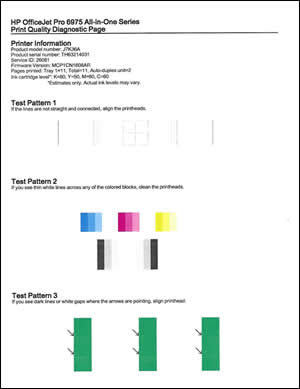
If the print quality is not good, follow the below steps:
Clean the printhead
-
From the printer control panel, open the Setup
 menu.
menu. -
Open the Printer Maintenance menu.
-
If necessary, open the Tools menu, and then touch Clean Printhead.
A test page prints.

-
Examine the test page.
-
If the print quality is unacceptable, touch Clean Again to continue the next level of cleaning. If necessary, repeat these steps for the third cleaning cycle.
NOTE:
If the printhead is badly clogged, it might require another cleaning cycle. If so, wait 30 minutes before you perform all three levels of cleaning again.
-
If the print quality is acceptable, touch Done.
-
Refer this HP document for more assistance:- Click here
Let me know how it goes.
To thank me for my efforts to help you, please mark my post as an accepted solution so that it benefits several others.
Cheers.
Sandytechy20
I am an HP Employee
