-
×InformationNeed Windows 11 help?Check documents on compatibility, FAQs, upgrade information and available fixes.
Windows 11 Support Center. -
-
×InformationNeed Windows 11 help?Check documents on compatibility, FAQs, upgrade information and available fixes.
Windows 11 Support Center. -
- HP Community
- Printers
- Printing Errors or Lights & Stuck Print Jobs
- setup printer and it keeps saying I need to load paper

Create an account on the HP Community to personalize your profile and ask a question
01-14-2019 06:29 AM
Hooked up the printer as it was. Should be no issues. When trying to print a test page, it says to load paper. I go through the process and it says again to load paper.
01-15-2019 11:47 AM
Welcome to HP forums, I see that you are getting a message saying load paper and your printer is not picking up paper.
Update the printer firmware.
-
From the home screen on the printer control panel, touch the ePrint icon (
 ).
). -
Wait for the printer to connect to the ePrint server. The ePrint status displays.
-
Touch Settings on the bottom left corner of the screen.
-
Touch Printer Update, and then touch Check for Update Now.
Clean the paper pick rollers
-
Gather the following cleaning materials:
-
A clean, lint-free cloth, or any cloth that will not come apart or leave fibers
-
Distilled, filtered, or bottled water (tap water might damage the printer)
-
-
Press the Power button to turn off the printer.
-
Disconnect the power cord from the rear of the printer.
-
Unplug the power cord from the electrical outlet.
-
Disconnect any other cables attached to the printer.
-
Place your fingers in the slot on the front of Tray 1.
Figure : Slot on the front of Tray 1

-
Remove the tray from the printer by pulling it toward you.
-
Check for and remove any foreign objects that might have become lodged in the paper path, including any jammed or torn paper.
-
Lift the printer from the right side, and then place the printer on its left side.
-
Turn the printer so you see its underside, and then locate the pick roller.
Figure : Locate the pick roller

-
Roll the pick roller to the right so that the rubber part faces you. This might require some force.
NOTE:
The pick roller should rotate only to the right.
Figure : The pick roller in its normal position

Figure : The rubber part of the pick roller

-
Lightly dampen a clean, lint-free cloth with bottled or distilled water, and then squeeze any excess liquid from the cloth.
-
Press the cloth against the rubber part of the roller, and then rotate the roller to the right with your fingers. Apply a moderate amount of pressure to remove any dust or dirt buildup.
-
Rotate the roller back to its original position.
Figure : The pick roller in its original position

-
Use a flashlight to thoroughly check for torn pieces of paper or debris that might remain inside the printer. If any torn pieces of paper or debris remain inside the printer, more paper feed problems are likely to occur.
-
Turn the printer back around so that the control panel faces you.
-
Place the printer its normal position.
-
Reinstall Tray 1.
Figure : Reinstalling Tray 1
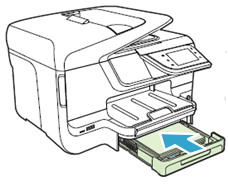
-
If you use Tray 2, lift the printer, and then place it on Tray 2.
Figure : Placing the printer on Tray 2
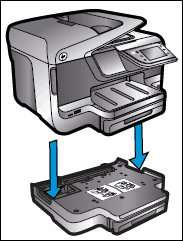
Reset the printer
-
Turn the printer on, if it is not already on.
-
Wait until the printer is idle and silent before you continue.
-
With the printer turned on, disconnect the power cord from the rear of the printer.
-
Unplug the power cord from the wall outlet.
-
Wait at least 60 seconds.
-
Plug the power cord back into the wall outlet.
NOTE:
HP recommends connecting the printer power cord directly to the wall outlet.
-
Reconnect the power cord to the rear of the printer.
-
Turn on the printer, if it does not automatically turn on.
-
Wait until the printer is idle and silent before you proceed.
You can refer to this HP document for more assistance:- Click here
Let me know how it goes.
To thank me for my efforts to help you, please mark my post as an accepted solution so that it benefits several others.
Cheers.
Sandytechy20
I am an HP Employee
