-
×InformationNeed Windows 11 help?Check documents on compatibility, FAQs, upgrade information and available fixes.
Windows 11 Support Center. -
-
×InformationNeed Windows 11 help?Check documents on compatibility, FAQs, upgrade information and available fixes.
Windows 11 Support Center. -
- HP Community
- Printers
- Printing Errors or Lights & Stuck Print Jobs
- solution to error 403 didn't work

Create an account on the HP Community to personalize your profile and ask a question
11-07-2018 12:39 PM
Had to replace my modem. Got two phones and computer (obviously) connected to the internet.
Went through having the printer look for new router, entered correct password, tried to scan to email = error 403.
Found two solutions: Manual DNS settings 8888 and 8844 did not solve; second solution asks me to choose a menu option that doesn't exist on my printer.
Have turned it off and on, retried, still error 403.
Operating system for computer is Windows 7, don't know about bits.
Before someone suggests I start over with the installation disk, I have no idea where it is after two household moves.
Any other ideas?
Thanks.
Solved! Go to Solution.
Accepted Solutions
11-08-2018 02:33 PM
Welcome to HP Forums. This is a great place to get support, find answers and tips.
I have gone through your Post and I appreciate all your efforts and expertise in troubleshooting this issue
Are you able to print and make photocopies?
Please update the Firmware from this Link: https://support.hp.com/us-en/drivers/selfservice/hp-photosmart-5520-e-all-in-one-printer-series/5157...
Next disable the IP V6
Disable IPv6 on the printer to ensure that IPv4 is used on your network.
-
If your printer has a control panel with a display, find the IPv6 setting from the Advanced network settings menu, and set it to Off or Disabled.
-
If your printer does not have a display, use the embedded web server (EWS) to turn off IPv6.
-
From a computer connected to your network, type the printer IP address into the URL field of your Internet browser.
NOTE: If the Web page appears blank, try a different Internet browser.
-
Click the Network or Networking tab, and then open the section or page for your network type - wired or wireless.
-
Select Enable IPv4 only (or similar).
Figure : Example of setting IPv4 using an EWS
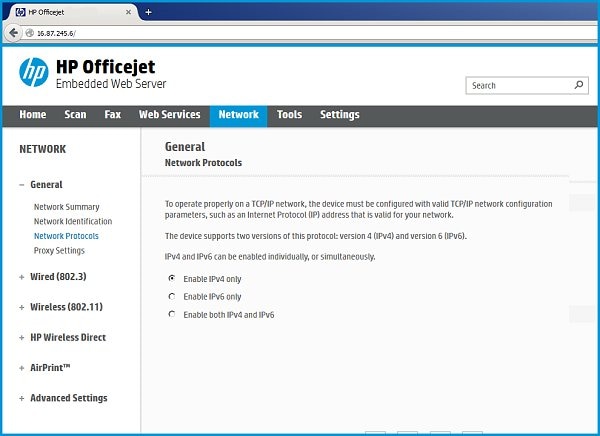
-
Click Apply, and then wait until the changes are confirmed.
-
Try scanning to email again
Keep me posted how it goes
Thank you and have a Great day 😊
If the information I've provided was helpful, give us some reinforcement by clicking the "Solution Accepted" on this Post and it will also help other community members with similar issue.
KrazyToad
I Am An HP Employee
11-08-2018 02:33 PM
Welcome to HP Forums. This is a great place to get support, find answers and tips.
I have gone through your Post and I appreciate all your efforts and expertise in troubleshooting this issue
Are you able to print and make photocopies?
Please update the Firmware from this Link: https://support.hp.com/us-en/drivers/selfservice/hp-photosmart-5520-e-all-in-one-printer-series/5157...
Next disable the IP V6
Disable IPv6 on the printer to ensure that IPv4 is used on your network.
-
If your printer has a control panel with a display, find the IPv6 setting from the Advanced network settings menu, and set it to Off or Disabled.
-
If your printer does not have a display, use the embedded web server (EWS) to turn off IPv6.
-
From a computer connected to your network, type the printer IP address into the URL field of your Internet browser.
NOTE: If the Web page appears blank, try a different Internet browser.
-
Click the Network or Networking tab, and then open the section or page for your network type - wired or wireless.
-
Select Enable IPv4 only (or similar).
Figure : Example of setting IPv4 using an EWS
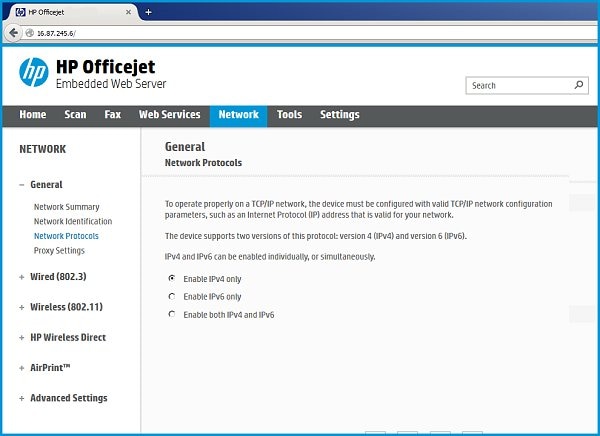
-
Click Apply, and then wait until the changes are confirmed.
-
Try scanning to email again
Keep me posted how it goes
Thank you and have a Great day 😊
If the information I've provided was helpful, give us some reinforcement by clicking the "Solution Accepted" on this Post and it will also help other community members with similar issue.
KrazyToad
I Am An HP Employee
11-12-2018 10:21 AM
Bless you.
I installed the software from the link you sent. I should have thought of that myself, but I guess the trauma of being without the internet for a WHOLE DAY was too much for my brain. 🙂
After installing the software, I turned on the network and voila! Printing!
I didn't do the IP V6/V4 thing. If I'm printing (I was able to make copies before installing the software update), should I expect to have problems down the road if I don't go through that process?
I am so appreciative of your time and expertise, and the quick response. You guys are the best.
11-13-2018 09:39 AM
Glad to hear that the issue is resolved.
If the printer is working properly with IPv6 enabled then you need not have to disable IPv6.
If you ever require any technical assistance, feel free to reach out to us.
Have a great day!
I am an HP Employee
