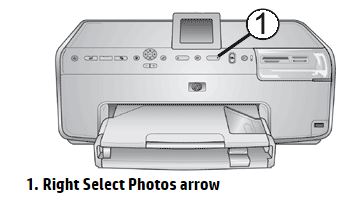-
×InformationNeed Windows 11 help?Check documents on compatibility, FAQs, upgrade information and available fixes.
Windows 11 Support Center. -
-
×InformationNeed Windows 11 help?Check documents on compatibility, FAQs, upgrade information and available fixes.
Windows 11 Support Center. -
- HP Community
- Printers
- Printing Errors or Lights & Stuck Print Jobs
- still not printing black well

Create an account on the HP Community to personalize your profile and ask a question
06-12-2017 03:47 PM
I have downloaded all new drivers, etc. for this printer. I think the black cartridge was leaking and I replaced it. Have aligned several times and run cleaning cycle about 5 times and still isn't printing text out without some lines missing.
thanks for your help.
Solved! Go to Solution.
Accepted Solutions
06-12-2017 05:50 PM
Welcome to the HP Forums. I would be happy to help you with your HP Photosmart D7360 printer. I understand that your printer does not print in black and you have already done some preliminary troubleshooting.
Make sure it is a genuine ink cartridge.
Check ink levels.
Click the Right Select Photos arrow.
The ink levels display in a larger format, with the icons corresponding to each cartridge.
Figure : Ink levels
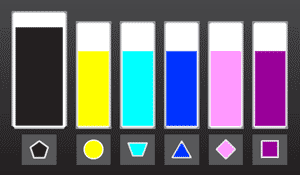
Calibrate color.
If the cartridges have not been refilled and none are empty, try calibrating the color.
-
Open the printer Toolbox:
-
Open HP Solution Center (click Start, then All Programs, then HP, then HP Solution Center).
-
If you have more than one printer installed, make sure to select the correct printer tab in HP Solution Center.
-
Click Settings.
-
Click Print Settings.
-
Click Printer Toolbox.
-
-
On the Device Services tab, click Calibrate Color, then follow the onscreen instructions. The procedure takes about two minutes and requires two sheets of paper.
Clean the printhead again.
If the steps above have not help, clean the printhead.
-
Open the All-in-One Toolbox:
-
Open HP Solution Center (click Start, click All Programs, click HP, and then click HP Solution Center).
-
If you have more than one All-in-One installed, make sure to select the correct All-in-One tab in HP Solution Center.
-
Click Settings.
-
Click Print Settings.
-
Click Printer Toolbox.
-
-
On the Device Services tab, click Clean the Print Cartridges, and then follow the onscreen instructions. Three levels of cleaning are available.
Click here and refer the document to perform the above steps.
Let me know if that helps.
Cheers.
Sandytechy20
I am an HP Employee
06-12-2017 05:50 PM
Welcome to the HP Forums. I would be happy to help you with your HP Photosmart D7360 printer. I understand that your printer does not print in black and you have already done some preliminary troubleshooting.
Make sure it is a genuine ink cartridge.
Check ink levels.
Click the Right Select Photos arrow.
The ink levels display in a larger format, with the icons corresponding to each cartridge.
Figure : Ink levels
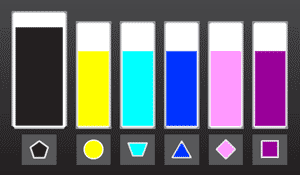
Calibrate color.
If the cartridges have not been refilled and none are empty, try calibrating the color.
-
Open the printer Toolbox:
-
Open HP Solution Center (click Start, then All Programs, then HP, then HP Solution Center).
-
If you have more than one printer installed, make sure to select the correct printer tab in HP Solution Center.
-
Click Settings.
-
Click Print Settings.
-
Click Printer Toolbox.
-
-
On the Device Services tab, click Calibrate Color, then follow the onscreen instructions. The procedure takes about two minutes and requires two sheets of paper.
Clean the printhead again.
If the steps above have not help, clean the printhead.
-
Open the All-in-One Toolbox:
-
Open HP Solution Center (click Start, click All Programs, click HP, and then click HP Solution Center).
-
If you have more than one All-in-One installed, make sure to select the correct All-in-One tab in HP Solution Center.
-
Click Settings.
-
Click Print Settings.
-
Click Printer Toolbox.
-
-
On the Device Services tab, click Clean the Print Cartridges, and then follow the onscreen instructions. Three levels of cleaning are available.
Click here and refer the document to perform the above steps.
Let me know if that helps.
Cheers.
Sandytechy20
I am an HP Employee
06-15-2017 02:26 PM
Thanks for the reply, glad to hear that the printer is printing fine now. May I know which step resolved the issue.
Please do post your technical queries on our Forums for assistance.
Chimney_83
I am an HP Employee