-
×InformationNeed Windows 11 help?Check documents on compatibility, FAQs, upgrade information and available fixes.
Windows 11 Support Center. -
-
×InformationNeed Windows 11 help?Check documents on compatibility, FAQs, upgrade information and available fixes.
Windows 11 Support Center. -
- HP Community
- Printers
- Printing Errors or Lights & Stuck Print Jobs
- Re: the access door to my brand new 8030 printer won't open

Create an account on the HP Community to personalize your profile and ask a question
02-11-2021 04:47 AM
Hi @cocorincess,
I'd like to help!
Follow the steps below to replace the ink cartridges-
-
Open the front door, and then lift the ink cartridge access door.
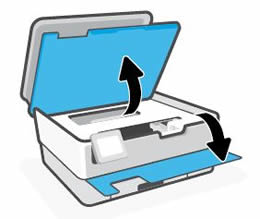
-
Wait until the carriage stops moving before you continue.
-
Remove the ink cartridge from its slot.
-
Remove the new ink cartridge from its package, and then pull the orange pull-tab straight back to remove the plastic wrap.
CAUTION:
Make sure you remove the orange pull-tab and plastic wrap completely before you remove the orange cap in the next step. Otherwise, ink might leak from the ink cartridge. When you remove the plastic wrap, the paper label on the top of the ink cartridge tears slightly, which is necessary to properly vent the ink cartridge.

-
Hold the ink cartridge by its sides, and then twist the orange cap counter-clockwise to remove it from the ink cartridge.
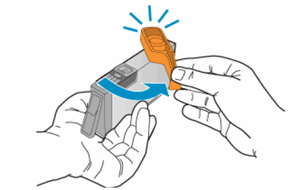
-
Slightly bend the tab on the ink cartridge.
CAUTION:
Be careful not to bend the tab out more than 1.27 cm (0.5 in). Moving the tab too far might damage the ink cartridge or cause the tab to break.
-
Bend the tab away from the ink cartridge
-
Do not bend the tab more than 1.27 cm (0.5 in)
-
-
Slide the ink cartridge into its slot, and then press down on the ink cartridge until it snaps into place.
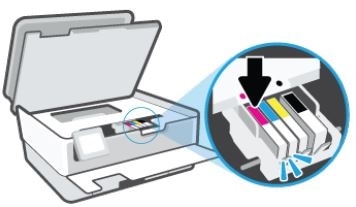
-
Repeat these steps to install any other new ink cartridges.
-
Close the front door and ink cartridge access door.
Hope this helps! Keep me posted.
And, Welcome to the HP Support Community.
Please click “Accept as Solution” if you feel my post solved your issue, it will help others find the solution.
Click the “Kudos, Thumbs Up" on the bottom right to say “Thanks” for helping
02-28-2021 09:33 AM
This tells us how to replace/load printer cartridges. I have a brand new HP OfficeJet Pro 8030, and the cartridge access door won't open. It seems to be holding on on the front left corner. Please help quickly - I cannot move forward with my installation until I can load my cartridges, which I cannot do until I can open the door. Thank you!
03-01-2021 06:37 AM
Thank you for your reply. There was no packaging material to remove; however, I figured it out. Seems I needed to lift both the cover and the access door at the same time. I had previously lifted the cover, but the access door wouldn't budge. So, I tried closing the cover and lifting them both at once, and viola! it worked.
03-01-2021 11:55 AM
That's great! Happy to hear that.
If you need further assistance feel free to reach out to us.
Have a great day ahead!
Please click “Accepted Solution” on my public post if you feel my post solved your issue, it will help others find the solution. Click the “Kudos/Thumbs Up" on the bottom right to say “Thanks” for helping!
