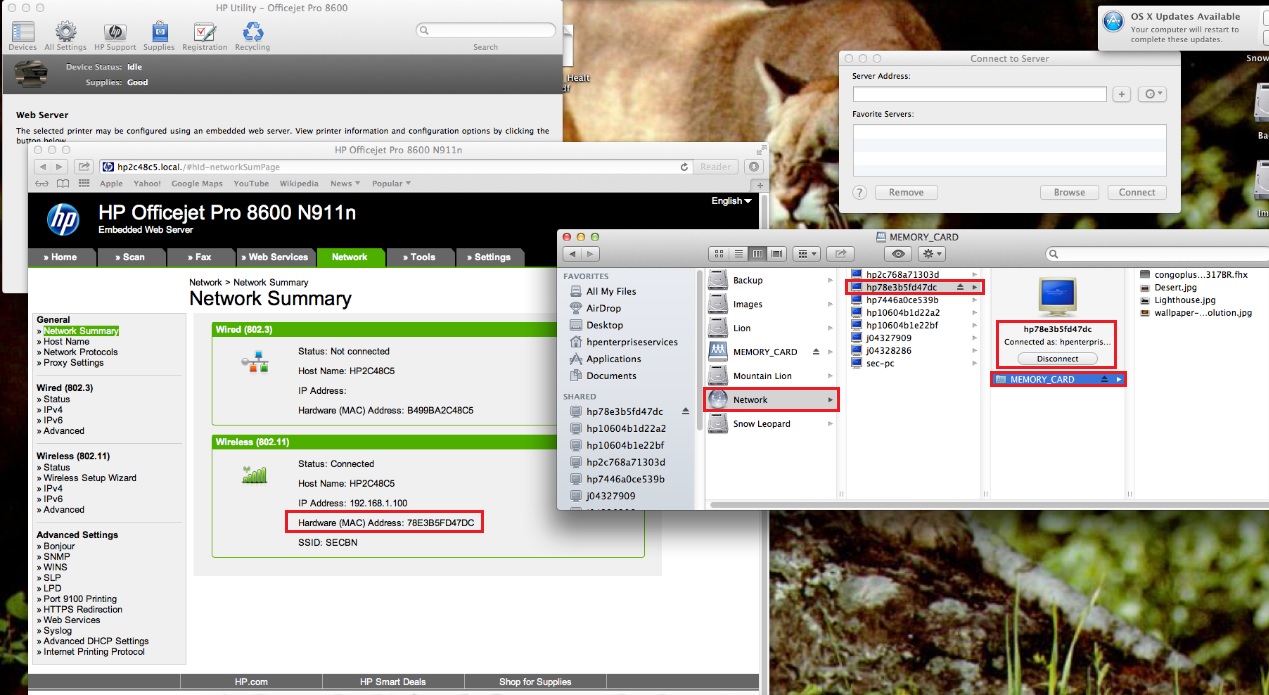-
×InformationNeed Windows 11 help?Check documents on compatibility, FAQs, upgrade information and available fixes.
Windows 11 Support Center. -
-
×InformationNeed Windows 11 help?Check documents on compatibility, FAQs, upgrade information and available fixes.
Windows 11 Support Center. -
- HP Community
- Printers
- Printing Errors or Lights & Stuck Print Jobs
- transferring photos from memory card to computer

Create an account on the HP Community to personalize your profile and ask a question
10-14-2011 01:17 PM
We recently replaced our old HP Photosmart 7350 with an HP OfficeJet Pro 8500A. On the old Photosmart, when I inserted my camera memory card into the printer, it automatically initiated a dialogue to save the photos onto my computer hard drive. But on the OfficeJet Pro, when I insert the memory card it only asks about printing the photos. Is there a way to transfer the files on the memory card to my computer so I can save them and/or edit them before printing? Help! My photo files are stacking up and I don't have a way to store them on my hard drive!
Solved! Go to Solution.
Accepted Solutions
10-14-2011 01:32 PM - edited 10-10-2013 09:32 AM
Hi ginger_berry,
How do you have the printer connected to your computer? (USB, Ethernet or Wireless)
Follow the steps below to map the card reader
1. Insert memory card into the printer
2. Open My Computer
3. Click on Map network drive
4. Choose desired Drive letter, and then enter \\192.168.1.101\memory_card in the folder
Note: Replace the 192.168.1.101 with the IP Address assigned to your printer.
5. Click finish, and the drive will open to access the files
Say Thanks by clicking the Kudos Star in the post that helped you.
Please mark the post that solves your problem as "Accepted Solution"
10-14-2011 01:32 PM - edited 10-10-2013 09:32 AM
Hi ginger_berry,
How do you have the printer connected to your computer? (USB, Ethernet or Wireless)
Follow the steps below to map the card reader
1. Insert memory card into the printer
2. Open My Computer
3. Click on Map network drive
4. Choose desired Drive letter, and then enter \\192.168.1.101\memory_card in the folder
Note: Replace the 192.168.1.101 with the IP Address assigned to your printer.
5. Click finish, and the drive will open to access the files
Say Thanks by clicking the Kudos Star in the post that helped you.
Please mark the post that solves your problem as "Accepted Solution"
01-16-2012
06:00 AM
- last edited on
01-16-2012
09:05 AM
by
![]() SedonaF
SedonaF
I have an HP6500A printer - I put my photo memory card in it and all I can do is view and print pictures - how do I transfer them to trhe IMac computer I have. I can scan and print from the computer but can't transfer pictures.
Thanks Ron
e-mail: {Personal Information Removed}
02-11-2012 07:05 PM
I'm just an average, every day person - not a tech guru. I don't have a usb cable. I didn't connect my printer that way - I don't want to connect it that way. It was hard enough getting it to work across all the computers in my house using an ethernet connection. NOT being able to read the pictures on the memory card in the printer from my computer with that connection is a poor design on HP's part in my opinion.
11-01-2012 06:48 AM
Hi Normalee,
How do you have the printer connected to your computer? (USB, Ethernet or Wireless)
How the steps below to map the card reader
1. Insert memory card into the printer
2. Open My Computer
3. Click on Map network drive
4. Choose desired Drive letter, and then enter \\192.168.1.101\memory_card in the folder
Note: replace the 192.168.1.101 with the IP Address assigned to your printer.
5. Click finish, and the drive will open to access the files
Say Thanks by clicking the Kudos Star in the post that helped you.
Please mark the post that solves your problem as "Accepted Solution"
08-19-2013 07:51 AM
Hi akeleven,
1. If the Bar at the top says Finder (Click on the desktop background if it doesn't)
2. Click Go --> Connect to Server.
3. Click Browse
4. Depending on the number of networked devices, you may have several items in the list, click on and see if it shows Memory_Card under the connected item. If it doesn't, try the next device.
Note: When you are looking for the memory card in the list you will find it listed under the Network Hardware (Mac) address instead of the Hardware (Mac) address of the printer. Refer to my screen shot below.
5. Once you find the correct "Memory_Card" listing, you will be able to access your files over the network.
Once you click on Memory_Card to view the files on the card, the computer/printer/memory card will be moved to the top of the list under the Shared category on the left Navigation Panel. As long as you don't disconnect, this should remain at the top of that list for easy access until you reboot your Mac.
Say Thanks by clicking the Kudos Star in the post that helped you.
Please mark the post that solves your problem as "Accepted Solution"
10-10-2013 09:32 AM
Hi summerlin3,
Follow the steps below to map the card reader
1. Insert memory card into the printer
2. Open My Computer
3. Click on Map network drive
4. Choose desired Drive letter, and then enter \\192.168.1.101\memory_card in the folder
Note: Replace the 192.168.1.101 with the IP Address assigned to your printer.
5. Click finish, and the drive will open to access the files
Say Thanks by clicking the Kudos Star in the post that helped you.
Please mark the post that solves your problem as "Accepted Solution"