-
×InformationNeed Windows 11 help?Check documents on compatibility, FAQs, upgrade information and available fixes.
Windows 11 Support Center. -
-
×InformationNeed Windows 11 help?Check documents on compatibility, FAQs, upgrade information and available fixes.
Windows 11 Support Center. -
- HP Community
- Printers
- Printing Errors or Lights & Stuck Print Jobs
- when I go to print it does not print and goes to save as a p...

Create an account on the HP Community to personalize your profile and ask a question
10-23-2018 10:52 AM
i try to print and it goes to save as a pdf but will not print
Solved! Go to Solution.
Accepted Solutions
10-25-2018 05:28 PM
Thank you for responding,
This is the Riddle_Decipher, again!
I appreciate the thumbs up, that said, please try the below steps to resolve the issue:
- Press "Windows key" + "r" to get the "Run" window.
- Type "services.msc" to get Services - Go to "Print spooler" - Right-click and "Stop" the service.
- Now again open "Run" - Type "spool" and ok - Go to PRINTERS folder - delete everything in that folder.
- Go to services again - Start the print spooler.
- Now check for issue resolution.
- If the issue persists, also try clean installing the printer drivers. Here are the steps:
- First, unplug the USB cable from the printer, if present.
- Go to Control panel - Programs and feature - Select all the HP printer entries and uninstall them.
- Now go to Control panel - Devices and printer - Select all the printer entries and remove the device.
- Press the "windows key" + "r" to get the "Run" window open - Type "printui.exe /s" (There is a space between .exe & /) and press enter.
- Under print server properties, go to drivers - remove any entry there as well.
- Again, go to the Run window, type - "c:/programdata" - Go to the Hewlett Packard folder, remove any printer related folders & files.
- Restart your computer.
Then, use this link to access the HP website, find the drivers compatible with your windows and install it: CLICK HERE
Keep us posted,
(We shall troubleshoot as a team, fight till the end and emerge - "victorious")
If you would like to thank us for our efforts to help you,
Feel free to give us a virtual high-five by clicking the 'Thumbs Up' icon below,
Followed by clicking on the "Accept as solution" button.
Have a great day!
Riddle_Decipher
I am an HP Employee
Learning is a journey, not a destination.
Let's keep asking questions and growing together.
10-24-2018 04:12 PM
Thank you for choosing the HP Support Forums, a community energized by solutions, as we are eager to help resolve your concerns,
I am Riddle_Decipher and I'm at your service (Like a Genie, however, without magic powers) 😉
Have you ensured the printer is set as the default device?
If not, use the below steps, considering such issues only occur when the default is selected as save to pdf:
Access the settings window in Devices and Printers to select settings that apply to all your print jobs.
-
Search Windows for 'printers', then click Devices and Printers in the search results.
-
Right-click the icon for your printer, then click Printer properties.
Figure: Right-click your printer and select Printer properties
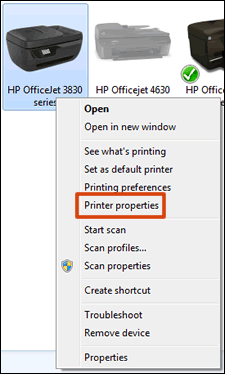
-
Click the Advanced tab, then click Printing Defaults.
Figure: Click Printing Defaults on the Advanced tab in Printer Properties
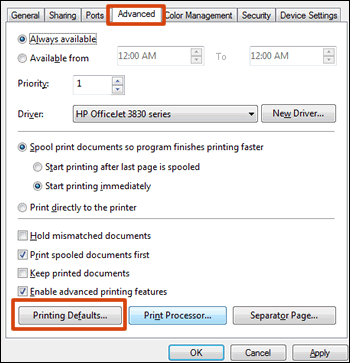
-
Change any settings you want as defaults in the Printing Defaults window, then click OK.
Let me know how that pans out
I will have a colleague follow-up on this to ensure it's taken care off, in case you don't respond in the next 24-48hrs,
As I need to know if the issue has been resolved, to get proper sleep at night.
Feel free to give me a virtual high-five by clicking the 'Thumbs Up' icon,
Followed by clicking on 'Accepted as Solution' as it would help the community gain more knowledge and have a great day Ahead!
Riddle_Decipher
I am an HP Employee
Learning is a journey, not a destination.
Let's keep asking questions and growing together.
10-25-2018 05:28 PM
Thank you for responding,
This is the Riddle_Decipher, again!
I appreciate the thumbs up, that said, please try the below steps to resolve the issue:
- Press "Windows key" + "r" to get the "Run" window.
- Type "services.msc" to get Services - Go to "Print spooler" - Right-click and "Stop" the service.
- Now again open "Run" - Type "spool" and ok - Go to PRINTERS folder - delete everything in that folder.
- Go to services again - Start the print spooler.
- Now check for issue resolution.
- If the issue persists, also try clean installing the printer drivers. Here are the steps:
- First, unplug the USB cable from the printer, if present.
- Go to Control panel - Programs and feature - Select all the HP printer entries and uninstall them.
- Now go to Control panel - Devices and printer - Select all the printer entries and remove the device.
- Press the "windows key" + "r" to get the "Run" window open - Type "printui.exe /s" (There is a space between .exe & /) and press enter.
- Under print server properties, go to drivers - remove any entry there as well.
- Again, go to the Run window, type - "c:/programdata" - Go to the Hewlett Packard folder, remove any printer related folders & files.
- Restart your computer.
Then, use this link to access the HP website, find the drivers compatible with your windows and install it: CLICK HERE
Keep us posted,
(We shall troubleshoot as a team, fight till the end and emerge - "victorious")
If you would like to thank us for our efforts to help you,
Feel free to give us a virtual high-five by clicking the 'Thumbs Up' icon below,
Followed by clicking on the "Accept as solution" button.
Have a great day!
Riddle_Decipher
I am an HP Employee
Learning is a journey, not a destination.
Let's keep asking questions and growing together.
10-26-2018 10:53 AM
Thank you for the update,
I appreciate your time and efforts,
I'm glad I could contribute in identifying and leading you towards the solution.
Thanks for honoring us by accepting our post as the solution, as it helps the community grow.
I must say, it's been a genuine pleasure interacting with you,
You can always click the "Thumbs Up" button to give me a Kudos,
Take care and have an awesome week ahead.
Riddle_Decipher
I am an HP Employee
Learning is a journey, not a destination.
Let's keep asking questions and growing together.
