-
×InformationNeed Windows 11 help?Check documents on compatibility, FAQs, upgrade information and available fixes.
Windows 11 Support Center. -
-
×InformationNeed Windows 11 help?Check documents on compatibility, FAQs, upgrade information and available fixes.
Windows 11 Support Center. -
- HP Community
- Printers
- Printing Errors or Lights & Stuck Print Jobs
- when I use the document feeder to copy anything the printer ...

Create an account on the HP Community to personalize your profile and ask a question
04-20-2017 06:08 PM
When I attempt to use the document feeder to copy anything the printer has just started to add a line down the middle of the page. This is a new development as the copy function was working properly for the past 3 years.
How can I eliminate the extra line that the copier has added.
Solved! Go to Solution.
Accepted Solutions
04-20-2017 07:19 PM
The troubleshooting steps in the document here may help resolve the line when using the ADF. Clean the thin glasss strip to the left of the main scanner glass.
- Turn the printer off, then disconnect the power cord.
- Lift the scanner lid.
- Spray a soft, lint-free cloth with glass cleaner, then wipe the scanner glass, glass strip (if present), the white backing under the scanner lid, and the white strip under the lid (if present) until clean, dry, and streak-free.
CAUTION:
To protect the interior printer parts, do not spray the cleaner directly on the glass or on the underside of the lid.Figure : Clean the scanner glass and under the lid, and any glass or white strips (if present)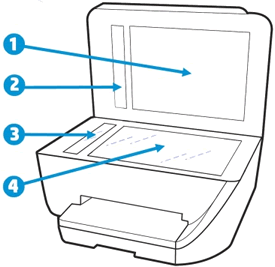
- White scanner lid backing
- White ADF scanner lid strip (if present)
- Glass ADF scanner strip <---- Clean this area
- Main scanner glass
I am not an employee of HP, I am a volunteer posting here on my own time.
If your problem is solved please click the "Accept as Solution" button
If my answer was helpful please click "Yes" to the "Was this post helpful" question.
04-20-2017 07:19 PM
The troubleshooting steps in the document here may help resolve the line when using the ADF. Clean the thin glasss strip to the left of the main scanner glass.
- Turn the printer off, then disconnect the power cord.
- Lift the scanner lid.
- Spray a soft, lint-free cloth with glass cleaner, then wipe the scanner glass, glass strip (if present), the white backing under the scanner lid, and the white strip under the lid (if present) until clean, dry, and streak-free.
CAUTION:
To protect the interior printer parts, do not spray the cleaner directly on the glass or on the underside of the lid.Figure : Clean the scanner glass and under the lid, and any glass or white strips (if present)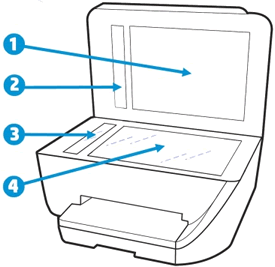
- White scanner lid backing
- White ADF scanner lid strip (if present)
- Glass ADF scanner strip <---- Clean this area
- Main scanner glass
I am not an employee of HP, I am a volunteer posting here on my own time.
If your problem is solved please click the "Accept as Solution" button
If my answer was helpful please click "Yes" to the "Was this post helpful" question.
04-21-2017 05:57 PM
Clear paper jam in ADF. Followed every HP online solution. None of them did the trick. Came to the forum and found the topic: line down the middle appears on copies when using ADF, which I have also been experiencing recently. The solution for removing the line down the middle also corrected the paper jam in the ADF. Printer working like new. Thanks very much for your resolution.
04-21-2017 06:03 PM
@alroberts2 wrote:Clear paper jam in ADF. Followed every HP online solution. None of them did the trick. Came to the forum and found the topic: line down the middle appears on copies when using ADF, which I have also been experiencing recently. The solution for removing the line down the middle also corrected the paper jam in the ADF. Printer working like new. Thanks very much for your resolution.
Glad I could help. The forum here is a good place to find help.
I am not an employee of HP, I am a volunteer posting here on my own time.
If your problem is solved please click the "Accept as Solution" button
If my answer was helpful please click "Yes" to the "Was this post helpful" question.
08-24-2018 10:33 AM
@Caroline47 wrote:I cleaned the 4 areas - scanner glass etc. and still have a line when copy comes out when using doc. feeder. If I use the scanner then no line.
You will need to thoroughly clean the thin glass in area 3 as shown above. It may help to shine a strong flashlight nearly parallel to the glass to highlight the spot.
For a line on the left side of the printed page the spot will be toward the front of the printer, if the line is on the right of the paper it will correspond to a spec toward the rear of the printer.

I am not an employee of HP, I am a volunteer posting here on my own time.
If your problem is solved please click the "Accept as Solution" button
If my answer was helpful please click "Yes" to the "Was this post helpful" question.
08-24-2018 03:17 PM
@Caroline47 wrote:this did not work. still have line -
Clean the area again. Get a strong flashlight and hold it in the front of the printer level with the glass and shining from the front to back of the printer. This will help highlight the area that needs to be cleaned.
I am not an employee of HP, I am a volunteer posting here on my own time.
If your problem is solved please click the "Accept as Solution" button
If my answer was helpful please click "Yes" to the "Was this post helpful" question.
