-
×InformationNeed Windows 11 help?Check documents on compatibility, FAQs, upgrade information and available fixes.
Windows 11 Support Center. -
-
×InformationNeed Windows 11 help?Check documents on compatibility, FAQs, upgrade information and available fixes.
Windows 11 Support Center. -
- HP Community
- Printers
- Printing Errors or Lights & Stuck Print Jobs
- white lines on photoprints

Create an account on the HP Community to personalize your profile and ask a question
06-28-2020 10:53 AM
I have started getting white lines on photo prints. The print reports show no problems. I have tried various methods to resolve the matter without success. The print cartridges are new and supplied under instant ink subscription. The printer is connected wirelessly. The printer is still within the warranty period. Can anyone help please before it drives me mad!!
Solved! Go to Solution.
Accepted Solutions
06-29-2020 07:08 PM
@lincman please upgrade the printer firmware:
click here for different ways of getting this done using a computer among others.
Once done, use the below steps to reinstall the printer drivers and in the process resolve the issue:
Press "Windows key" + "r" to get the "Run" window.
Type "services.msc" to get Services - Go to "Print spooler" - Right-click and "Stop" the service.
Now again open "Run" - Type "spool" and ok - Go to PRINTERS folder - delete everything in that folder.
Go to services again - Start the print spooler.
Now check for issue resolution.
If the issue persists, unplug the USB cable from the printer (if present).
Go to Control panel - Programs and feature - Select all the HP printer entries and uninstall them.
Now go to Control panel - Devices and printer - Select all the printer entries and remove the device.
Press the "windows key" + "r" to get the "Run" window open - Type "printui.exe /s" (There is a space between .exe & /) and press enter.
Under print server properties, go to drivers - remove any entry there as well.
Again, go to the Run window, type - "c:/programdata" - Go to the Hewlett Packard folder, remove any printer related folders & files.
Restart your computer.
Then, use this link to access the HP website, find the drivers compatible with your windows and install it: click here
If you wish to thank me for my efforts, you could click on "Accept as solution" on my post as the solution should help others too.
Riddle_Decipher
I am an HP Employee
Learning is a journey, not a destination.
Let's keep asking questions and growing together.
06-29-2020 01:49 PM
@lincman Here's a list of steps that should help resolve the issue:
Step 1: Reinstall the print driver (Windows only)
If you cannot print color from a Windows computer, uninstall and reinstall the printer software. Skip this step if your printer is able to print in color.
-
Remove the printer from the devices list.
For steps on removing the printer from the devices list, go to Uninstalling the Printer Software (Windows).
-
Go to HP Customer Support - Software and Driver Downloads, and then install the latest software for your printer.
Try to print. If these steps resolved the issue, you do not need to continue troubleshooting.
Print a Print Quality Diagnostic Report, and then evaluate the results.
-
On the control panel, swipe down to open the Dashboard, and then touch the Setup
 icon.
icon. -
Swipe up on the display, touch Reports, and then touch Print Quality Report.
A Print Quality Diagnostic page prints.
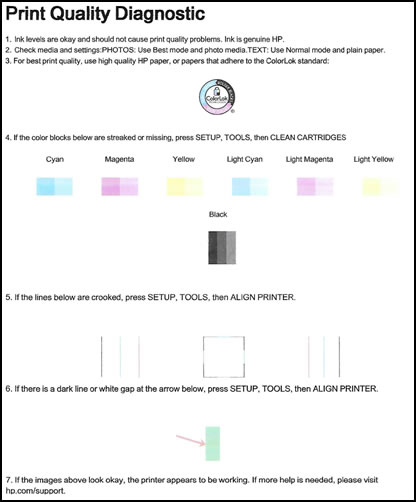
FOR DETAILS & FURTHER INSTRUCTIONS, USE THIS LINK: CLICK HERE & SKIP TO STEP 9 ONWARD
(By the end of this article all the issues should be resolved)
P.S: Welcome to HP Community 😉
Let me know how that pans out,
If you feel I was helpful, simply click on Accept as Solution to help the community grow,
That said, I will have someone follow-up on this to ensure you've been helped,
Just in case you don't get back to us,
have a good day, ahead.
Riddle_Decipher
I am an HP Employee
Learning is a journey, not a destination.
Let's keep asking questions and growing together.
06-29-2020 03:14 PM
Thanks for your reply. I can print in colour but keep getting horizontal white lines across the print but a print report shows nothing is wrong. I have now tried printing direct from sd card in printer and these prints are fine. Don't really know what else to do.
06-29-2020 07:08 PM
@lincman please upgrade the printer firmware:
click here for different ways of getting this done using a computer among others.
Once done, use the below steps to reinstall the printer drivers and in the process resolve the issue:
Press "Windows key" + "r" to get the "Run" window.
Type "services.msc" to get Services - Go to "Print spooler" - Right-click and "Stop" the service.
Now again open "Run" - Type "spool" and ok - Go to PRINTERS folder - delete everything in that folder.
Go to services again - Start the print spooler.
Now check for issue resolution.
If the issue persists, unplug the USB cable from the printer (if present).
Go to Control panel - Programs and feature - Select all the HP printer entries and uninstall them.
Now go to Control panel - Devices and printer - Select all the printer entries and remove the device.
Press the "windows key" + "r" to get the "Run" window open - Type "printui.exe /s" (There is a space between .exe & /) and press enter.
Under print server properties, go to drivers - remove any entry there as well.
Again, go to the Run window, type - "c:/programdata" - Go to the Hewlett Packard folder, remove any printer related folders & files.
Restart your computer.
Then, use this link to access the HP website, find the drivers compatible with your windows and install it: click here
If you wish to thank me for my efforts, you could click on "Accept as solution" on my post as the solution should help others too.
Riddle_Decipher
I am an HP Employee
Learning is a journey, not a destination.
Let's keep asking questions and growing together.
06-30-2020 03:36 PM
@lincman That's awesome, I'm glad it worked,
Remember, if you ever need help related to your HP device,
We'll be right here and happy to help, take care and have an awesome day, ahead.
Riddle_Decipher
I am an HP Employee
Learning is a journey, not a destination.
Let's keep asking questions and growing together.
