-
×InformationNeed Windows 11 help?Check documents on compatibility, FAQs, upgrade information and available fixes.
Windows 11 Support Center. -
-
×InformationNeed Windows 11 help?Check documents on compatibility, FAQs, upgrade information and available fixes.
Windows 11 Support Center. -
- HP Community
- Printers
- Printing Errors or Lights & Stuck Print Jobs
- why do I get HP CUE-Scanning Flow Component has stop working...

Create an account on the HP Community to personalize your profile and ask a question
01-28-2013 08:02 PM
the best way to solve hp cue scanning issue is to re install the OS....... then follow the step below.....
Follow the steps below to check the WIA Service:
1. Type services.msc in run or search program and files
2. Scroll down to the WIA Windows Image Acquisition
3. Make sure that this service is running. Click Stop, and then Restart to make sure
4. Restart the computer
Restart the Dependencies services:
1. Click on Start, in Search box type “services” without quotes.
2. Scroll down until you see Windows Image Acquisition (WIA).
3. Double click on it and go to the tab called Dependencies.
4. 2 services should be listed.
5. Exit that window and look for Remote Procedure Call (RPC).
6. Make sure it’s on manual or if it is on Auto, just leave it. Make sure the service is started though.
7. Go to Shell Hardware Detection and Double click.
8. Set the Start up Type as Manual and hit Apply.
9. You should be able to Start the service by hitting Start.
10. Now you are done and the Twain Manager should be working and not give you an error. This should fix your problem
it works for me via xp vista win7.... although time consming atleast it works smoothly when done......... 
09-11-2013 04:42 PM
My HP C4780 works fine when scanning via Paint but in HP Solutions Center it will only scan 1/4 or 1/2 of page and then just stop and give me the CUE-Scanning Flow Component error. Has that issue been solved yet? I already uninstalled and reinstalled the full driver package and tried a Level 4 uninstall but it said some file "CCC..." could not be found.
Any help or reference to the solution is appreciated.
09-12-2013
06:53 AM
- last edited on
07-01-2025
09:35 AM
by
![]() Irfan_06
Irfan_06
Hi Auperator,
Follow the steps below to update the software to the latest version.
Step one: Clear temp directory
1. Type %temp% in the run or search for programs and files field
2. Highlight all the files in this folder, and then press the delete key to delete. If you get a message that the file is in use you will need to skip this file(s).
3. Continue with Step 2 below
Step two: Downloaded and extracted to your system:
- Download the full feature software and drivers
https://support.hp.com/in-en/drivers/printers
2. Once the download is finished double click on the file to extract the software.
3. When the installation window opens press the cancel button to stop the installation
4. Type %temp% in the run or search for programs and files field
5. Look for, and open the folder starting with 7z (Example: 7zS2356)
6. Right click on the folder, and select Copy
7. Close that window, and all your open windows, and then in the middle of the desktop right click your mouse, and select Paste. This will move the 7z folder to your desktop.
8. Open the 7z folder you just copied to your desktop
9. Open folder Util
10. Open folder CCC
11. Run the uninstall_L4
12. When the uninstall has completed restart the computer
13. Run Disk cleanup from Accessories\ System Tools folder under all programs
14. Download and install the latest version of Adobe flash player
http://www.adobe.com/support/flashplayer/downloads.html
15. Open the 7z folder, and then double click on the Setup.exe file which will be toward the bottom of the open window. Follow the on screen instructions to reinstall your printer.
If you still continue to have problems try the steps below.
Windows 7 and Windows Vista allows you to have multiple users sharing the same computer under their own individual accounts. This allows each individual user to have their own location on the computer where they can store their personal documents, pictures, videos, saved games, and other personal data. This also allows the owner of the computer to assign certain accounts the ability to perform administrative tasks like installing software, while limiting other user's abilities.
This tutorial will walk you through creating a new account in Windows 7 and Windows Vista.
- Click on the Start button. This is the small round button in the lower left corner of your screen that has a Windows flag on it.
- Click on the Control Panel menu option.
- When the control panel opens you will see a screen similar to Figure 1 below.
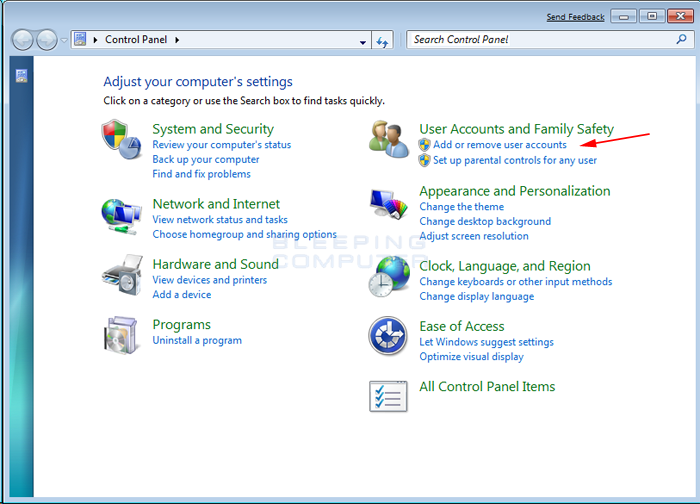 Figure 1. Windows 7 Control Panel
Figure 1. Windows 7 Control Panel
- Click on the Add or remove user accounts control panel option as shown by the red arrow in figure 1.
- You will now be in the Manage Accounts control panel as shown in Figure 2 below.
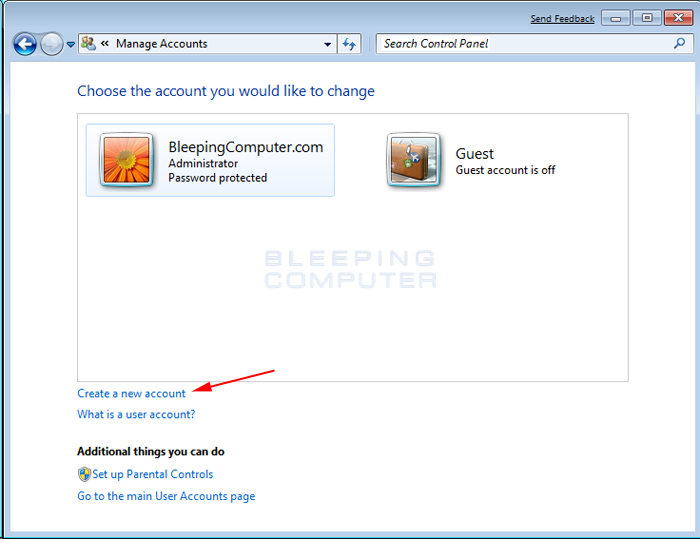 Figure 2. Manage Accounts screen in Windows 7
Figure 2. Manage Accounts screen in Windows 7
This screen shows all the accounts currently on your computer. To create a new account, click on the Create a new account option as shown by the red arrow above.
- You will now be at the Create New Account screen.
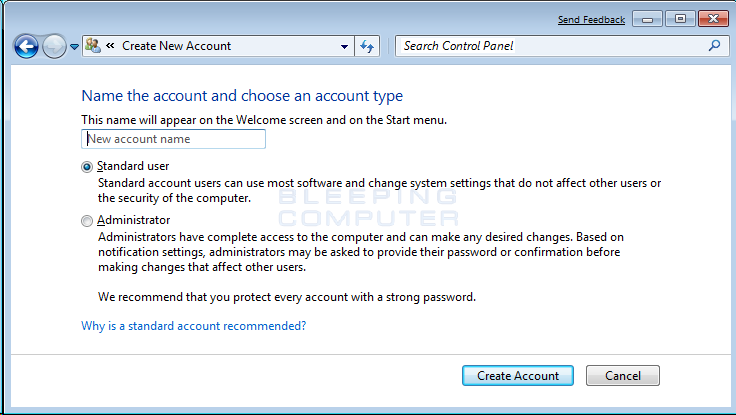 Figure 3. Create New Account screen
Figure 3. Create New Account screen
In the New account name field enter the name of the new account that you would like to create. This could be a person's first name, full name, or whatever other designation you would like to give. You then need to decide which of the two types of accounts you would like to create. An Administrator account has full access to the computer and can make all changes, install software, and create and delete accounts. The other type of account is Standard user and has limited privileges as to what settings and changes it can make to the computer. It is suggested that for all users, you set them as a Standard User account and have one administrator account that you can logon to as needed. This will protect your computer from malware and other harmful activities.
When you have finished selecting a name and the type of account you wish to setup, you should click on the Create Accountbutton.
- Your new account will have been created and you will see it listed in the Manage Accounts screen.
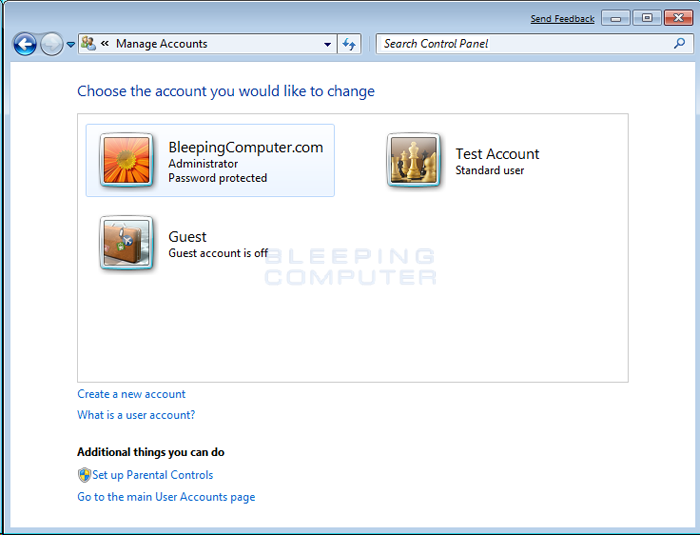 Figure 4. New user has been created
Figure 4. New user has been created
As you can see our new user, named Test Account, has been created. Now when you start Windows 7 or Vista, you will see the additional account listed in the logon screen. That user can then select their login name and login into their profile so they can access their private data.
Install the printer on the newly created user account, and let me know if you experience the same issues?
Say Thanks by clicking the Kudos Star in the post that helped you.
Please mark the post that solves your problem as "Accepted Solution"
09-12-2013 04:25 PM
It worked! Thanks. Can I delete the "7" folder on my desktop?
Quick note, in step two on item #3, it reads that the user should "hit the cancel button to stop the installation", but there is no cancel button on the install screen. It reads "Exit". Also, the installation doesn't proceed after extraction so there is nothing to "stop". Maybe change step 3 to say, "After extraction, click "Exit" when the install screen appears." Just a suggestion.
09-13-2013 07:50 AM
Hi Auperator,
Glad to hear the steps in Message 68 resolve the issues you were having. Yes you can delete the 7z folder on your desktop. Thank you for the suggestion on Step 3. Below you will see the edit I have made to step 3. Have a wonderful day.
3. When the installation window opens press the cancel button to stop the installation or click "Exit" when the install screen appears. This will depend on which software version you are using.
Say Thanks by clicking the Kudos Star in the post that helped you.
Please mark the post that solves your problem as "Accepted Solution"
09-13-2013 02:14 PM
Hi again,
So I am not getting the CUE-Scanning Flow error anymore, but I am getting this message, seen in the attached picture.
I can scan one document sometimes before this prompt appears. Whenever I try to scan more than one document, this always shows up. Please advise.
09-16-2013 08:34 AM
Hi Auperator,
HP designed a quick and easy tool that diagnoses and resolves many printing, scanning, and connectivity problems: The HP Print and Scan Doctor. HP recommends that you download and install the Print and Scan Doctor any time you need to troubleshoot a problem with your HP printer from the link below.
Let me know what errors you receive?
http://www.hp.com/go/tools
Say Thanks by clicking the Kudos Star in the post that helped you.
Please mark the post that solves your problem as "Accepted Solution"
09-17-2013 04:30 PM - edited 09-17-2013 04:36 PM
Hello,
I didn't receive any errors listed when I ran the Doctor while HP Solutions was not running.
I then ran the Doctor while HP Solutions was open and in an error state after a failed scan. The doctor found errors at nearly every stage of the check-up while Solutions was in error state.
Image #1 is the scan error I always get from HP Scanning. Image #1.1 is the error displayed on Solutions after HP Scanning fails to complete the scan.
Image #2 shows the Doctor running while I left the Solutions Center in an error state after scanning.
Please advise.
Thank you!
09-18-2013 07:38 AM
Hi Auperator,
Sorry to hear you are having issues again. Follow the steps below
Windows 7 and Windows Vista allows you to have multiple users sharing the same computer under their own individual accounts. This allows each individual user to have their own location on the computer where they can store their personal documents, pictures, videos, saved games, and other personal data. This also allows the owner of the computer to assign certain accounts the ability to perform administrative tasks like installing software, while limiting other user's abilities.
This tutorial will walk you through creating a new account in Windows 7 and Windows Vista.
- Click on the Start button. This is the small round button in the lower left corner of your screen that has a Windows flag on it.
- Click on the Control Panel menu option.
- When the control panel opens you will see a screen similar to Figure 1 below.
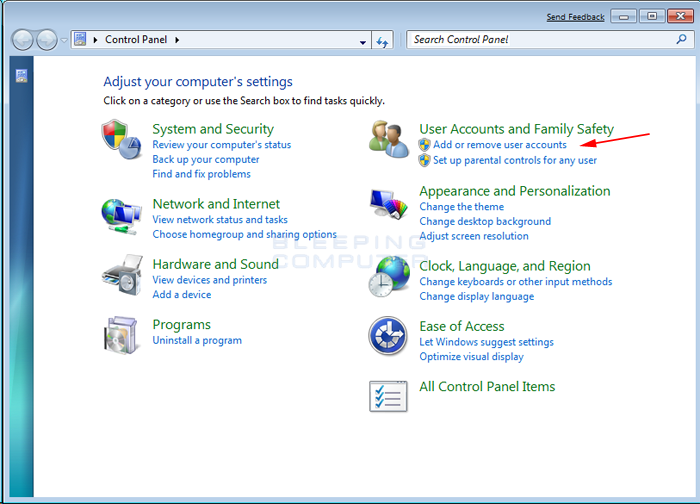 Figure 1. Windows 7 Control Panel
Figure 1. Windows 7 Control Panel
- Click on the Add or remove user accounts control panel option as shown by the red arrow in figure 1.
- You will now be in the Manage Accounts control panel as shown in Figure 2 below.
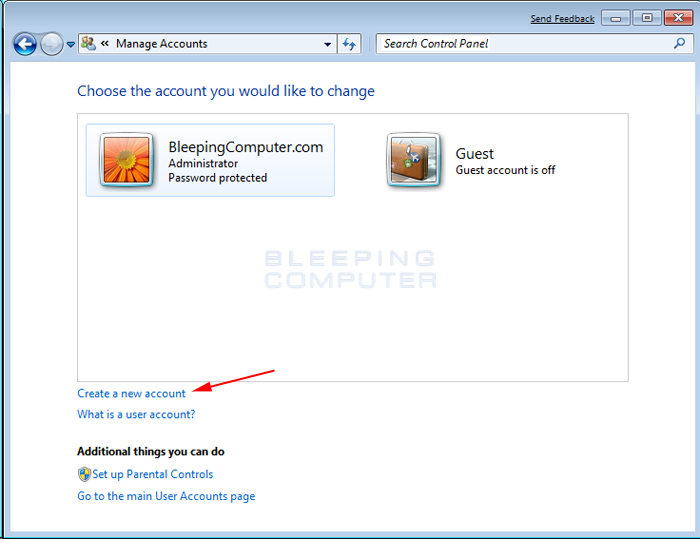 Figure 2. Manage Accounts screen in Windows 7
Figure 2. Manage Accounts screen in Windows 7
This screen shows all the accounts currently on your computer. To create a new account, click on the Create a new account option as shown by the red arrow above.
- You will now be at the Create New Account screen.
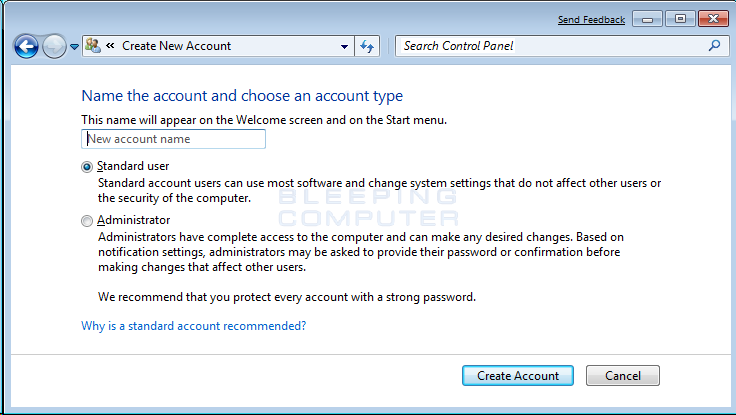 Figure 3. Create New Account screen
Figure 3. Create New Account screen
In the New account name field enter the name of the new account that you would like to create. This could be a person's first name, full name, or whatever other designation you would like to give. You then need to decide which of the two types of accounts you would like to create. An Administrator account has full access to the computer and can make all changes, install software, and create and delete accounts. The other type of account is Standard user and has limited privileges as to what settings and changes it can make to the computer. It is suggested that for all users, you set them as a Standard User account and have one administrator account that you can logon to as needed. This will protect your computer from malware and other harmful activities.
When you have finished selecting a name and the type of account you wish to setup, you should click on the Create Accountbutton.
- Your new account will have been created and you will see it listed in the Manage Accounts screen.
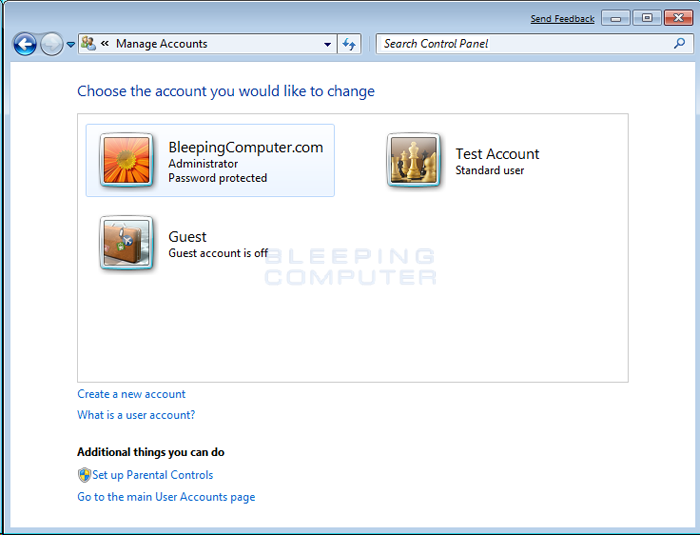 Figure 4. New user has been created
Figure 4. New user has been created
As you can see our new user, named Test Account, has been created. Now when you start Windows 7 or Vista, you will see the additional account listed in the logon screen. That user can then select their login name and login into their profile so they can access their private data.
Install the printer on the newly created user account, and let me know if you experience the same issues?
Say Thanks by clicking the Kudos Star in the post that helped you.
Please mark the post that solves your problem as "Accepted Solution"




